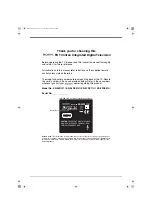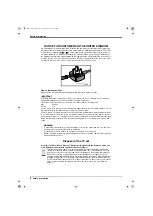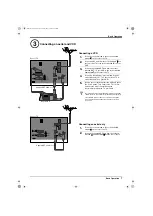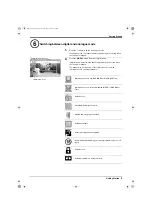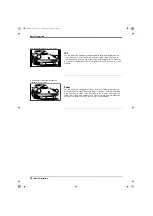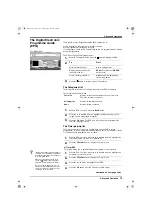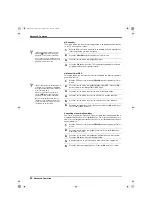Getting Started
8
Getting Started
1.
Connect the TV plug to your mains socket (220 - 240V AV, 50Hz)
2.
Push in the
On/Off
button (labelled
!
) on the front of the TV.
z
If the red standby mode indicator on the front of the TV is lit, press the
TV
I/
1
button on the remote control to switch on the set. Please be patient as the picture
may take a few moments to appear on the TV screen.
1.
When you switch on the TV for the first time a language menu appear on
screen with the word ‘English’ highlighted. Press the
V
or
v
button to
highlight the language you require. Press the
OK
button to confirm. From
now on all menus will appear in your chosen language.
2.
The ‘Picture Rotation’ menu appears on the screen asking you to check
if the picture is slanted. (Sometimes the Earth’s natural magnetism can
cause the screen to look slanted.)
a) If no correction is required,
press the
V
or
v
button to highlight ‘Not
necessary’. Press the
OK
button to continue.
b) If some correction is required
, press the
V
or
v
button to highlight
‘Adjust now’. Press the
OK
button to continue. Press the
V
or
v
button
to correct the slant. Press the
OK
button to store.
3.
The autotune prompt appears. Press the
OK
button to select ‘Yes’. The
autotune procedure begins.
4.
The digital autotune display appears on screen and the TV starts to
search for all the available digital channels. This may take some time,
please be patient and do not press any buttons on the TV or remote
control.
If no digital or analogue channels are found, a message appears asking
you to confirm that the aerial is connected correctly. Check all the aerial
connections and press the
OK
button to start the autotune procedure
again.
When the digital autotune is complete, the analogue autotune starts to
search for all the available analogue channels.
Once all available digital and analogue channels have been stored, the
TV returns to normal operation, displaying the digital channel stored on
channel number 1. If no digital channels are found, the analogue channel
stored on channel 1 is displayed.
The TV has now tuned
in all the available channels
Automatically tuning the TV
5
The ‘Picture Rotation’ menu.
The ‘Autotune’ prompt.
Switching on the TV
4
Do you want to start
automatic tuning?
Yes
No
OK
If picture slants, please
adjust picture rotation
Not necessary
Adjust now
OK
KD-28DL11U
KD-28DX51U / KD-32DX51U
On/Off
button
On/Off
button
KD-32DC11U
On/Off
button
DX51 DL11U.book Page 8 Tuesday, May 24, 2005 9:44 AM