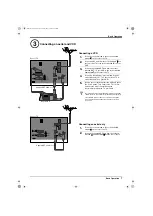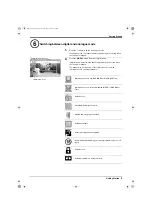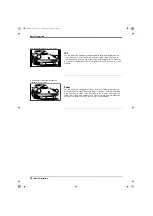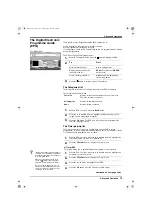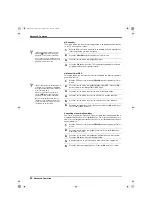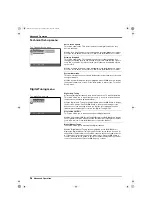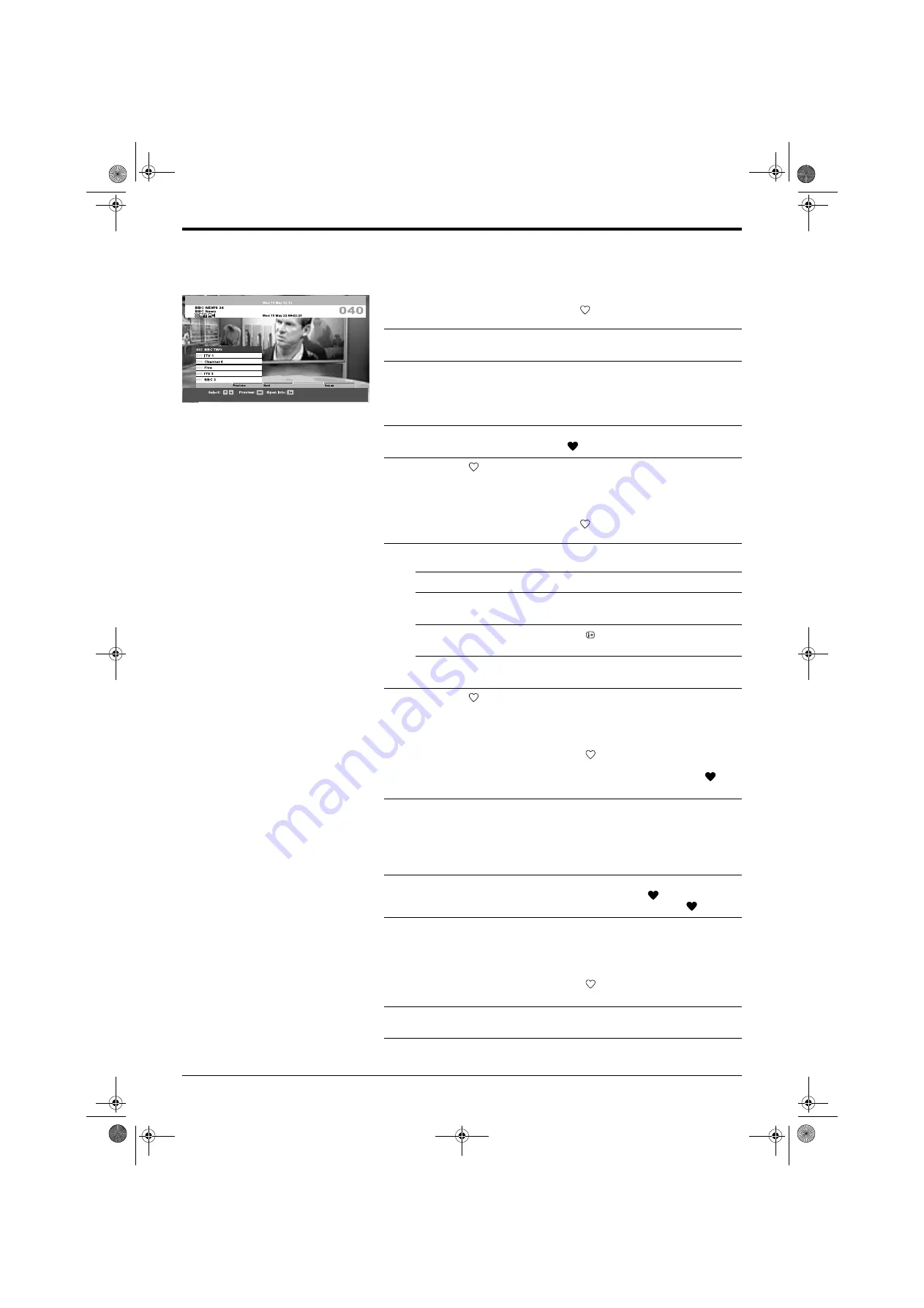
Advanced Operation
Advanced Operation
21
The Favourite list
The Favourite list allows you to create a list of your favourite digital channels for
quick selection.
Creating your Favourite list for the first time
Using the Favourite list
To add/remove Favourite channels
To remove all channels from the Favourite list
1.
With the TV in digital mode, press the
button to display the Favourite list.
2.
A message is displayed asking if you wish to add channels to the
‘Favourite’ list. With ‘Yes’ highlighted, press the
OK
button to confirm.
3.
Press the
V
or
v
button to select the channel you wish to add. If there are
more than five channels in the list, press the
GREEN
button to display the
next five channels or press the
RED
button to display the previous five
channels. Alternatively, if you know the channel number you can use the
Numbered
buttons on the remote control to directly select a channel.
4.
Press the
OK
button to confirm. Channels that are stored in the
‘Favourite’ list are indicated by a
symbol.
5.
Press the
button to return to normal TV operation.
1.
With the TV in digital mode, press the
button to display the Favourite list.
2.
To
Press
Move around the list...
V
and
v
buttons.
Display the previous/next five
channels in the list...
RED
button (previous),
GREEN
button (next).
View brief details on current
programmes...
button while highlighting a
channel. Press again to cancel.
View a channel...
OK
button while highlighting a
channel.
3.
Press the
button to return to normal TV operation.
1.
With the TV in digital mode, press the
button to display the ‘Favourite’
list. Press the
BLUE
button to display the ‘Favourite Set-up’ menu.
Channels that are stored in the ‘Favourite’ list are indicated by a
symbol.
2.
Press the
V
or
v
button to select the channel you wish to add/remove. If
there are more than five channels in the list, press the
GREEN
button to
display the next five channels or press the
RED
button to display the
previous five channels. Alternatively, if you know the channel number you
can use the
Numbered
buttons on the remote control to directly select a
channel.
3.
With the required channel highlighted, press the
OK
button to add/
remove the selected channel. This will either add a
to show that the
channel is now stored as a favourite, or remove the existing
.
4.
Press the
BLUE
button to return to the ‘Favourite’ menu.
1.
With the TV in digital mode, press the
button to display the ‘Favourite’
list. Press the
BLUE
button to display the ‘Favourite Set-up’ menu.
2.
Press the
YELLOW
button. A display appears to confirm that you wish to
delete all the ‘Favourite' channels.
3.
Press the
B
button to highlight ‘Yes’. Press the
OK
button to confirm.
The ‘Favourite’ list.
DX51 DL11U.book Page 21 Tuesday, May 24, 2005 9:44 AM