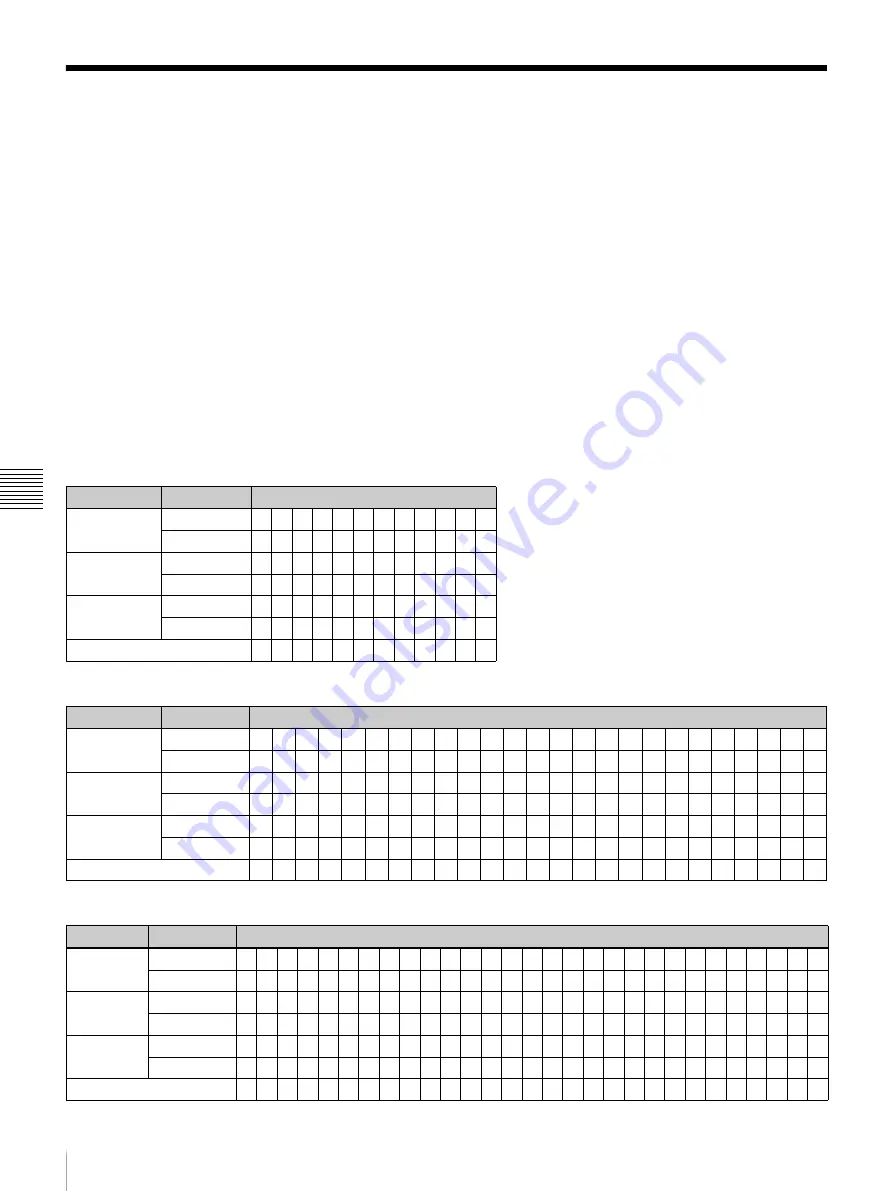
112
Connection Combination Table When an SDI Signal Is Input
App
endi
x
e
s
Connection Combination Table When an SDI Signal Is
Input
When four to eight input adaptors are installed in the
monitor, various combinations of models of input adaptors
and input signals are enabled depending on the screen
mode.
The tables below show available screen modes and
numbers of signal inputs when a Single-link HD-SDI,
Dual-link HD-SDI or 3G-SDI signal is input.
Example:
Connection combination shown in the sixth
column from the left in the table “Single-link 4K/
QFHD mode used (Dual-link 4K/QFHD not used)” of
“When eight BKM-250TG input adaptors are
installed”
In a case where 3G/HD-SDI signals are input in
Single-link from two systems for 4K/QFHD mode
and are input in Single-link from one system for
2K/HD Zoom mode, up to four 3G/HD-SDI signal
inputs are available for Quad View mode. As a
result, this shows that the seven input signals are
available in total.
For available signal formats, see page 95.
For details on connection, see page 21.
When eight BKM-250TG input adaptors are installed
Dual-link 4K/QFHD mode used
Single-link 4K/QFHD mode used (Dual-link 4K/QFHD not used)
4K/QFHD mode not used
Screen mode Connection
Number of signals that can be input
4K/QFHD
Dual-link
2
1
1
1
1
1
1
1
1
1
1
1
Single-link
0
2
1
1
0
0
0
0
0
0
0
0
2K/HD Zoom
Dual-link
0
0
0
0
1
0
0
0
0
0
0
0
Single-link
0
0
1
0
0
2
1
0
0
0
0
0
Quad View
a)
Dual-link
0
0
0
0
0
0
0
4
3
2
1
0
Single-link
0
0
0
4
0
0
4
0
2
4
6
8
Total
2
3
3
6
2
3
6
5
6
7
8
9
Screen mode Connection
Number of signals that can be input
4K/QFHD
Dual-link
0
0
0
0
0
0
0
0
0
0
0
0
0
0
0
0
0
0
0
0
0
0
0
0
0
Single-link
4
3
3
2
2
2
2
2
2
2
2
1
1
1
1
1
1
1
1
1
1
1
1
1
1
2K/HD Zoom
Dual-link
0
0
0
1
0
0
0
0
0
0
0
1
1
0
0
0
0
0
0
0
0
0
0
0
0
Single-link
0
1
0
0
2
1
0
0
0
0
0
1
0
3
2
1
1
1
1
1
0
0
0
0
0
Quad View
a)
Dual-link
0
0
0
0
0
0
4
3
2
1
0
0
0
0
0
4
3
2
1
0
4
3
2
1
0
Single-link
0
0
4
0
0
4
0
2
4
6
8
0
4
0
4
0
2
4
6
8
4
6
8
10 12
Total
4
4
7
3
4
7
6
7
8
9
10
3
6
4
7
6
7
8
9
10
9
10 11 12 13
Screen mode Connection
Number of signals that can be input
4K/QFHD
Dual-link
0
0
0
0
0
0
0
0
0
0
0
0
0
0
0
0
0
0
0
0
0
0
0
0
0
0
0
0
0
Single-link
0
0
0
0
0
0
0
0
0
0
0
0
0
0
0
0
0
0
0
0
0
0
0
0
0
0
0
0
0
2K/HD Zoom
Dual-link
2
1
1
1
1
1
1
1
0
0
0
0
0
0
0
0
0
0
0
0
0
0
0
0
0
0
0
0
0
Single-link
0
2
1
0
0
0
0
0
4
3
2
2
2
2
2
1
1
1
1
1
0
0
0
0
0
0
0
0
0
Quad View
a)
Dual-link
0
0
0
4
3
2
1
0
0
0
4
3
2
1
0
4
3
2
1
0
8
7
6
5
4
3
2
1
0
Single-link
0
0
4
0
2
4
6
8
0
4
0
2
4
6
8
4
6
8 10 12 0
2
4
6
8 10 12 14 16
Total
2
3
6
5
6
7
8
9
4
7
6
7
8
9 10 9 10 11 12 13 8
9 10 11 12 13 14 15 16
Summary of Contents for Trimaster SRM-L560
Page 136: ...Sony Corporation ...
















































