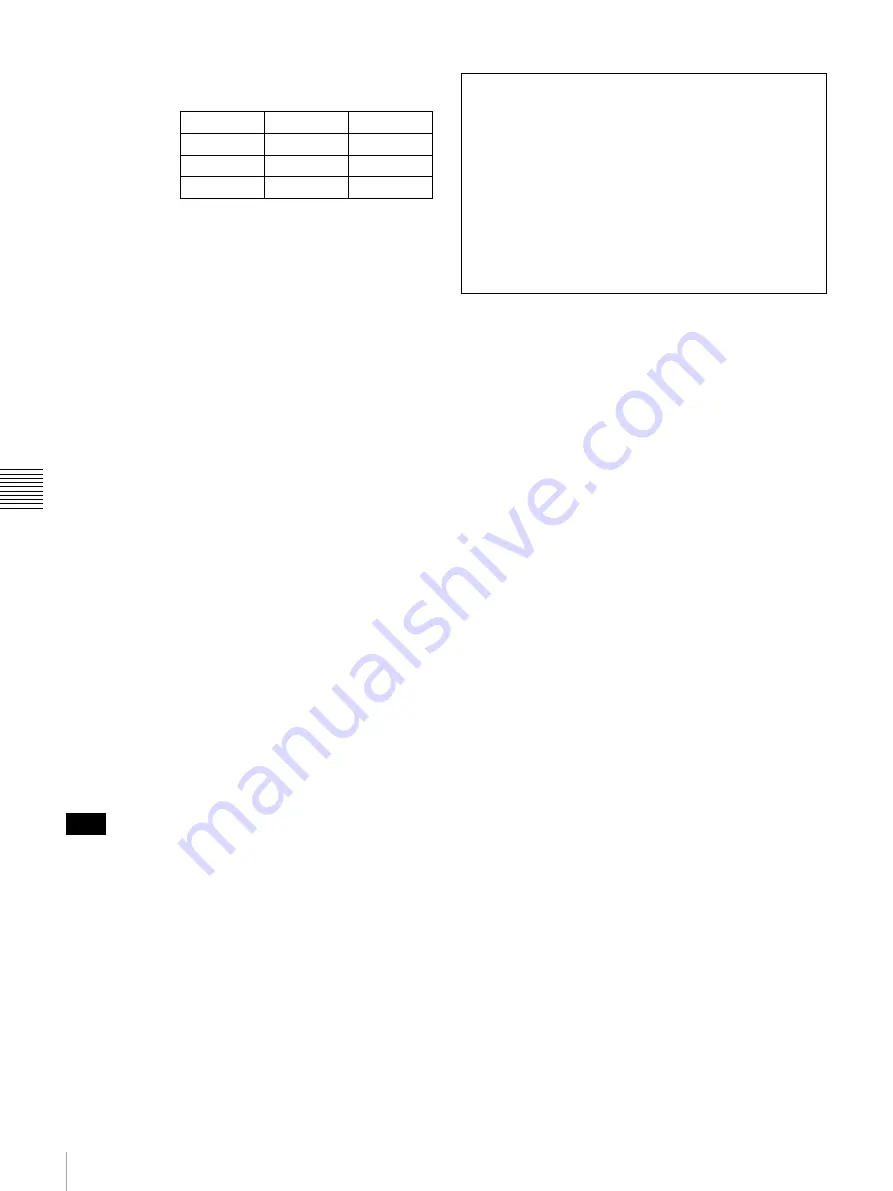
86
Specifications
App
endi
x
e
s
2)
Individual chromaticity points for the SRM-
L560. The widest color space setting of the
signal reproduced by the SRM-L560.
(Typical)
3)
For displaying the color gamut of the wide color
space mode S-GAMUT, which is available for
the Sony F23 Digital Cinematography Camera
Operating conditions
Temperature
0 °C to 35 °C (32 °F to 95 °F)
Optimum temperature
20 °C to 30 °C (68 °F to 86 °F)
Humidity
0% to 90% (no condensation)
Pressure
700 hPa to 1060 hPa
Storage and transport conditions
Temperature
–20 °C to +60 °C (–4 °F to +140 °F)
Humidity
0% to 90%
Pressure
700 hPa to 1060 hPa
Accessories supplied
AC power cord (1)
AC plug holder (1)
Hooks (2)
Connection cable for color temperature adjustment (1)
Operating Instructions (Japanese, English, each 1)
CD-ROM (1)
Using the CD-ROM Manual (1)
Optional accessories
BKM-243HS HD/D1-SDI Input Adaptor (with serial
number 2108355 or later)
BKM-244CC HD/SD-SDI Closed Caption Adaptor
BKM-250TG 3G/HD/SD-SDI Input Adaptor
BKM-243HS: This equipment may not meet the
requirement for the electromagnetic interference standard
or work correctly, or you may not be satisfied with the
performance if an input adaptor with a serial number that
is not designated is installed.
Design and specifications are subject to change without
notice.
x
y
R
0.663
0.313
G
0.232
0.654
B
0.150
0.060
Note
Note
Always verify that the unit is operating properly before
use. SONY WILL NOT BE LIABLE FOR DAMAGES
OF ANY KIND INCLUDING, BUT NOT LIMITED
TO, COMPENSATION OR REIMBURSEMENT ON
ACCOUNT OF THE LOSS OF PRESENT OR
PROSPECTIVE PROFITS DUE TO FAILURE OF
THIS UNIT, EITHER DURING THE WARRANTY
PERIOD OR AFTER EXPIRATION OF THE
WARRANTY, OR FOR ANY OTHER REASON
WHATSOEVER.
Summary of Contents for Trimaster SRM-L560
Page 136: ...Sony Corporation ...






























