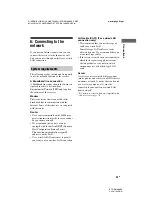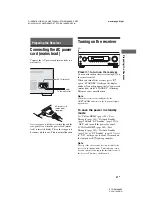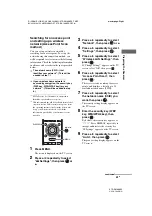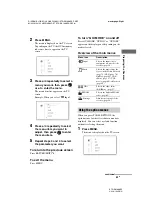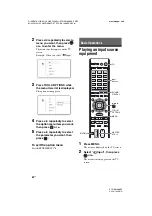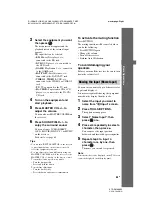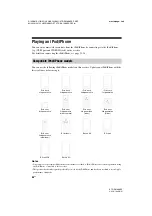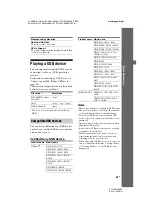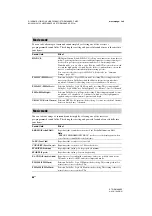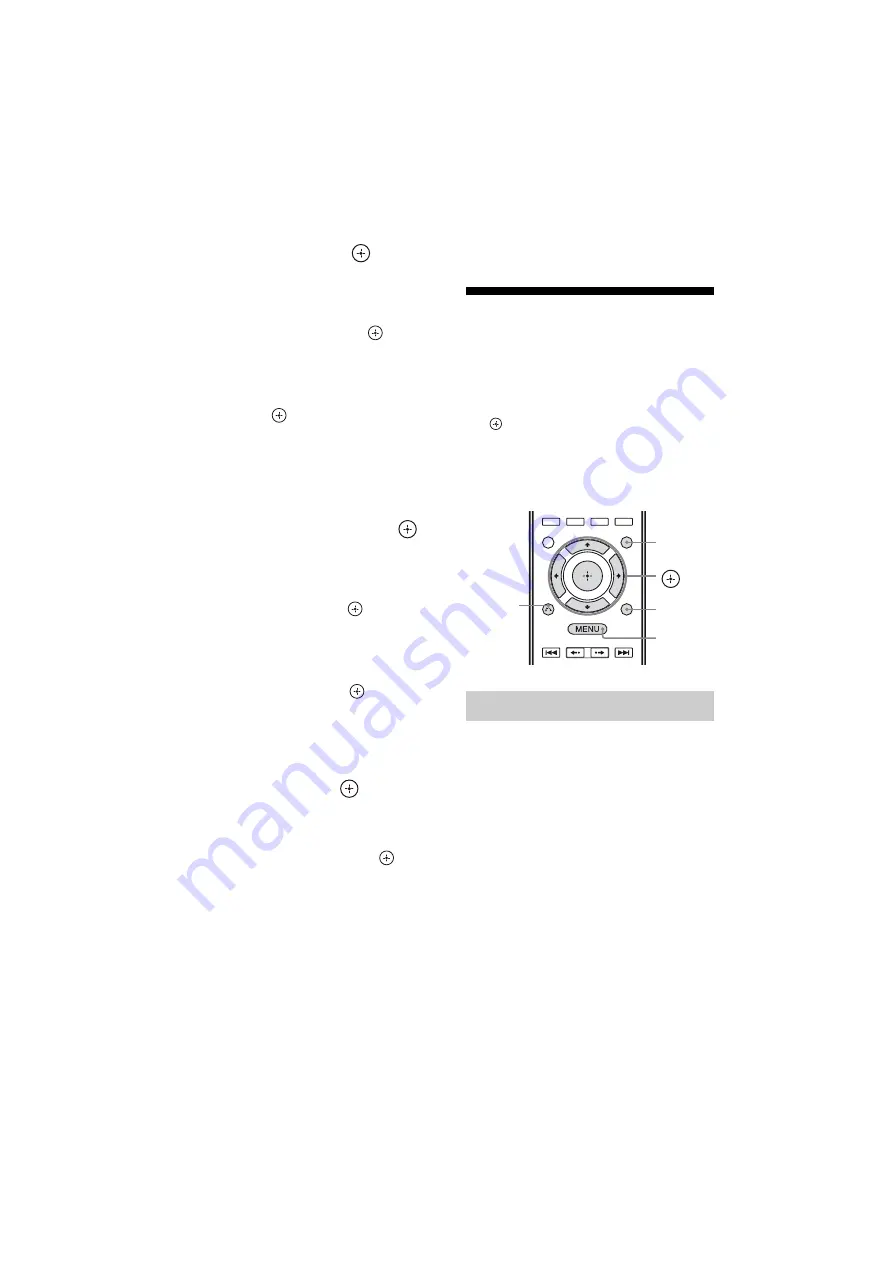
52
US
D:\NORM'S JOB\SONY HA\SO120031\STR-DA1800ES_PMRF
02\4428194122_USFR\US04GET_STR-DA1800ES-CEL.fm
masterpage: Left
STR-DA1800ES
4-428-194-
12
(2)
2
Press
V
/
v
repeatedly to select
“Auto”, then press
.
The proxy setting display appears on the
TV screen.
When using a fixed IP address
Select “Manual”, then press
. The IP
address input display appears on the TV
screen.
Press SHIFT, then press numeric button
to enter the value for “IP Address”, and
then press
. Then, enter the value for
“Subnet Mask”, “Default Gateway”,
“Primary DNS” and “Secondary DNS”.
The proxy setting display appears on the
TV screen.
3
Press
V
/
v
repeatedly to select
“Do Not Use”, then press
.
The confirmation display appears on the
TV screen.
When using a proxy server
Select “Use”, then press
. The proxy
address input display appears on the TV
screen.
Press SHIFT, then press numeric/text
button to enter the value for “Proxy
Address”, and then press
. Then, enter
the value for “Port Number”.
The confirmation display appears on the
TV screen.
4
Press
V
/
v
repeatedly to select
“OK”, then press
.
“Connecting” appears on the TV screen.
“Complete!” appears after the network
settings are completed. To return to the
Network Settings menu, press
.
(Depending on the network environment,
the network settings may take some time.)
5
Perform the server settings.
To listen to audio content stored on the
server, you need to set up your server
Tip
When checking the network settings, see “To check
the network information” (page 104).
Guide to on-screen
display operation
You can display the menu of the receiver on
the TV screen and select the function you want
to use on the TV screen by pressing
V
/
v
/
B
/
b
and
on the remote control.
To display the menu of the receiver on the TV
screen, make sure that the receiver is in “GUI
MODE” following the steps in “To turn “GUI
MODE” on and off” (page 53).
1
Switch the input of the TV so
that an image of the menu is
displayed.
Using the menu
V
/
v
/
B
/
b
,
GUI MODE
MENU
TOOLS/
OPTIONS
RETURN/
EXIT
O