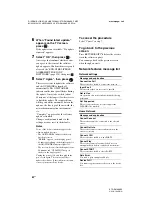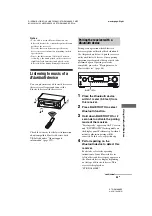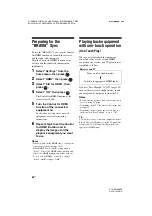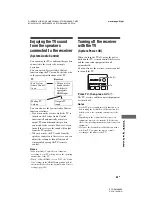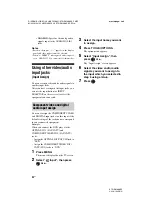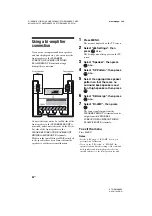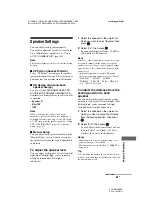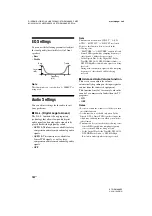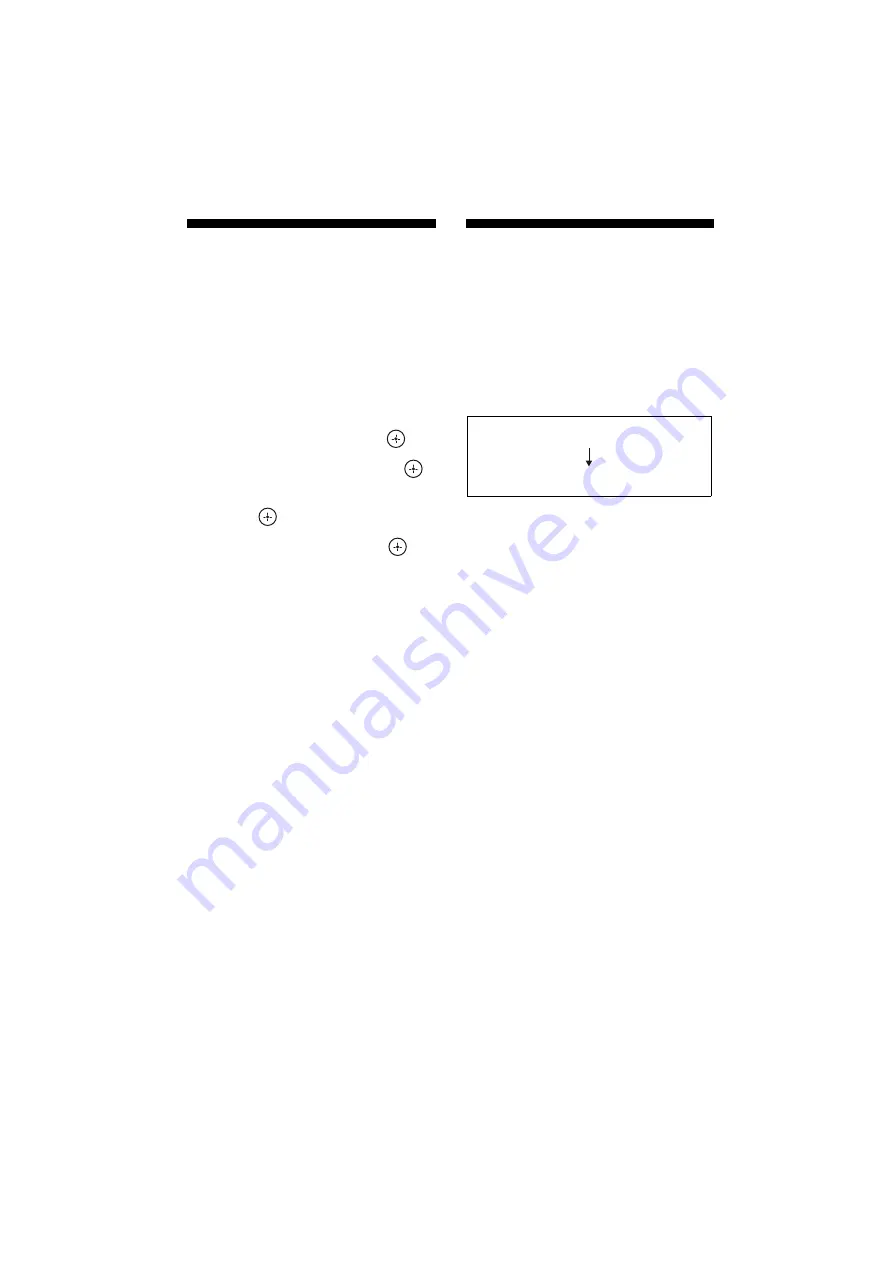
88
US
D:\NORM'S JOB\SONY HA\SO120031\STR-DA1800ES_PMRF
02\4428194122_USFR\US05ENJ_STR-DA1800ES-CEL.fm
masterpage: Left
STR-DA1800ES
4-428-194-
12
(2)
Preparing for the
“BRAVIA” Sync
To use the “BRAVIA” Sync, turn the Control
for HDMI function on for both the receiver
and the connected equipment.
Turn the Control for HDMI function of the
receiver and the connected equipment on
individually.
1
Select “Settings” from the
home menu, then press
.
2
Select “HDMI”, then press
.
3
Select “Ctrl for HDMI”, then
press .
4
Select “ON”, then press
.
The Control for HDMI function of the
receiver is activated.
5
Turn the Control for HDMI
function of the connected
equipment on.
For details on setting the connected
equipment, refer to its operating
instructions.
6
Repeat step 5 to set the Control
for HDMI function and to
display the image of all the
playback equipment you want
to use.
Notes
• When you pull out the HDMI cable or change the
connection, perform the steps above.
• When HDMI “Zone2 / OutB” setting menu is
“Zone2”, Control for HDMI will be disabled and
Control for HDMI setting menu will be dark out.
To use “Ctrl for HDMI”, you need to change
“Zone2 / OutB” setting to “OutB”.
Playing back equipment
with one-touch operation
(One-Touch Play)
When you start playback the equipment
connected to the receiver via an HDMI
connection, the receiver and TV operation are
simplified as follow:
If you set “Pass Through” to “ON” (page 103),
then set the receiver to standby mode, sound
and image can be output only from the TV.
Notes
• Be sure that the System Audio Control function is
set to on using TV menu.
• Depending on the TV, the start of the content may
not appear.
• Depending on the settings, the receiver may not
turns on when “Pass Through” is set to “ON”.
Tip
You can also select a connected equipment, such as
Blu-ray Disc or DVD player from the TV menu. The
receiver and TV will automatically switch to the
appropriate HDMI input.
Turns on (if in standby mode)
Switches to appropriate HDMI input
Receiver and TV