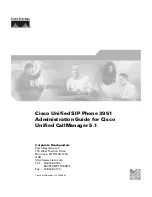Getting Started
20
US
Base Unit
1
Message counter
(p. 54, 75)
Indicates the number of new
messages recorded. “A” appears in
the announcement only mode. “F”
appears when there is no space to
record messages.
2
REC/MEMO button
(p. 48, 58)
Records a greeting or memo
message.
3
ERASE button
(p. 49, 55)
Erases the recorded greeting or
messages.
4
SELECT button
(p. 47)
5
TIME/SET button
(p. 47, 59)
Press when setting the day and
time, or to check the current time.
Also used when setting the remote
ID code (security code).
6
REPEAT/SLOW button
(p. 54)
Press to repeat the current message
or go back to the previous message.
Keep the button pressed for slow
playback of messages.
7
Battery compartment
(p. 16)
8
SPARE BATTERY lamp
(p. 16)
Lights while the spare battery is
being charged.
9
CHARGE lamp
(p. 14)
Lights while the battery is being
charged.
0
HOLD button
(p. 30)
Puts a call on hold.
qa
MIC (microphone)
(p. 48, 58)
qs
MUTING button
(p. 30)
Mutes your voice during a
conversation.
qd
CONF (conference) button
(p. 44)
Lets you talk with two parties at the
same time.
qf
LINE buttons (1, 2)
(p. 29)
Lets you receive a call.
1
2
3
4
9
6
7
8
qh
qj
qk
ql
w;
qg
5
0
wa
qa
qs
qd
qf
wj
ws
wf
wg
wh
wd
Identifying the parts
Refer to the pages indicated in parentheses for details.