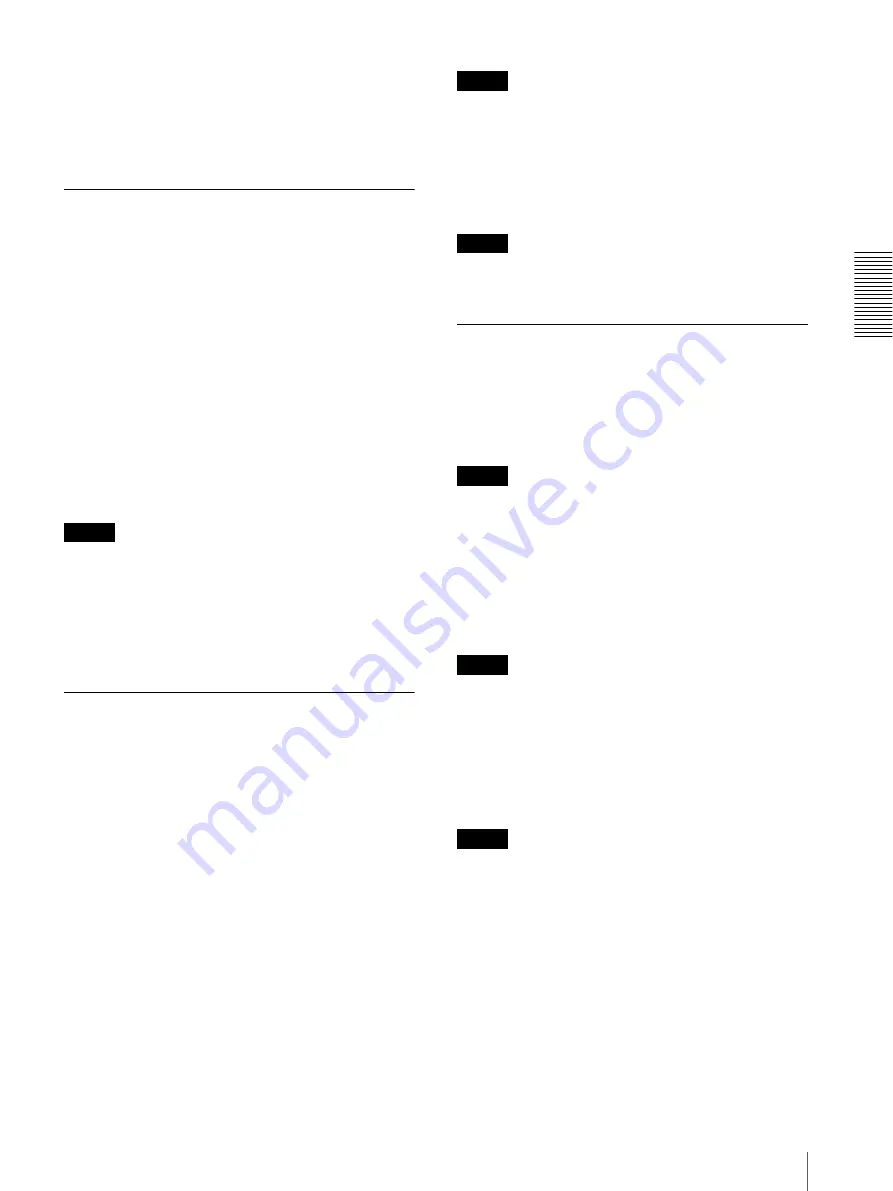
Ad
minis
tra
ting t
he Camer
a
Setting the Camera Image and Audio — Video / Audio Menu
19
Contrast
Set the contrast.
OK/Cancel
See “Buttons common to every menu” on page 14.
Focus Tab — Adjusting the Focus
(SNC-VB600/VB630 only)
Preview screen
Preview the image and adjust the focus.
Easy Focus
Adjust the focus position.
Click the
Start
button to adjust the focus position
automatically.
Focus
The most suitable focus position may not be available
depending on imaging conditions. If so, adjust the focus
position manually.
Note
Use
Focus
only when
Easy Focus
cannot be set to the
most suitable focus position.
Focus reset
Click the
On
button to return to the default flange back
position.
Focus/Zoom Tab — Adjusting the
focus/zoom (SNC-VM600/VM601/
VM630/VM631 only)
Adjust the focus and zoom position by looking at the
image.
Preview screen
Preview the image and adjust the focus/zoom.
Easy Focus
Adjust the focus position.
Click the
Start
button to adjust the focus position
automatically.
Focus
The most suitable focus position may not be available
depending on imaging conditions. If so, adjust the focus
position manually.
Note
The most suitable focus may not be available depending
on imaging conditions. If so, click the <<<, <<, <, >, >>,
>>> buttons to adjust the focus.
Adjusting the zoom
Click the button to adjust the zoom position accordingly.
Note
The focus is moved slightly after adjusting; adjust the
focus again, as necessary.
Video codec Tab
Use this tab to set the items for the video codec.
Image 1, Image 2 and Image 3
Up to three image codec modes can be set. Configure the
following setting for each image mode.
Note
The image size and frame rate for Image 2 codec and
subsequent codecs may be restricted depending on the
type of codec, image size and/or frame rate selected for
Image 1.
Image Codec
Select
JPEG
,
H.264
or
Off
. Note that Image 1 cannot be
set to
Off
.
Note
The selectable size of images and frame rate for Image
2 and Image 3 may be limited, depending on the setting
of codec type, image size, frame rate, and image quality
for Image 1.
Image size
You can select the size of images sent from the camera.
Notes
• If the image size is not in the aspect ratio 5:4, the top
and bottom part of the screen may not be displayed.
(SNC-VB600/VB600B/VM600/VM600B/VM601/
VM601B)
• If the image size is not 1920 × 1080, the top and
bottom part of the screen may not be displayed.
However, if the image size is 720 × 574 or 720 × 480,
the full image is displayed but not in the 1:1 pixel
aspect ratio. (SNC-VB630/VM630/VM631)
Frame rate
Set the frame rate of the image.
Summary of Contents for SNC-VB600B
Page 39: ...Sony Corporation ...






























