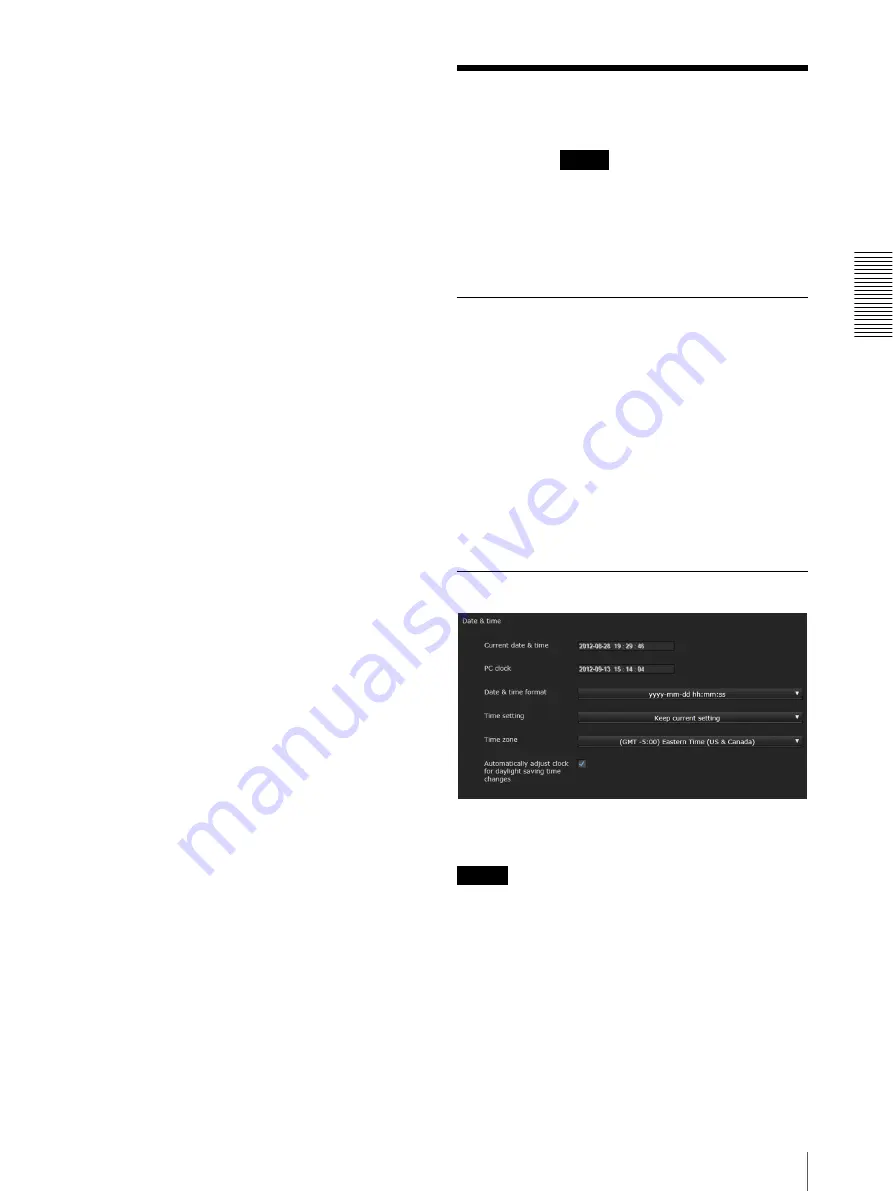
Ad
minis
tra
ting t
he Camer
a
Configuring the System — System Menu
15
Network
Displays the Network menu for setting the network
connection. (“Configuring the Network — Network
Menu” on page 23).
Security
Displays the Security menu for setting the login user
name and password to specify which computer(s) can
connect to the camera. (“Setting the Security — Security
Menu” on page 25)
PTZ control
Displays the PTZ control menu. (“Setting the PTZ
control — PTZ control Menu” on page 26)
Action input
Displays the setting menu for all built-in detection
functions. (“Setting the Sensor input/Camera tampering
detection/Motion detection — Action input Menu” on
page 26)
Action output
Displays the Action output Menu for setting an action of
the functions such as e-Mail (SMTP) and Edge Storage.
(“Setting the Action output — Action output Menu” on
page 32)
Schedule
Displays the Schedule menu for the e-Mail (SMTP)
function, Alarm output function, etc. (“Setting the
Schedule — Schedule Menu” on page 34)
Configuring the System
— System Menu
When you click
in the Administrator menu, the
System menu appears.
Use this menu to perform the principal settings of the
software.
The System menu consists of the following tabs:
Information
,
Date & time
,
Installation
,
Initialize
,
System log
and
Access log
.
Information Tab
Model name
The model name of the camera is displayed.
Serial number
The serial number of the camera is displayed.
Software version
The software version of the camera is displayed.
OK/Cancel
See “Buttons common to every menu” on page 14.
Date & time Tab
Current date & time
Displays the date and time set on the camera.
Note
After you have purchased the camera, be sure to check
the date and time of the camera and set as necessary.
PC clock
Displays the date and time set on your computer.
Date & time format
Select the format of date and time to be displayed in the
main viewer from the drop-down list.
You can select the format between
yyyy-mm-dd
hh:mm:ss
(year-month-day hour:minutes:seconds),
mm-dd-yyyy hh:mm:ss
(month-day-year
System
Summary of Contents for SNC-VB600B
Page 39: ...Sony Corporation ...






























