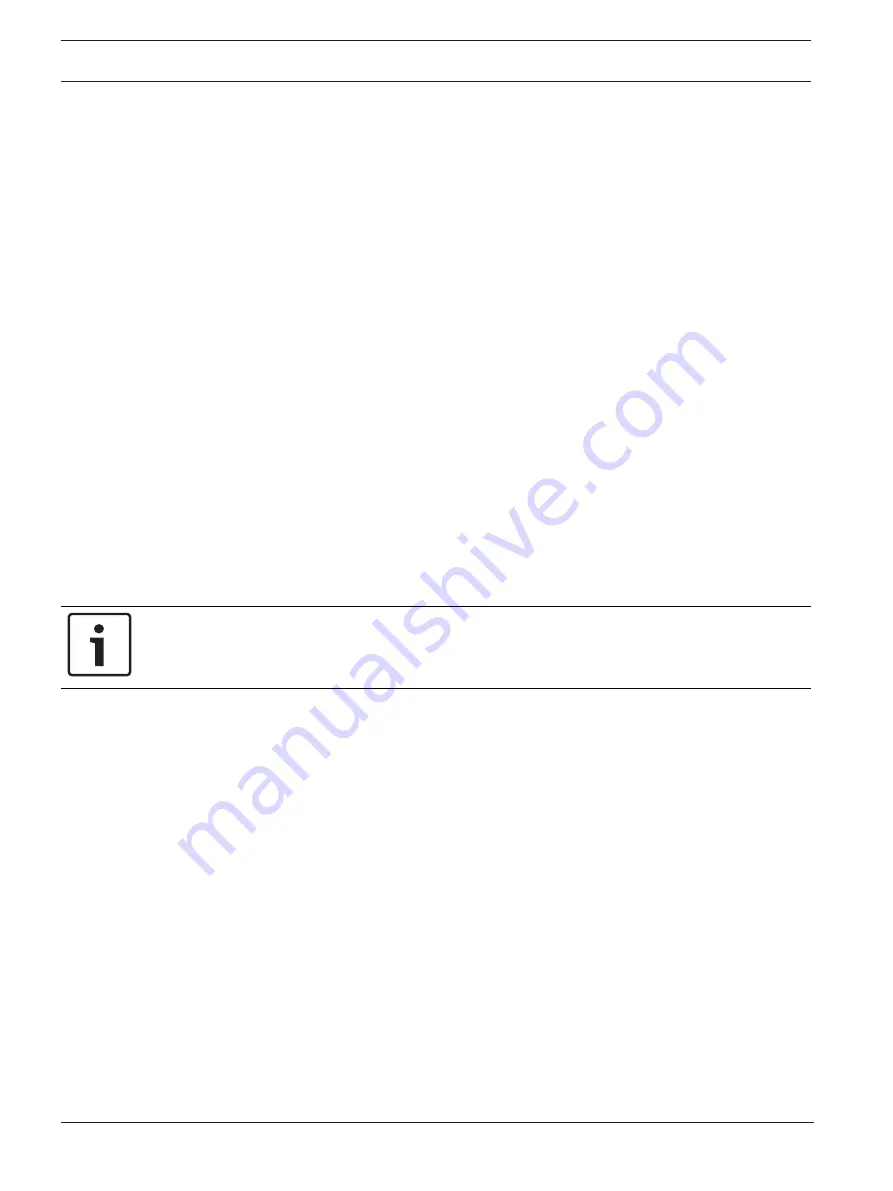
62
en | Configuration
Network camera
2019-07 | V01 | DOC
User manual
Sony Corporation
–
Red: Objects that generate an alarm event under the current settings appear on the
camera image inside a red outline.
–
Orange: An object that has triggered one alarm event but does not generate another
appears inside an orange outline (example: object has crossed a line). During forensic
search, an object that triggers an alarm event has an orange outline from the beginning.
–
Yellow: Objects that are detected as moving but do not generate an alarm event under
the current settings appear inside a yellow outline.
Show VCA trajectories
When video content analysis (VCA) is activated, check this item to show additional information
that traces the path of objects, if the corresponding analysis type provides this data.
Show overlay icons
Select this check box to show overlay icons on the live video image.
Show VCA items
Select this checkbox to show VCA items on the live video image.
Shows alarm fields, lines and routes configured for the video analytics in the following colors:
–
Green: Fields, lines and routes used in a task are displayed in green. They can be edited
but not deleted.
–
Red: Fields, lines and routes currently in alarm mode are displayed in red.
Show 'Dashboard'
Select this checkbox to enable the
Dashboard
in the application bar.
Secure cookie handling
Select this checkbox to secure the cookies sent through the camera.
Notice!
If cookies are secured, authentication forwarding to MPEG ActiveX and the Video Security
App is prohibited.
Latency mode
Select the required latency mode:
–
Low delay:
Default mode. Provides marginal buffering to display fluent video under
normal network conditions.
–
Smooth video:
Allows the buffer to automatically adjust to cover network jitter, inducing
higher latency.
–
No buffering
: Shows video as it is received by the decoder with minimum latency. Allows
the video to jerk if there is network jitter.
Video buffer
The value shown is calculated from the
Latency mode
setting. It cannot be changed.
JPEG resolution
You can specify the size of the JPEG image on the
Live
page. Options are
Small
,
Medium
,
Large
, 720p, 1080p, and “
Best possible
” (default).
JPEG interval
You can specify the interval at which the individual images should be generated for the M-
JPEG image on the
Live
page.
JPEG quality
You can specify the quality at which the JPEG images appear on the
Live
page.
Click
Set
to apply the changes.
Summary of Contents for SNC-EMX30
Page 274: ......
Page 275: ... Bosch Security Systems B V 2019 2019 07 V01 ...
















































