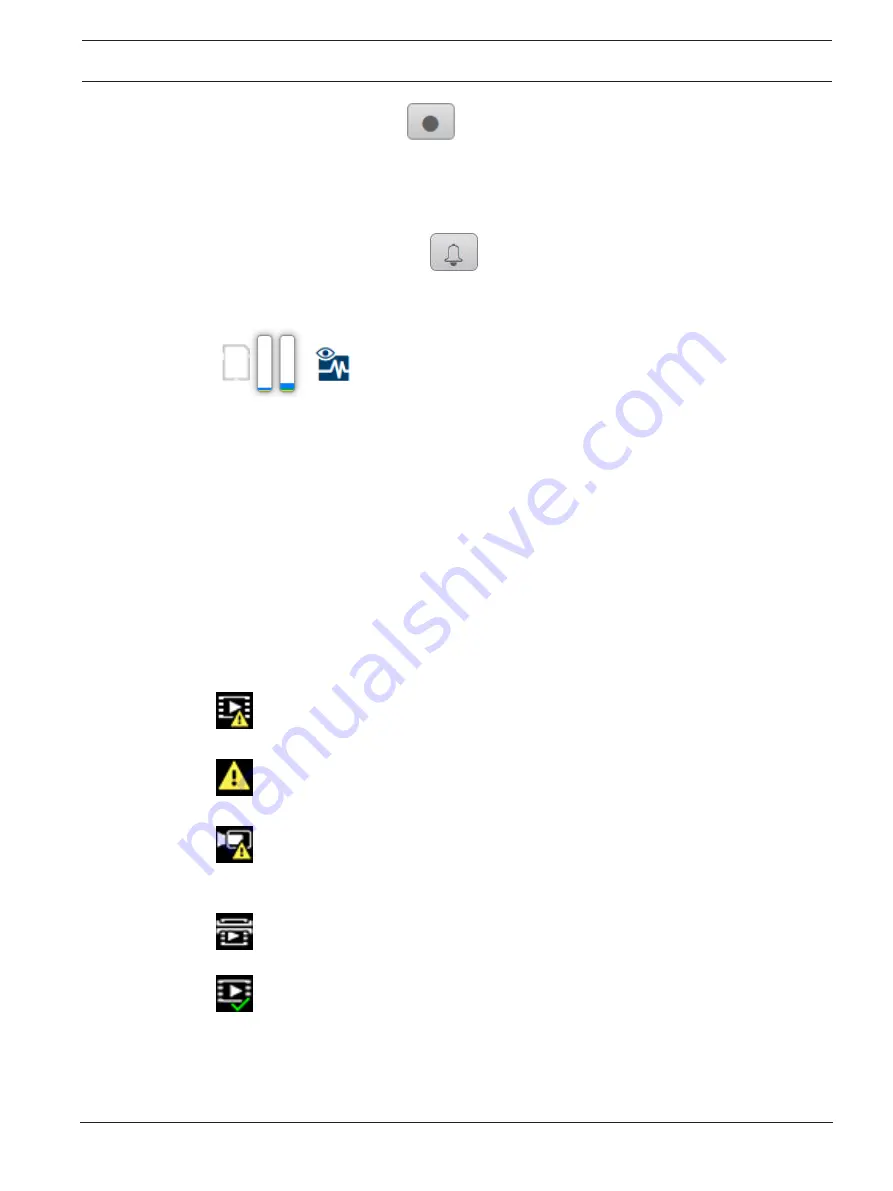
Network camera
Operation via the browser | en
55
Sony Corporation
User manual
2019-07 | V01 | DOC
1.
Click the recording icon
to record video sequences.
–
Saving begins immediately. The red dot on the icon indicates that a recording is in
progress.
2.
Click the recording icon again to stop recording.
Show latest event
Cick the
Show latest event
icon
to watch the last recorded important events.
The
Playback
page opens.
Storage, CPU and network status
When accessing the unit with a browser, the local storage, processor and network status
icons are shown in the upper right of the window.
When a local storage card is available, the memory card icon changes color (green, orange or
red) to indicate the local storage activity. If you hover over this icon with the mouse the
storage activity is shown as a percentage.
If you hover over the middle icon, the CPU load is shown.
If you hover over the right-hand icon, the network load is shown.
This information can help with problem solving or when fine tuning the unit. For example:
–
if the storage activity is too high, change the recording profile,
–
if the CPU load is too big, change the VCA settings,
–
if the network load is too big, change the encoder profile to reduce bitrate.
Status icons
Various overlays in the video image provide important status information. The overlays provide
the following information:
Decoding error
The frame might show artifacts due to decoding errors.
Alarm flag
Indicates that an alarm has occurred.
Communication error
A communication error, such as a connection failure to the storage medium, a protocol
violation or a timeout, is indicated by this icon.
Gap
Indicates a gap in the recorded video.
Watermark valid
The watermark set on the media item is valid. The color of the check mark changes according
to the video authentication method that has been selected.
Summary of Contents for SNC-EMX30
Page 274: ......
Page 275: ... Bosch Security Systems B V 2019 2019 07 V01 ...
















































