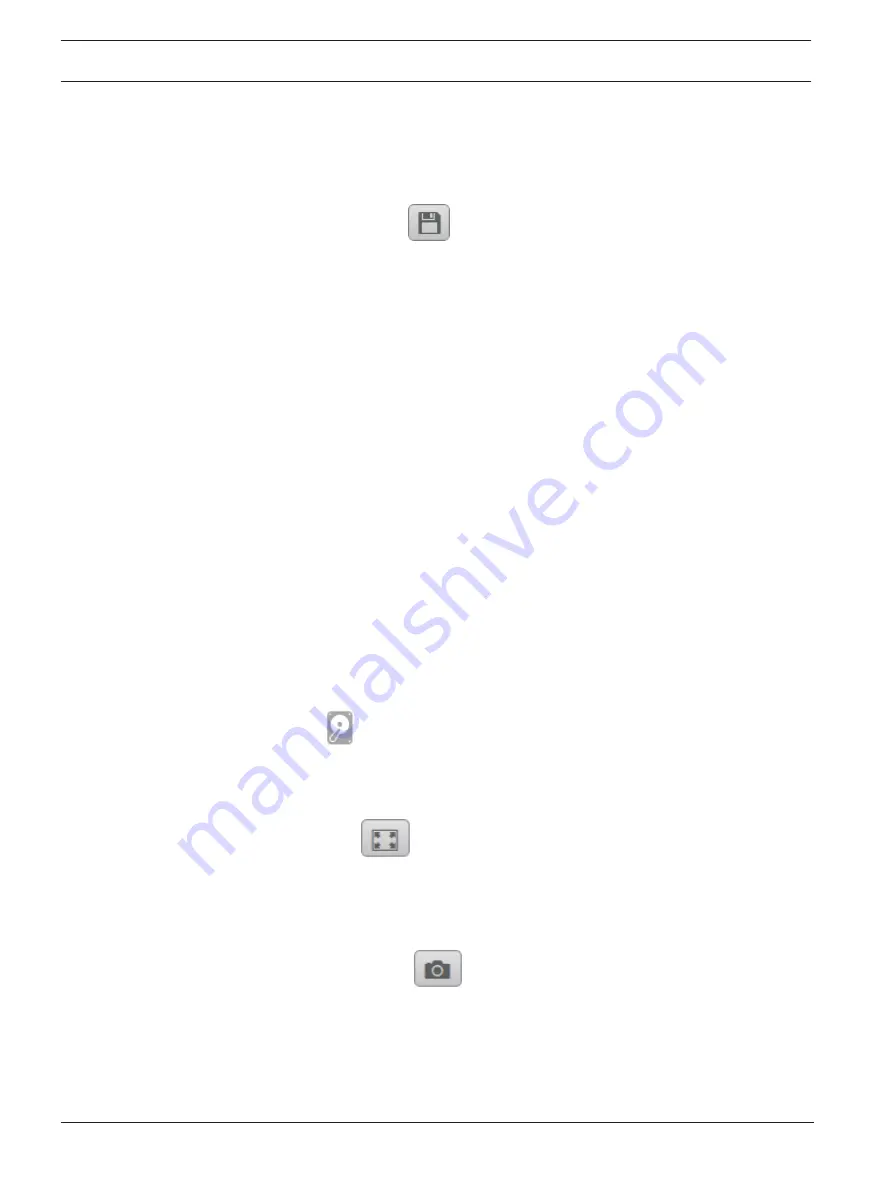
54
en | Operation via the browser
Network camera
2019-07 | V01 | DOC
User manual
Sony Corporation
Pre-Positions
Six pre-position files can be defined for views generated by the region of interest (ROI)
controls.
1.
On the left side of the browser, expand the
Pre-positions
group if necessary.
2.
Use the ROI controls to define a particular view.
3.
To store this view, click the
icon of one of the six pre-position buttons.
–
If a pre-position is already stored, a dialog box displays a message. Click
OK
to
overwrite or
Cancel
to cancel the operation
4.
To recall a stored pre-position, click a pre-position button.
Image orientation
(Only applicable to SNC-HMX cameras)
With dewarping on, you can manipulate the image with the mouse.
–
Place the cursor within the image.
–
Click an arrow to orientate the image.
–
Use the scroll wheel to zoom in and out.
To see the correct orientation of the image, ensure that the mount position and height have
been filled-in correctly in
Configuration >> Camera >> Installer menu >> Positioning
.
Digital I/O
(Only applicable to SNC-EMX cameras)
Depending on the configuration of the unit, the alarm input and the output are displayed next
to the image. Expand the Digital I/O group if necessary.
The alarm symbol is for information and indicates the status of an alarm input:
–
The symbol lights when the input alarm is active.
The alarm output allows the operation of an external device (for example, a light or a door
opener).
–
To activate the output, click the checkmark symbol.
–
The symbol lights when the output is activated.
Recording status
The hard drive icon
below the live camera image changes during an automatic recording.
The icon lights up and displays a moving graphic to indicate a running recording. If no
recording is taking place, a static icon is displayed.
Full-screen display
Click the full-screen icon
to view the selected stream in full-screen mode; press
Esc
on the keyboard to return to the normal viewing window.
Saving snapshots
Individual images from the displayed live video stream can be saved locally in JPEG format on
the computer's hard drive. The storage location depends on the configuration of the camera.
–
Click the photo camera icon
to save a single image.
Recording live video
Video sequences from the displayed live video stream can be saved locally on the computer's
hard drive. The sequences are recorded at the resolution specified in the encoder
configuration. The storage location depends on the configuration of the camera.
Summary of Contents for SNC-EMX30
Page 274: ......
Page 275: ... Bosch Security Systems B V 2019 2019 07 V01 ...






























