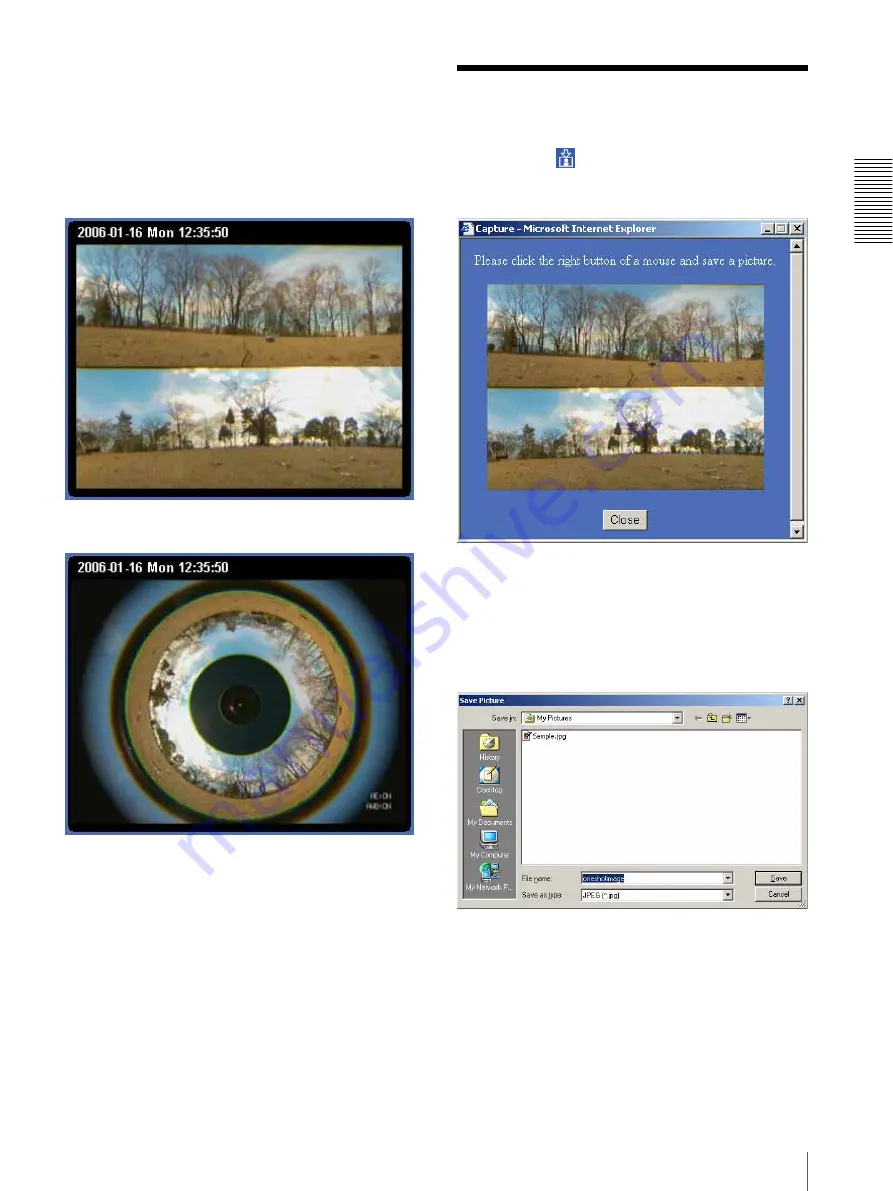
Op
er
at
ing t
he Camer
a
Capturing a Monitor Image
11
Monitor image
The image shot by the camera is shown here.
Regarding
the camera image,
DualHalfWide
mode or
Ring
mode
can be selected in Camera mode (page 17) of Camera
setting.
The date and time is displayed at the top of the window.
DualHalfWide
Ring
Capturing a Monitor
Image
If you click the
Capture
button on the main viewer,
the current still image is captured and displayed on the
monitor image section.
To save the captured image
Right-click on the monitor image and select
Save As
from the menu. Then, the Save Picture dialog appears.
Type the file name and specify the destination to which
the image file is to be stored, and click
Save
. The image
is saved in the JPEG format.


























