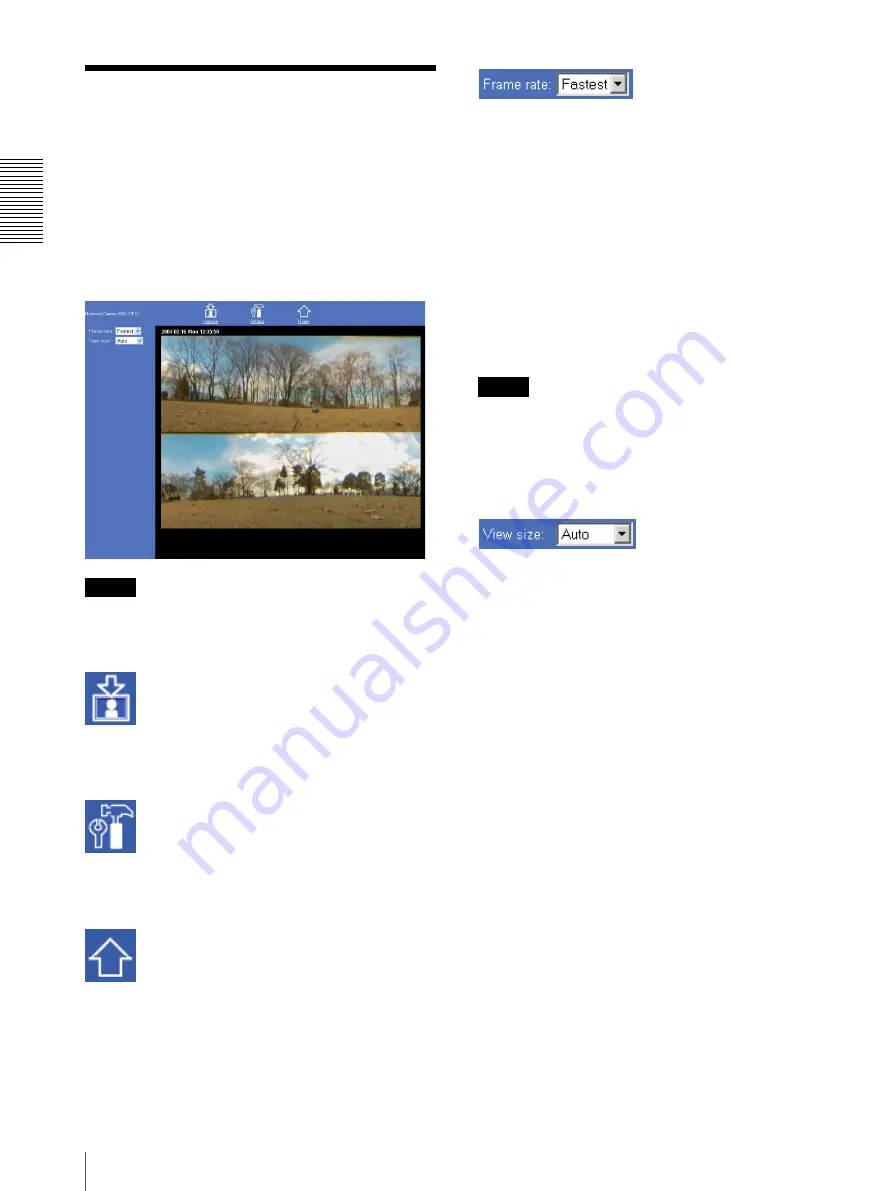
Op
er
at
ing t
he Camer
a
Configuration of Main Viewer
10
Configuration of Main
Viewer
When you select the viewer, the main viewer is
displayed.
This section briefly explains the functions of the parts
and controls on the main viewer. For a detailed
explanation on each part or control, see the specified
pages.
Main viewer
Tip
The available functions are limited by user access right.
You can change user access right on the User setting
page (see page 21).
Capture
Captures a still image shot by the camera and stores it in
the computer. (See “Capturing a Monitor Image” on
page 11.)
Setting
Displays the Administrator menu. (See “Configuration
of Administrator Menu Page” on page 12.)
User access right
Level 4
is required for this function.
Home
Displays the Welcome page.
Frame rate
Click the down-arrow button in the
Frame rate
box and
select the frame rate with which the images are
transmitted, from the drop-down list.
You can select the frame rate from among the following:
For the NTSC camera:
1
,
2
,
3
,
4
,
5
,
6
,
8
,
10
,
15
,
20
,
25
,
Fastest
For the PAL camera:
1
,
2
,
3
,
4
,
5
,
6
,
8
,
12, 16, 20
,
Fastest
The numbers indicate “FPS” (the number of frames
transmitted per second).
With
Fastest
, the camera transmits the maximum
number of frames possible for the connected line. The
maximum frame rate is 30 FPS (NTSC) or 25 FPS
(PAL).
Note
The frame rate options indicate the maximum number of
frames that can be transmitted. The number of frames
actually transmitted may vary depending on the network
environments and camera settings (image size and
image quality settings).
View size
Click the down-arrow button in the
View size
box and
select the view size from the drop-down list.
You can select the view size from among the following:
Auto
,
640 × 480
,
320 × 240
,
160 × 120
Auto
is determined by the image size specified with
Image size
on the Camera setting page (see page 16).

























