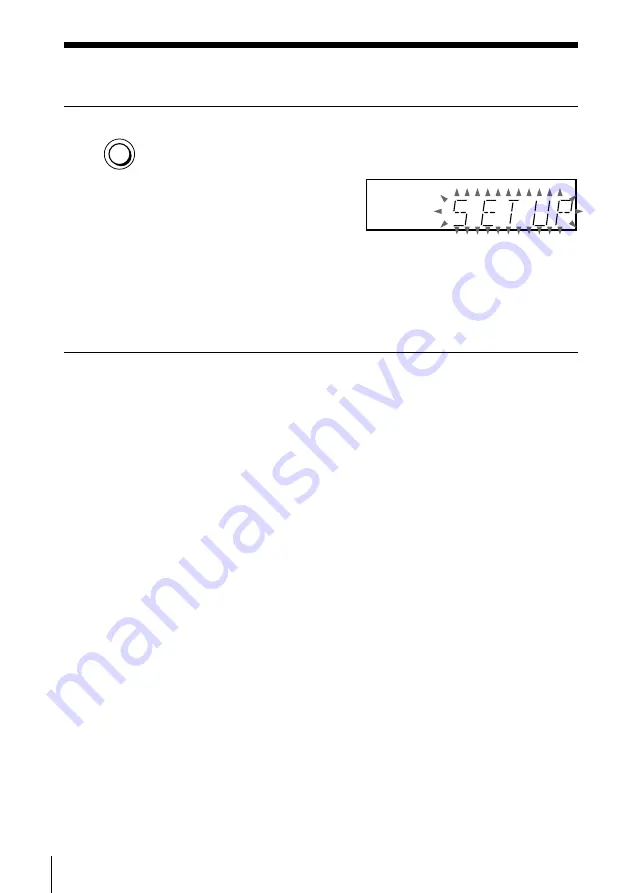
Getting Started
18
Step 5 : Setting up the VCR with the Auto Set Up function
(continued)
3
Press AUTO SET UP lightly.
The VCR starts searching for all of the receivable channels and
presets them in the appropriate order for your local area.
If you use the SMARTLINK connection, the Preset Download
function starts and the SMARTLINK indicator flashes in the display
window during download.
After the search or download is complete, the current time appears
in the display window for any stations that transmit a time signal.
To cancel the Auto Set Up function
Press AUTO SET UP.
Tip
• If you want to change the language for the on-screen display from the one preset in
the Auto Set Up function, see page 24.
Note
• Do not cancel the Auto Set Up function during step 3. If you do, repeat the steps
above.
AUTO
SET UP






























