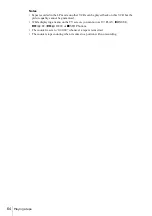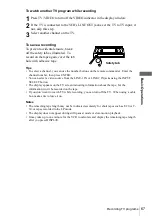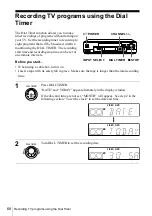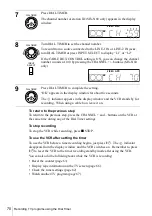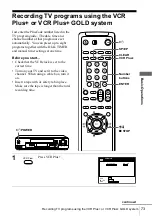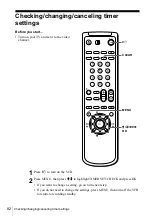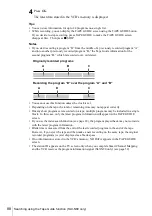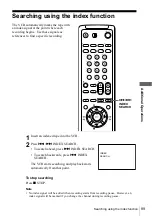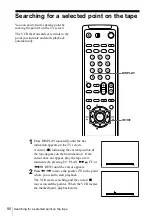78
Setting the timer manually
Daily/weekly recording
In step 3 above, press
m
to select the recording pattern. Each time you press
m
, the
indication changes as shown below. Press
M
to change the indication in reverse
order.
the current date
t
SUN-SAT
t
MON-SAT
t
MON-FRI
t
EVERY SAT
t
.....
t
EVERY MON
t
EVERY SUN
t
1 month later
t
(dates count down)
t
the
current date
To use the VCR after setting the timer
To use the VCR before timer recording begins, just press
?
/
1
. The
indicator
disappears from the display window and the VCR switches on. Remember to press
?
/
1
to reset the VCR to the timer recording standby mode after using the VCR.
You can also do the following tasks while the VCR is recording:
• Reset the counter (page 63).
• Display tape information on the TV screen (page 66).
• Check the timer settings (page 82).
• Watch another TV program (page 67).
To lock the VCR after setting the timer (Child Lock)
When the VCR is turned on, hold down
?
/
1
POWER on the VCR until the
-
indicator appears in the display window. The VCR turns off and the
-
indicator
remains lit. The VCR will not work except for timer recordings.
To unlock the VCR, hold down
?
/
1
POWER on the VCR until the
-
indicator
disappears from the display window. The VCR is unlocked and turns on.
To stop timer recording while the VCR is locked, press
x
STOP. The recording
stops and the VCR is unlocked.
Tips
• To set the channel, you can also use the CH+/– or number buttons.
• To set the tape speed, you can also use the SP/EP button.
• When you are recording a program in the SP mode and the remaining tape becomes shorter
than the recording time, the tape speed is automatically changed to the EP mode. Note that
some noise will appear on the picture when the tape speed is changed. If you want to keep
the tape speed, set AUTO TAPE SPEED to OFF in the ADVANCED OPTIONS menu (page
97).
• To check, change or cancel the program setting, see “Checking/changing/canceling timer
• If you want to return to the previous menu and continue with other operations after setting the
timer, press
m
to highlight RETURN, then press OK.
The display returns to the MENU screen.
If you are finished using the VCR, turn off the power before timer recording starts.
Notes
• If you are using a Cable Mouse, you cannot select “L1” or “L2.” (SLV-N80 only)
• The station ID appears on the TV screen only when you complete Smart Channel Mapping
and the VCR receives the program information signal (SLV-N80 only) (see page 52).