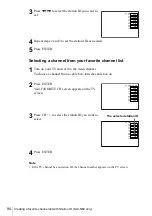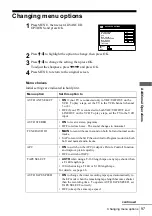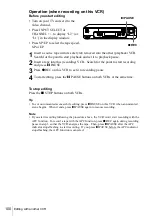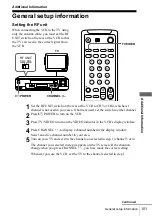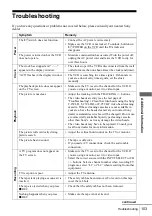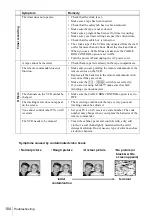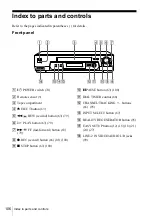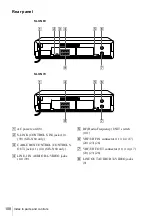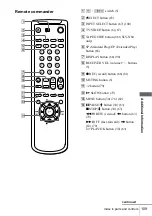107
Index to parts and controls
Ad
diti
ona
l Inf
o
rma
tion
Display window
A
Timer indicator (70) (74) (77)
B
SAP (Second Audio Program) indicator
(84)
C
STEREO indicator (84)
D
Tape speed indicator (66)
E
F
APC (Adaptive Picture Control)
indicator (96)
G
RR (Reality Regenerator) indicator (95)
H
Tracking indicator (95)
I
Child Lock indicator (71) (75)
J
Time counter/clock/line/channel
indicator (63) (66) (100)
K
Remaining tape length indicator (66)
L
Tape/recording indicator (66)
STEREO
SAP LP SP
EP
RR
VIDEO APC
continued