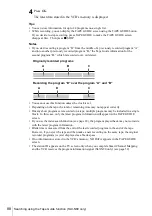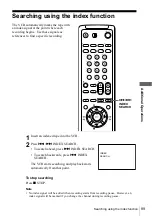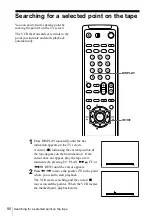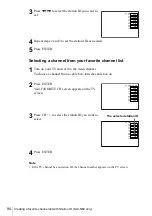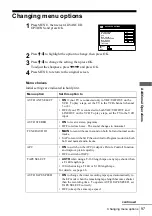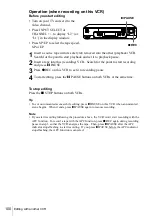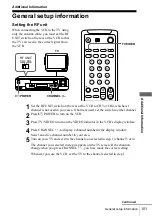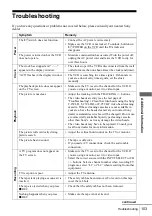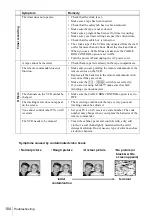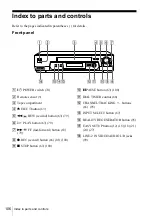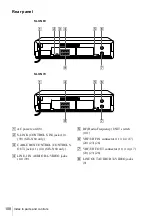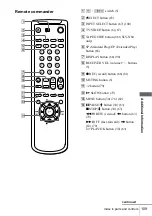100
Editing with another VCR
Operation (when recording on this VCR)
To stop editing
Press the
x
STOP buttons on both VCRs.
Tip
• To cut out unwanted scenes while editing, press
X
PAUSE on this VCR when an unwanted
scene begins. When it ends, press
X
PAUSE again to resume recording.
Note
• If you start recording following the procedure above, the VCR won’t start recording with the
APC function. To record a tape with the APC function, press
z
REC again during recording
pause in step 3 so that the VCR analyzes the tape. Then, press
X
PAUSE after the APC
indicator stops flashing to start recording. If you press
X
PAUSE before the APC indicator
stops flashing, the APC function is canceled.
Before you start editing
• Turn on your TV and set it to the
video channel.
• Press INPUT SELECT or
C/– to display “L2” (or
“L1”) in the display window.
• Press SP/EP to select the tape speed,
SP or EP.
1
Insert a source tape with its safety tab removed into the other (playback) VCR.
Search for the point to start playback and set it to playback pause.
2
Insert a tape into this (recording) VCR. Search for the point to start recording
and press
X
PAUSE.
3
Press
z
REC on this VCR to set it to recording pause.
4
To start editing, press the
X
PAUSE buttons on both VCRs at the same time.
z
REC
X
PAUSE