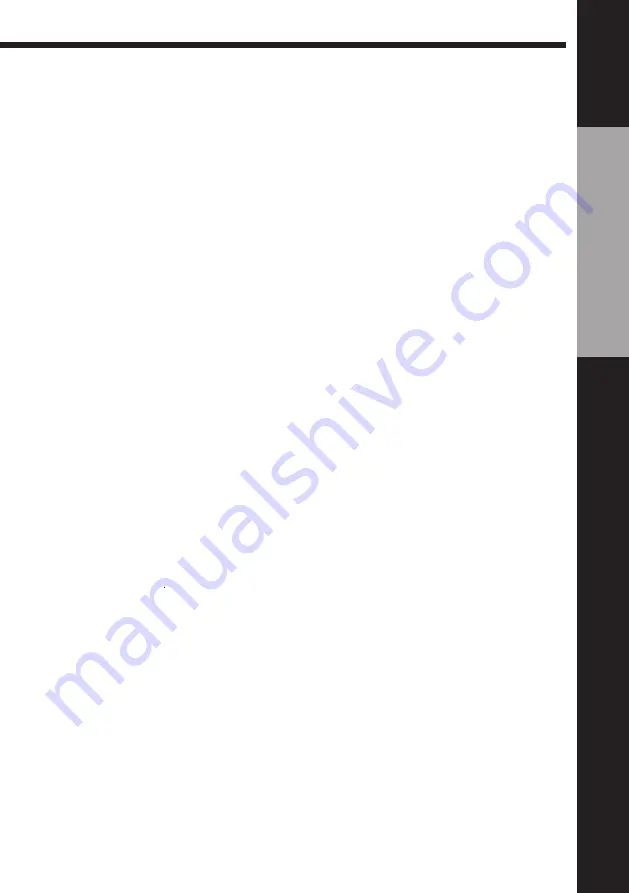
Getting Started
13
Getting Started
To check to see if the TV tuning is correct
Set the TV to the video channel and press P/– on the VCR. If
the TV screen changes to a different programme each time you press
P/–, the TV tuning is correct.
To obtain a clear picture from the VCR
If the picture does not appear clearly in step 3 above, go to step 4 to finish
this procedure once. Then start from step 1. After pressing RF CHANNEL
in step 1 to display the RF channel, press P/– so that another RF
channel appears. Then tune the TV to the new RF channel until a clear
picture appears.
Summary of Contents for SLV-E295UX
Page 67: ...66 Additional Information ...
Page 68: ...67 Additional Information ...





























