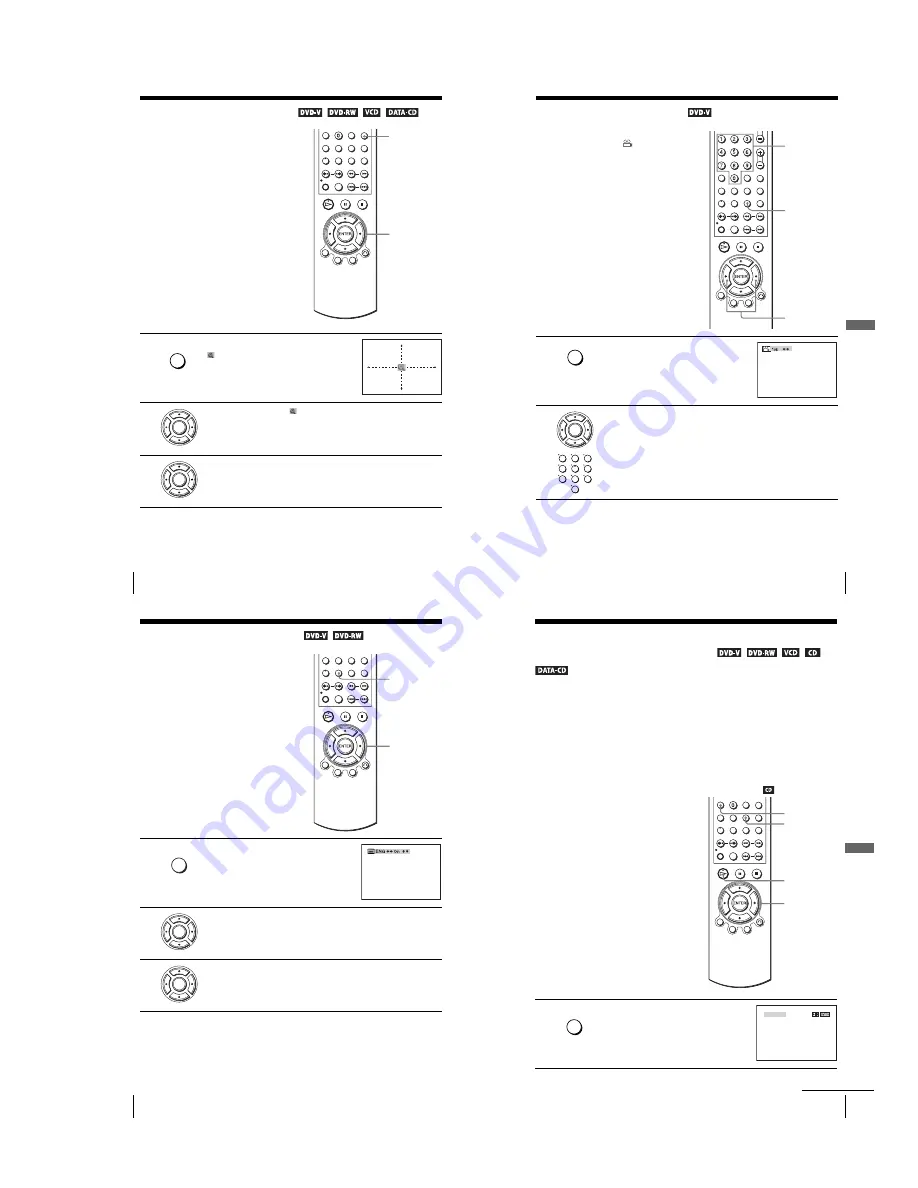
1-17
72
Zooming into a scene
Zooming into a scene
Notes
• You cannot use 4
×
magnification when you play VIDEO CDs.
• The zoom function may not work depending on the DVD.
You can zoom into a scene during playback
or still mode.
To zoom into a JPEG image, see “Playing
JPEG image files” on page 88.
1
Press ZOOM.
“ ” appears.
2
Press
V/v/B/b
to move “ ” to the position where you want to zoom in.
3
Press ENTER repeatedly to change the magnification.
Each time you press the button, the magnification changes as shown below.
2
×
t
4
×
t
2
×
t
normal magnification
ZOOM
V/v/B/b
ENTER
MUTING/
ZOOM
ENTER
ENTER
73
Changing the angles
DV
D Ad
diti
onal
O
p
eratio
ns
Changing the angles
Note
• Check the user’s manual of the purchased disc to determine whether it supports angle
operation. However, note that angle operation may not be possible for some discs.
If various angles (multi-angles) for a scene
are recorded on the DVD, “ ” appears in
the display when you press ANGLE during
playback. This means that you can change
the viewing angle.
1
Press ANGLE during playback.
The angle number appears on the display.
The number after the slash indicates the total
number of angles.
2
Press
B/b
repeatedly or use the number buttons to select the angle number.
The scene changes to the selected angle.
ANGLE
B
/
b
Number
buttons
ANGLE
ENTER
1
2
3
4
5
6
7
8
9
0
74
Displaying the subtitle
Displaying the subtitle
To turn off the subtitles
Select “Off” in step 3.
Note
• Depending on the DVD, you may not be able to change the subtitles even if multilingual
subtitles are recorded on the DVD. You also may not be able to turn them off.
If subtitles are recorded on the disc, you can
change the subtitles or turn them on and off
whenever you want while playing a DVD.
1
Press SUBTITLE during playback.
2
Press
B/b
repeatedly to select the language.
Depending on the DVD, the choice of language varies.
Refer to “DVD Audio/Subtitle Language” on page 124 for the abbreviation
of the language.
3
Press
V/v
repeatedly to select “On.”
SUBTITLE
V/v/B/b
SUBTITLE/
TIMER
ENTER
ENTER
75
Various play mode functions (Programme play, Shuffle play, Repeat play)
DV
D Ad
diti
onal
O
p
eratio
ns
Various play mode functions
(Programme
play, Shuffle play, Repeat play)
You can set the following play modes:
• Programme play (page 75), Programme play MP3 audio tracks (page 85)
• Shuffle play (page 77), Shuffle play MP3 audio tracks (page 86)
• Repeat play (page 78)
Note
• The play mode is cancelled when:
– you open the disc tray
– the player enters standby mode by pressing
[/1
.
Creating your own programme (Programme play)
You can play the contents of a disc in the
order you want by arranging the order of the
tracks on the disc to create your own
programme. You can programme up to 20
tracks.
To programme MP3 audio tracks, see
page 85.
1
Press REPEAT when the DVD player is in stop
mode.
H
V/v/B/b
ENTER
CLEAR
REPEAT
REPEAT/
INDEX
PROGRAM
SHUFFLE
continued
Summary of Contents for SLV-D940P AZ
Page 67: ...3 Block Diagram 3 2 3 1 SLV D940P AZ D940P EA D940P ME ...
Page 68: ...MEMO 3 4E ...
Page 70: ...4 3 4 4 4 1 VCR Main COMPONENT SIDE ...
Page 71: ...4 6 4 5 CONDUCTOR SIDE ...
Page 72: ...4 7 4 8 4 2 DVD Main COMPONENT SIDE ...
Page 73: ...4 10 4 9 CONDUCTOR SIDE ...
Page 74: ...4 12E 4 11 4 4 FUNCTION 4 3 Dial ...
Page 76: ...5 4 5 3 5 1 S M P S ...
Page 77: ...5 6 5 5 5 2 Power Drive ...
Page 78: ...5 8 5 7 5 3 OSD VPS PDS ...
Page 79: ...5 10 5 9 5 4 A2 NICAM ...
Page 80: ...5 12 5 11 5 5 A V ...
Page 81: ...5 14 5 13 5 6 Hi Fi ...
Page 82: ...5 16 5 15 5 7 TM ...
Page 83: ...5 18 5 17 5 8 I O ...
Page 84: ...5 20 5 19 5 9 SYSCON ...
Page 85: ...5 22 5 21 5 10 Logic Function ...
Page 86: ...5 24 5 23 5 11 DVD A V ...
Page 87: ...5 26 5 25 5 12 DVD decoder Servo ...
Page 88: ...MEMO 5 28E ...
Page 116: ...7 18E MEMO ...






























