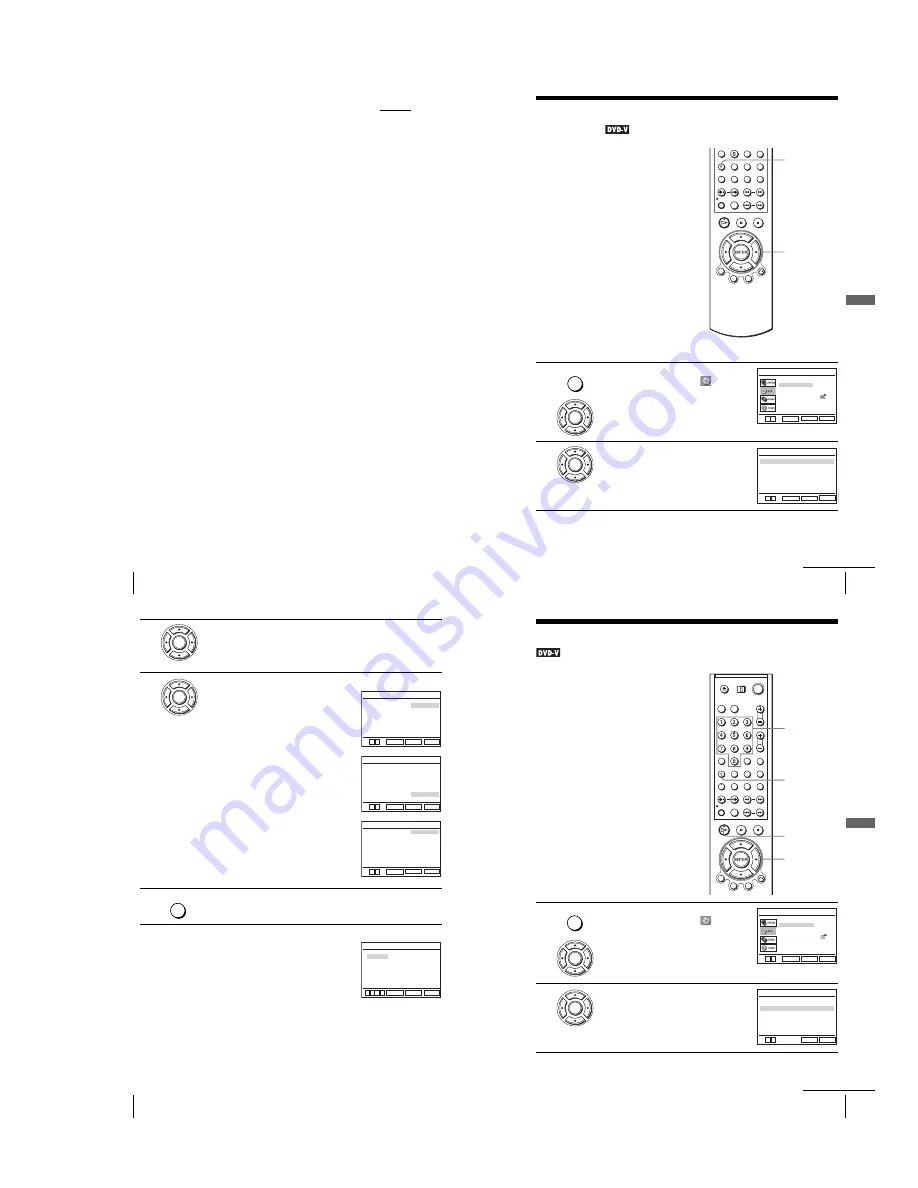
1-15
64
Screen Setup
Tip
• The “Progressive” setting can be canceled in stop mode by pressing
X
on the unit
continuously for 5 seconds or more, or selecting “Off” in step 2.
Note
• If you select progressive signal when you connect the DVD player to a TV that cannot accept
the signal in progressive format, the image quality will deteriorate. In this case, set
“Progressive” to “Off.”
65
Setting the display or sound track language
DV
D Se
ttings
and
Adjus
tme
nts
Setting the display or sound track
language
You can set various languages for the disc’s
menu, sound track or subtitle.
1
Press SET UP when the DVD player is in stop
mode, then press
V/v
to select
(DVD)
and press ENTER.
2
Press
V/v
to select “Language Setup,” then
press ENTER.
The “LANGUAGE SETUP” menu appears.
V/v/B/b
ENTER
SET UP
SET UP
ENTER
Language Setup
Screen Setup
Parental Setup
Audio Setup
RETURN
DVD SETUP
SET UP
ENTER
V v
ENTER
Audio
DVD Menu
Subtitle
RETURN
LANGUAGE SETUP
SET UP
: Audio Follow
ENTER
: Original
: English
V v
continued
66
Setting the display or sound track language
Tip
• If you select “Others” in step 4, an additional language
menu appears. Press
V/v/B/b
to select the desired
language, then press ENTER.
Notes
• When you select a language that is not recorded on the DVD in step 4, one of the recorded
languages will be automatically selected.
• Playback settings stored in the disc take priority over the DVD SETUP settings and not all the
functions described may work.
• If you change the DVD MENU LANGUAGE setting after playing the disc, press
Z
to open
and close the disc tray to activate the menu setting, then play the disc again.
3
Press
V/v
to select the language setup item from the displayed list:
“DVD Menu,” “Audio,” or “Subtitle.”
Then press ENTER.
4
Press
V/v
to select the desired language, then press ENTER.
• DVD MENU LANGUAGE
You can select the desired language for the
disc’s menu.
• AUDIO LANGUAGE
Switches the language of the sound track.
When you select “Original,” the language
given priority in the disc is selected.
• SUBTITLE LANGUAGE
Switches the language of the subtitle
recorded on the DVD. When you select
“Audio Follow,” the language for the
subtitle changes according to the language
you selected for the sound track.
5
Press SET UP to exit the menu.
ENTER
ENTER
RETURN
DVD MENU LANGUAGE
SET UP
ENTER
V
English
Français
Deutsch
B
Español
Italiano
Nederlands
Others
DVD Menu
v
RETURN
AUDIO LANGUAGE
SET UP
ENTER
English
Français
Deutsch
B
Español
Italiano
Nederlands
Original
Audio
Others
V v
RETURN
SUBTITLE LANGUAGE
SET UP
ENTER
English
Audio Follow
Français
Deutsch
B
Español
Italiano
Nederlands
Others
Subtitle
V v
SET UP
RETURN
DVD MENU LANGUAGE
SET UP
ENTER
v
V
Cesky
Dansk
Magyar
Svenska
Norsk
Polski
Suomi
Afrikaans
Arabic
Chinese
Greek
Hindi
Japanese
Russian
Turkish
Thai
Korean
Português
B b
67
Parental Control (limiting playback by children)
DV
D Se
ttings
and
Adjus
tme
nts
Parental Control
(limiting playback by children)
Playback of some DVDs can be limited
according to a predetermined level such as
the age of the users. The parental control
function allows you to set a playback
limitation level.
1
Press SET UP when the DVD player is in stop
mode, then press
V/v
to select
(DVD)
and press ENTER.
2
Press
V/v
to select “Parental Setup,” then
press ENTER.
Number
buttons
V/v/B/b
ENTER
SET UP
H
SET UP
ENTER
Language Setup
Screen Setup
Parental Setup
Audio Setup
RETURN
DVD SETUP
SET UP
ENTER
V v
ENTER
Use Password
RETURN
PARENTAL SETUP
SET UP
[ No ]
B b
continued
Summary of Contents for SLV-D940P AZ
Page 67: ...3 Block Diagram 3 2 3 1 SLV D940P AZ D940P EA D940P ME ...
Page 68: ...MEMO 3 4E ...
Page 70: ...4 3 4 4 4 1 VCR Main COMPONENT SIDE ...
Page 71: ...4 6 4 5 CONDUCTOR SIDE ...
Page 72: ...4 7 4 8 4 2 DVD Main COMPONENT SIDE ...
Page 73: ...4 10 4 9 CONDUCTOR SIDE ...
Page 74: ...4 12E 4 11 4 4 FUNCTION 4 3 Dial ...
Page 76: ...5 4 5 3 5 1 S M P S ...
Page 77: ...5 6 5 5 5 2 Power Drive ...
Page 78: ...5 8 5 7 5 3 OSD VPS PDS ...
Page 79: ...5 10 5 9 5 4 A2 NICAM ...
Page 80: ...5 12 5 11 5 5 A V ...
Page 81: ...5 14 5 13 5 6 Hi Fi ...
Page 82: ...5 16 5 15 5 7 TM ...
Page 83: ...5 18 5 17 5 8 I O ...
Page 84: ...5 20 5 19 5 9 SYSCON ...
Page 85: ...5 22 5 21 5 10 Logic Function ...
Page 86: ...5 24 5 23 5 11 DVD A V ...
Page 87: ...5 26 5 25 5 12 DVD decoder Servo ...
Page 88: ...MEMO 5 28E ...
Page 116: ...7 18E MEMO ...






























