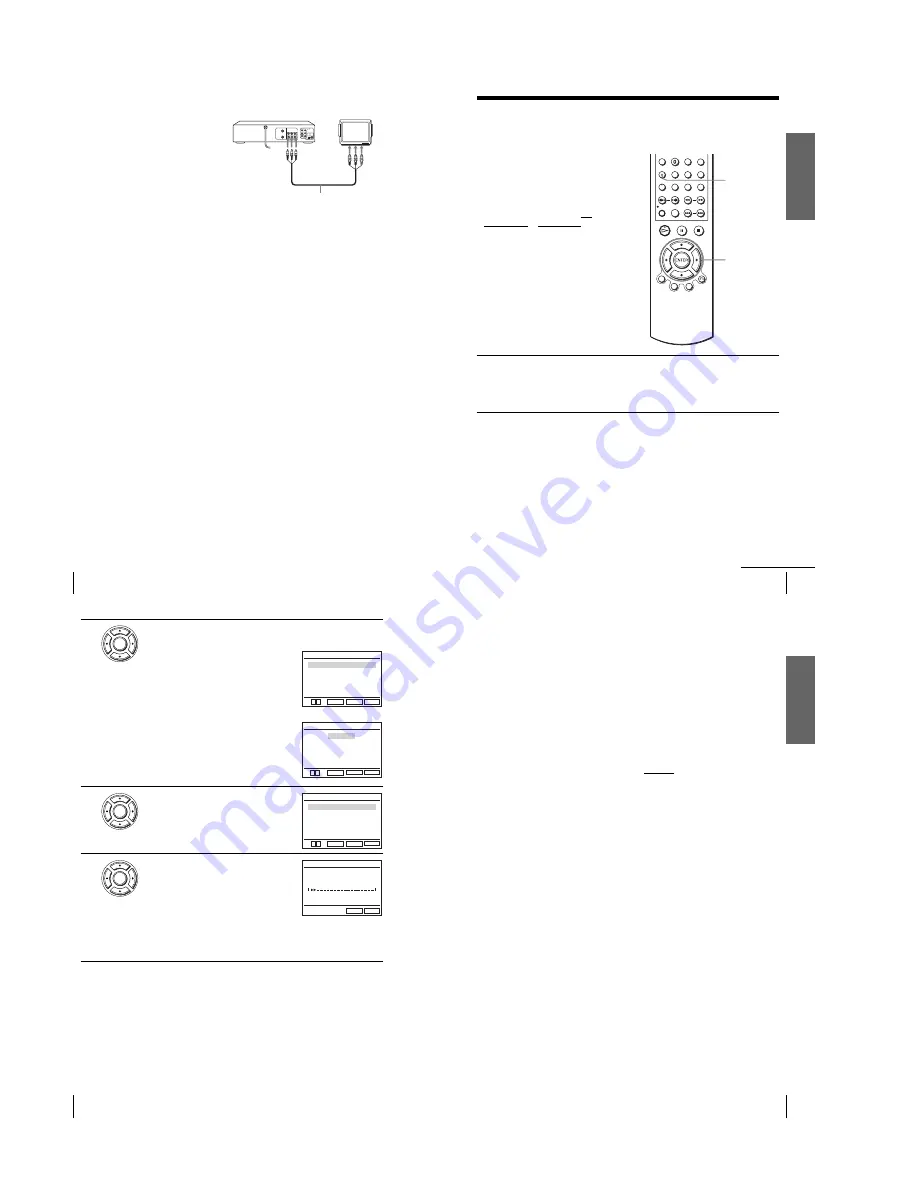
1-2
12
Connecting the DVD-VCR
Additional connections
To a TV that has audio/
video input jacks
This additional connection
improve picture and sound
quality. Connect the TV as
shown on the right.
Audio/video cord (not supplied)
LINE OUT
LINE IN
Getti
ng Sta
rted
13
Setting up the DVD-VCR with the Auto Set Up function
Step 4 : Setting up the DVD-VCR with the
Auto Set Up function
Before using the DVD-VCR for the first
time, set up the DVD-VCR using the Auto
Set Up function. With this function, you can
set TV channels automatically.
Before you start…
• To control the DVD-VCR, set TV /
DVD·VIDEO to DVD·VIDEO on the
remote (page 9).
1
Turn on your TV and set it to the video channel.
Tune the TV to channel 68 (in Australia), channel 63 (in New Zealand) or
channel 32 (the initial RF channel for this DVD-VCR). Refer to your TV
manual for TV tuning instructions. If the picture does not appear clearly,
see “To change the RF channel” on page 15.
V/v/B/b
ENTER
SET UP
continued
14
Setting up the DVD-VCR with the Auto Set Up function
To cancel the Auto Set Up function
Press SET UP.
2
Connect the mains lead to the mains.
SLV-D940P AZ
The DVD-VCR automatically turns on and the
“SYSTEM SELECTION” menu appears.
Step 3 is skipped.
SLV-D940P ME/EA
The DVD-VCR automatically turns on and the
“LANGUAGE SET” menu appears.
Press
V/v
to select the desired language, then
press ENTER.
The message for the Auto Set Up function
appears.
3
Press ENTER.
The “SYSTEM SELECTION” menu appears.
4
Press
V/v
to select the appropriate TV system,
then press ENTER.
The DVD-VCR starts searching for all of the
receivable channels and presets them (in the
appropriate order for your local area).
If you want to change the order of the channels
or disable unwanted programme positions, see
“Changing/disabling programme positions” on page 23.
After the search is complete, the clock setting menu appears. See “Setting
the clock” on page 17.
ENTER
RETURN
SYSTEM SELECTION
SET UP
ENTER
v
V
SYSTEM - B/G (NEW ZEALAND)
SYSTEM - B/B (AUSTRALIA)
RETURN
LANGUAGE SET
SET UP
ENTER
v
V
English
Français
Deutsch
B
Español
Italiano
Nederlands
ENTER
RETURN
SYSTEM SELECTION
SET UP
ENTER
v
V
SYSTEM - B/G
SYSTEM - D/K
SYSTEM - I
ENTER
Please wait
RETURN
AUTO SETUP
SET UP
10%
Getti
ng Sta
rted
15
Setting up the DVD-VCR with the Auto Set Up function
To change the RF channel
If the picture does not appear clearly on the TV, change the RF channel on the DVD-
VCR and TV. Select “Install” in the “OPTION” menu, then press
V/v
to select
“Video Output CH.” Select the RF channel by pressing the
B/b
buttons and press
ENTER. Then, tune the TV to the new RF channel so that a clear picture appears.
Tip
• If you want to change the language for the on-screen display from the one preset in the Auto
Set Up function, see page 16.
Notes
• Whenever you operate the Auto Set Up function, some of the settings (timer etc.) will be
reset. If this happens, you have to set them again.
• Auto preset starts automatically only when you plug in the mains lead for the first time after
you purchase the DVD-VCR.
• If you want to use the Auto Set Up function again, select “Install” in the “OPTION” menu,
then press
V/v
to select “Auto Setup,” then repeat step 3.
• Auto preset can be performed by pressing
x
on the unit continuously for 5 seconds or more
during power off with no tape inserted.
• The Line Through function will not operate properly if “Power Save” in “OPTION” menu is
set to “On.” Set “Power Save” to “Off” to ensure proper operation.
Summary of Contents for SLV-D940P AZ
Page 67: ...3 Block Diagram 3 2 3 1 SLV D940P AZ D940P EA D940P ME ...
Page 68: ...MEMO 3 4E ...
Page 70: ...4 3 4 4 4 1 VCR Main COMPONENT SIDE ...
Page 71: ...4 6 4 5 CONDUCTOR SIDE ...
Page 72: ...4 7 4 8 4 2 DVD Main COMPONENT SIDE ...
Page 73: ...4 10 4 9 CONDUCTOR SIDE ...
Page 74: ...4 12E 4 11 4 4 FUNCTION 4 3 Dial ...
Page 76: ...5 4 5 3 5 1 S M P S ...
Page 77: ...5 6 5 5 5 2 Power Drive ...
Page 78: ...5 8 5 7 5 3 OSD VPS PDS ...
Page 79: ...5 10 5 9 5 4 A2 NICAM ...
Page 80: ...5 12 5 11 5 5 A V ...
Page 81: ...5 14 5 13 5 6 Hi Fi ...
Page 82: ...5 16 5 15 5 7 TM ...
Page 83: ...5 18 5 17 5 8 I O ...
Page 84: ...5 20 5 19 5 9 SYSCON ...
Page 85: ...5 22 5 21 5 10 Logic Function ...
Page 86: ...5 24 5 23 5 11 DVD A V ...
Page 87: ...5 26 5 25 5 12 DVD decoder Servo ...
Page 88: ...MEMO 5 28E ...
Page 116: ...7 18E MEMO ...



























