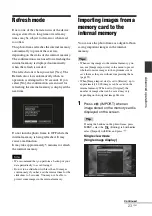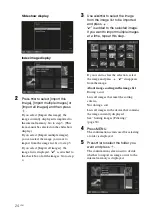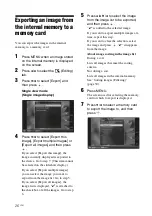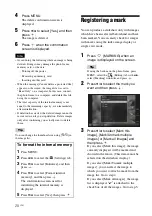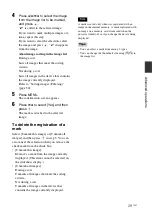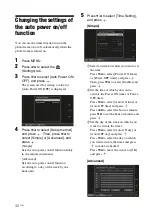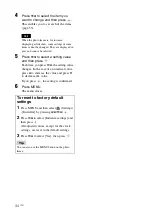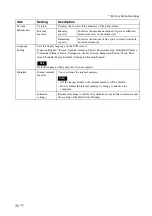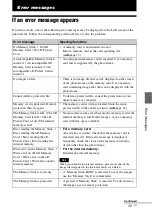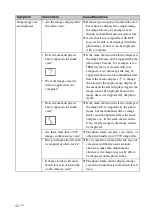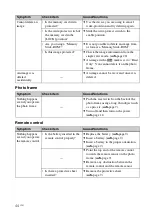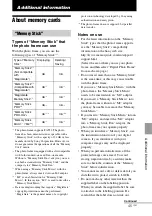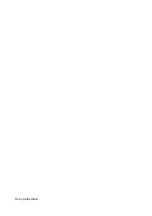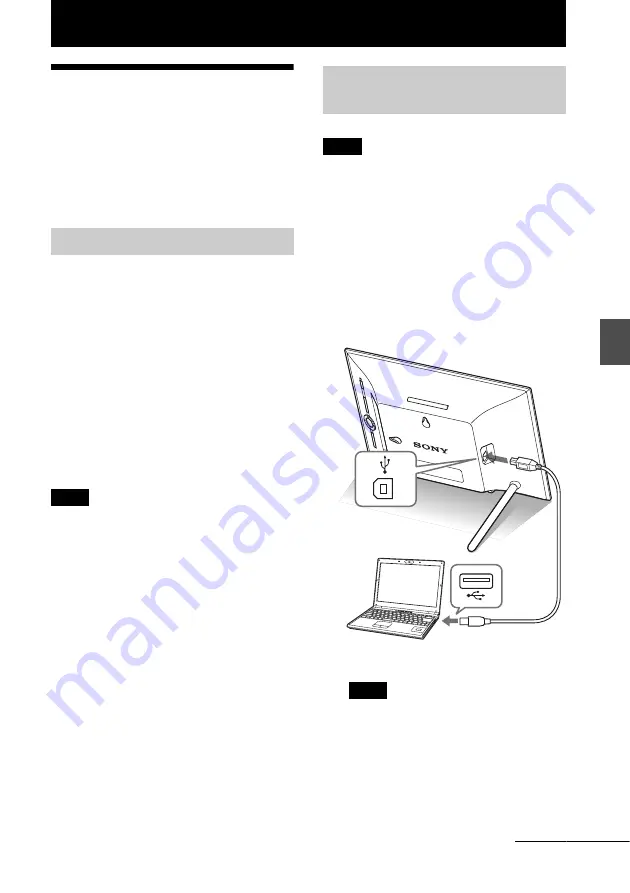
37
GB
U
s
ing w
ith a
c
o
m
put
er
Using with a computer
Connecting to a
computer
You can connect to a computer to view and
copy images from the internal memory of the
photo frame to the computer, and copy images
from the computer to the photo frame.
To connect a computer to the photo frame, your
computer must satisfy the following
recommended system requirements.
x
Windows
Recommended OS: Microsoft Windows 7/
Windows Vista SP2 /Windows XP SP3
Port: USB port
x
Macintosh
Recommended OS: Mac OS X (v10.4 or later)
Port: USB port
Notes
• If multiple USB devices are connected to a
computer or if a hub is used, a problem may occur.
In such a case, simplify the connections.
• You cannot operate the photo frame from another
USB device being used simultaneously.
• Do not disconnect the USB cable during data
communication.
• Operation with all computers that satisfy the
recommended system requirements is not
guaranteed.
• The photo frame has been demonstrated as operable
when connected to a computer or Sony digital photo
printer. When other devices are connected to the
photo frame, these devices may not recognize the
internal memory of the photo frame.
Note
This section shows an example for a connection for
Windows Vista. Depending on the OS you use, the
screen display and procedures may vary.
1
Connect the photo frame to the AC
power source. (
.
supplied
Operating Instructions, page 12)
2
Connect the computer and photo
frame with a commercially available
USB cable.
Note
Use a B-Type USB cable that is less than 3
meters long.
3
Turn the photo frame on.
(
System requirements
Connecting to a computer to
exchange images
To USB B
connector
To USB connector
Computer
Continued
Summary of Contents for S-Frame DPF-X85
Page 48: ...Sony Corporation ...