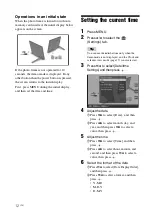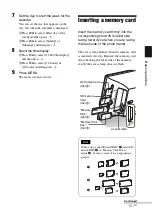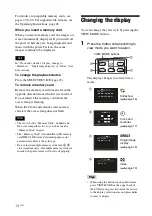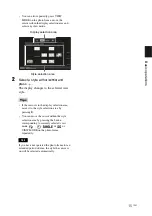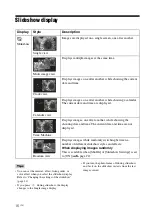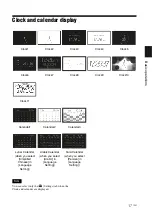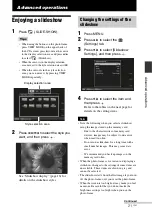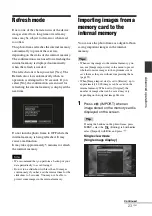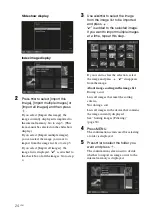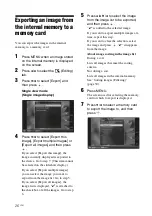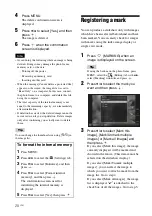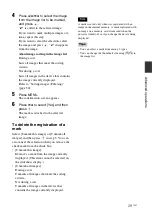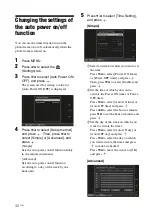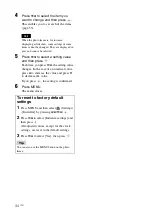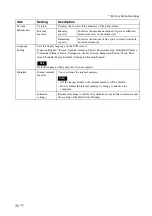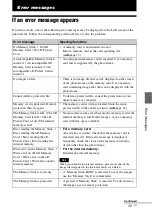24
GB
Slideshow display
Index image display
2
Press
v
/
V
to select [Import this
image], [Import multiple images] or
[Import all images] and then press
.
If you select [Import this image], the
image currently displayed is imported to
the internal memory. Go to step 5. (This
item cannot be selected on the slideshow
display.)
If you select [Import multiple images],
you can select the image you want to
import from the image list. Go to step 3.
If you select [Import all images], the
image list is displayed.
“
✔
”
is attached to
the check box of all the images. Go to step
4.
3
Use
B
/
b
/
v
/
V
to select the image
from the image list to be imported
and press
.
“
✔
” is added to the selected image.
If you want to import multiple images
at a time, repeat this step.
If you want to clear the selection, select
the image and press
. “
✔
” disappears
from the image.
About image sorting in the image list
During a sort:
Lists all images that meet the sorting
criteria.
Not during a sort:
Lists all images in the device that contains
the image currently displayed.
See “Sorting images (Filtering)”
(page 30).
4
Press MENU.
The confirmation screen used for selecting
a folder is displayed.
5
Press
v
/
V
to select the folder you
want and press
.
The confirmation screen used to decide
whether to import an image or not to the
internal memory is displayed.
Summary of Contents for S-Frame DPF-X85
Page 48: ...Sony Corporation ...