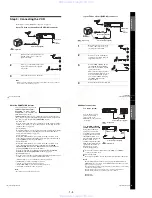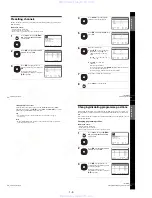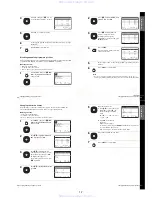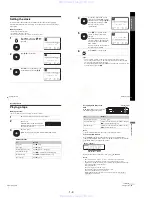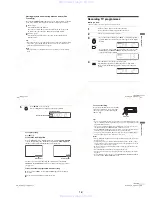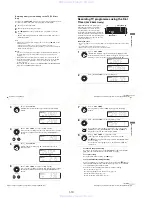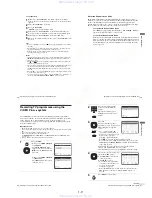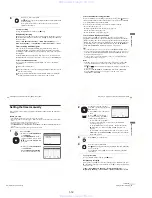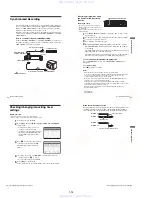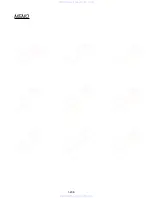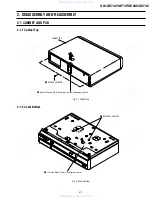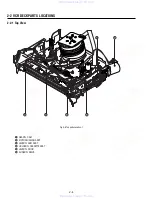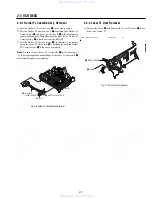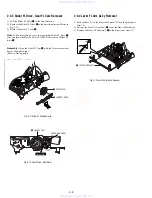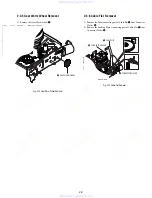1-17
68
Connecting to a VCR or stereo system
Editing
Connecting to a VCR or stereo system
How to connect to record on this VCR
Connect the line outputs of the other VCR to the input connector of this
VCR. Refer to the examples A through C and choose the connection that
best suits your VCR.
Example A
Example B (SLV-SE840G only)
TV
LINE-1 (EURO AV)
Scart cable (not supplied)
Scart
(EURO-AV)
: Signal flow
Your VCR (Recorder)
Other VCR (Player)
TV
Audio/video cable (not supplied)
LINE OUT
Your VCR (Recorder)
Other VCR (Player)
: Signal flow
t
LINE-2 L
o
R
(open cover to connect)
70
Basic editing
Basic editing
When recording on this VCR
Before you start editing
• Turn on your TV and set it to the video
channel.
• Press INPUT SELECT to display the
connected line in the display window.
• Press SP/LP to select the tape speed, SP or LP.
• To cut out unwanted scenes while editing, press
X
(pause) on this VCR when an
unwanted scene begins. When it ends, press
X
(pause) again to resume recording.
Insert a source tape with its safety tab removed into the other (playback)
VCR. Search for the point to start playback and set it to playback pause.
Insert a tape with its safety tab in place into this (recording) VCR.
Search for the point to start recording and press
X
(pause) to set it to
on this VCR to set it to recording pause.
(pause) buttons on both VCRs at the same
X
REC
z
71
Audio dubbing (SLV-SE840G only)
Editin
g
Audio dubbing
(SLV-SE840G only)
This feature lets you record over the normal
audio track. The monaural sound previously
recorded is replaced while the original hi-fi
sound remains unchanged. Use this feature
to add commentary to a tape that you have
recorded with a camcorder.
Before you start...
• Open the
t
LINE-2 L
o
R jacks cover on the
front panel and connect a playback source.
• Turn on the TV and set it to the video channel.
To stop editing
Press
x
(stop) on this VCR and the stereo system (or other VCR).
1
Insert a source tape into your stereo system (or the playback VCR).
Search for the point to start playback and set it to playback pause.
2
Insert a prerecorded tape with its safety tab in place into this (recording)
VCR. Search for the start of the section to be replaced and press
X
(pause).
The VCR enters pause mode.
3
Press AUDIO DUB.
“A_DUB” and the indicator appears in the display window.
4
To start editing, press the
X
(pause) buttons on this VCR and the stereo
system (or other VCR) at the same time.
After you use this feature, the audio in playback mode is automatically
set to monaural.
t
LINE-2 L
o
R
X
AUDIO DUB
69
Connecting to a VCR or stereo system
Editin
g
Example C
How to connect to a stereo system (SLV-SE840G only)
Connect the
t
LINE-2 L
o
R jacks on this VCR to the audio output jacks
on the stereo system, using an audio cable (not supplied).
Notes
• Make sure you connect the plugs to jacks of the same colour.
• If the other VCR is a monaural type, leave the red plugs unconnected.
• If you connect this VCR to both the LINE IN and LINE OUT jacks of the other
VCR, select the input correctly to prevent a humming noise.
• If the other VCR does not have a Scart (EURO-AV) connector, use an adequate
cable instead and connect the cable to the line out jacks of the other VCR.
• When you connect another VCR to the LINE-3*
1
or LINE-2*
2
connector, press
INPUT SELECT to display “L3”*
1
or “L2”*
2
in the display window.
*
1
SLV-SE840G
*
2
SLV-SE740G/I
TV
LINE-3
*
1
or LINE-2
*
2
Scart cable (not supplied)
Scart
(EURO-AV)
: Signal flow
Your VCR (Recorder)
Other VCR (Player)
www. xiaoyu163. com
QQ 376315150
9
9
2
8
9
4
2
9
8
TEL 13942296513
9
9
2
8
9
4
2
9
8
0
5
1
5
1
3
6
7
3
Q
Q
TEL 13942296513 QQ 376315150 892498299
TEL 13942296513 QQ 376315150 892498299