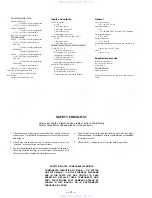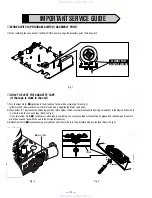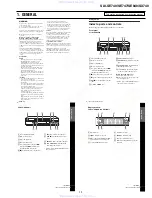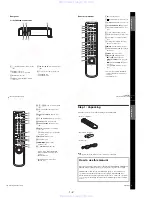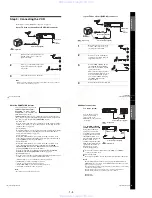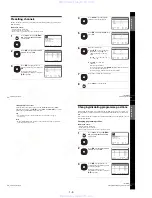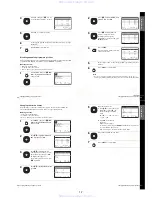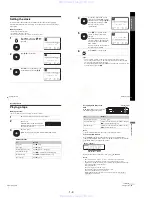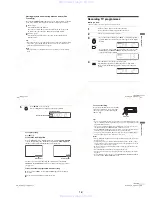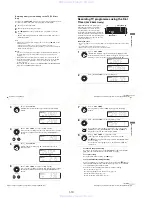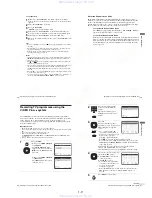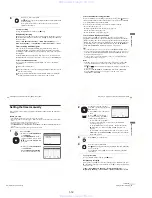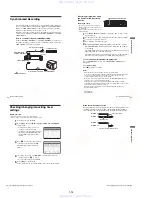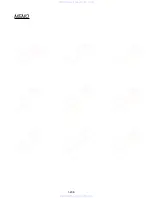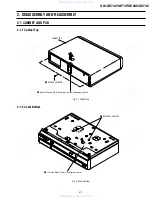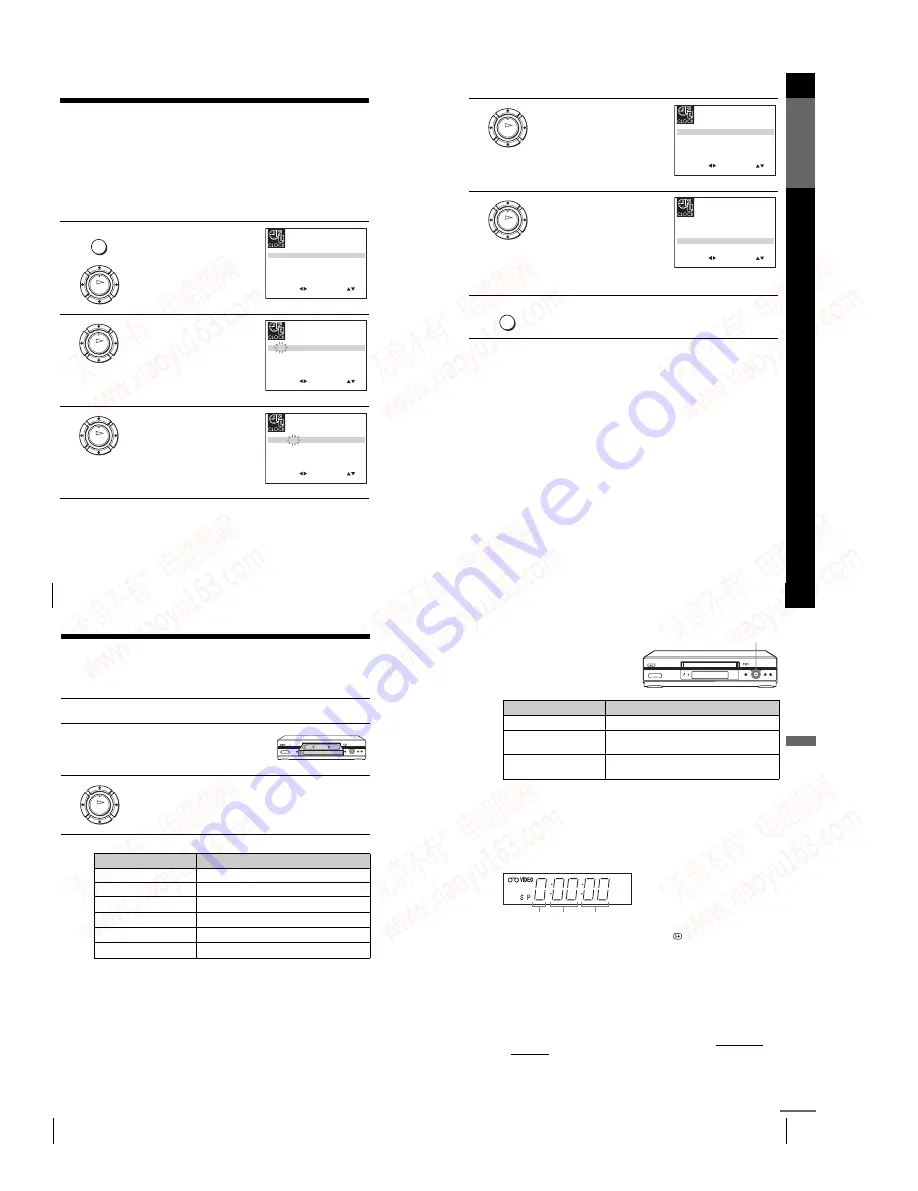
1-8
32
Setting the clock
Setting the clock
You must set the time and date on the VCR to use the timer features properly.
The Auto Clock Set function works only if a station in your area is broadcasting a
time signal.
Before you start
…
• Turn on the VCR and the TV.
• Set the TV to the video channel.
• Refer to “Index to parts and controls” for button locations.
1
Press MENU, then press
M
/
m
/
<
/
,
to highlight CLOCK SET and
press OK.
2
Press
M
/
m
to set the hour.
3
Press
,
to select the minutes and
set the minutes by pressing
M
/
m
.
MENU
OK
S E T
M E N U
:
:
O K
:
E N D
S E L E C T
1 2
0
1
J A N
/
0
:
2 0
T H U
0 4
/
A U T O C L O C K
O N
:
:
E X I T
OK
S E T
M E N U
:
:
O K
:
E N D
S E L E C T
1 8
0
1
J A N
/
0
:
2 0
T H U
0 4
/
A U T O C L O C K
O N
:
:
E X I T
OK
S E T
M E N U
:
:
O K
:
E N D
S E L E C T
1 8
3
1
J A N
/
0
:
2 0
T H U
0 4
/
A U T O C L O C K
O N
:
:
E X I T
33
Setting the clock
Ge
tting Star
te
d
Tips
• If you set AUTO CLOCK to ON, the Auto Clock Set function is activated
whenever the VCR is turned off. The time is adjusted automatically by making
reference to the time signal from the station.
• To change the digits while setting, press
<
to return to the item to be changed, and
select the digits by pressing
M
/
m
.
4
Set the day, month, and year in
sequence by pressing
,
to select
the item to be set, and press
M
/
m
to
select the digits, then press
,
.
The day of the week is set
automatically.
5
Press
M
/
m
to select ON for the
setting of the Auto Clock Set
function.
The VCR automatically sets the
clock according to the time signal
broadcast between the channels
PR 1 to PR 5.
If you do not need the Auto Clock
Set function, select OFF.
6
Press MENU to exit the menu.
OK
S E T
M E N U
:
:
O K
:
E N D
S E L E C T
1 8
3
8
2
S E P
/
0
:
2 0
T U E
0 4
/
A U T O C L O C K
O N
:
:
E X I T
S E T
M E N U
:
:
O K
:
E N D
S E L E C T
1 8
3
8
2
S E P
/
0
:
2 0
T U E
0 4
/
A U T O C L O C K
O N
:
:
E X I T
MENU
OK
34
Playing a tape
Basic Operations
Playing a tape
Before you start...
• Refer to “Index to parts and controls” for button locations.
1
Turn on your TV and set it to the video channel.
2
Insert a tape.
The VCR turns on and starts playing
automatically if you insert a tape with
When the tape reaches the end, it will rewind automatically.
(play)
(fast-forward) VCR during stop
(rewind) VCR during stop
35
Playing a tape
Ba
sic
Op
er
at
io
n
s
Using Playback Dial on the
VCR
With Playback Dial, you can operate
the following playback options.
Note
• Do not turn Playback Dial forcibly. It may damage Playback Dial.
To use the time counter
Press CLEAR at the point on the tape that you want to find later. The
counter in the display window resets to “0:00:00” or “00:00.” Search for the
point afterwards by referring to the counter.
To display the counter on the TV screen, press
DISPLAY.
Notes
• The counter resets to “0:00:00” or “00:00” whenever a tape is reinserted.
• The counter stops counting when it comes to a portion with no recording.
• Depending on your TV, the following may occur while playing an NTSC-recorded tape:
– The picture becomes black and white.
– The picture shakes.
– No picture appears on the TV screen.
– Black streaks appear horizontally on the TV screen.
– The colour density increases or decreases.
• While setting the menu on the TV screen, buttons for playback on the remote
commander do not function.
To
Do this
Resume play after pause
Press
H
(play)
Fast-forward the tape
Quickly turn and release Playback Dial to the right
(
M
(fast-forward)) during stop
Rewind the tape
Quickly turn and release Playback Dial to the left
(
m
(rewind)) during stop
Playback Dial
Second
Hour Minute
SE840G, SE740G/I
continued
www. xiaoyu163. com
QQ 376315150
9
9
2
8
9
4
2
9
8
TEL 13942296513
9
9
2
8
9
4
2
9
8
0
5
1
5
1
3
6
7
3
Q
Q
TEL 13942296513 QQ 376315150 892498299
TEL 13942296513 QQ 376315150 892498299