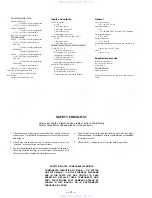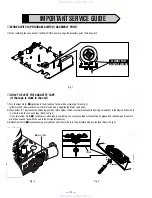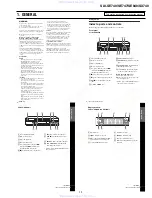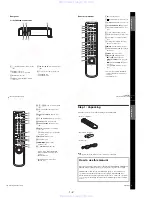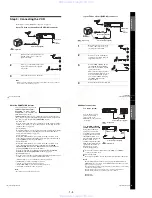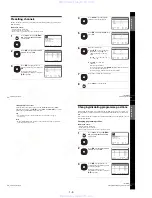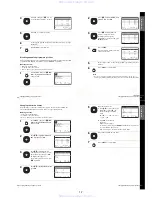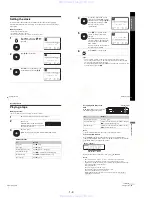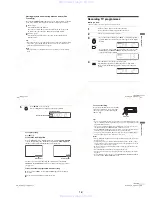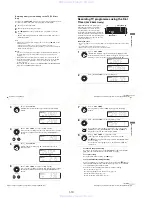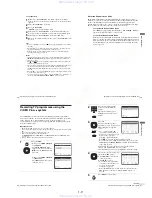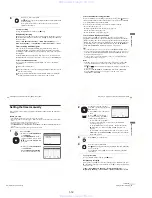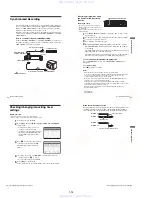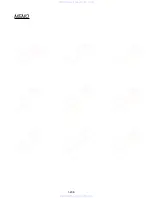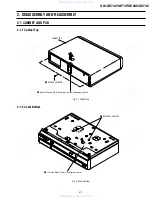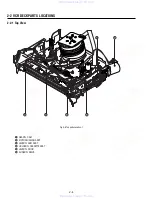1-9
36
Playing a tape
Starting playback automatically with one button (One
Touch Play)
If you use the SMARTLINK connection, you can turn on the TV, set the TV
to the video channel, and start playback automatically with one button.
Tip
• When there already is a tape in the VCR, press
?
/
1
to turn on the VCR first. When
you press
H
(play), the TV turns on, the TV is set to the video channel, and
playback starts automatically in one sequence.
Note
• When you use the One Touch Play function, leave the TV on or in the standby
mode.
1
Insert a tape.
The VCR automatically turns on.
If you insert a tape with its safety tab removed, the TV turns on and
switches to the video channel. Playback starts automatically.
2
Press
H
(play).
The TV turns on and switches to the video channel automatically.
Playback starts.
37
Recording TV programmes
Ba
sic
Op
er
at
io
n
s
Recording TV programmes
Before you start...
• Refer to “Index to parts and controls” for button locations.
1
Turn on your TV and set it to the video channel.
To record from a satellite or digital tuner, turn it on.
2
Insert a tape with its safety tab in place.
3
• To record a normal channel, press PROG +/– until the programme
position number or station name you want appears in the display
window.
• To record from other equipment connected to one or more of the
LINE inputs, press INPUT SELECT until the connected line
appears in the display window.
4
Press SP/LP to select the tape speed, SP or LP.
LP (Long Play) provides recording time twice as long as SP.
However, SP (Standard Play) produces better picture and audio
quality.
• PROG
INPUT SELECT
SP / LP
continued
38
Recording TV programmes
DISPLAY twice. With the display on, press COUNTER/REMAIN
to check the remaining time. Each time you press COUNTER/REMAIN,
the time counter and the remaining time appear alternately.
In order to get an accurate remaining time indication, be sure TAPE
SELECT in the USER SET menu is set according to the tape type you use
(see page 66).
To watch another TV programme while recording
5
Press
z
REC to start recording.
The recording indicator lights up in the display window.
1
Press
t
TV/VIDEO to turn off the VIDEO indicator in the display
window.
2
Select another programme position on the TV.
REC
Recording indicator
SE840G, SE740G/I
6
1 : 4
R E M A I N
Remaining time
Time counter
39
Recording TV programmes
Ba
sic
Op
er
at
io
n
s
To save a recording
To prevent accidental erasure, break off the
safety tab as illustrated. To record on the
same tape again, cover the tab hole with
adhesive tape.
Tips
• To select a programme position, you can use the programme number buttons on the
remote commander. For two-digit numbers, press -/-- (ten’s digit) followed by the
programme number buttons.
• If you connect additional equipment to a LINE connector or jack, you can select
the input signal using the INPUT SELECT or PROG +/– buttons.
• The
DISPLAY information appears on the TV screen indicating information
about the tape, but the information will not be recorded on the tape.
• If you do not want to watch TV while recording, you can turn off the TV. When
using a satellite or digital tuner, make sure to leave it on.
Notes
• The
DISPLAY information does not appear during still (pause) mode or slow-
motion playback.
• If a tape has portions recorded in both PAL and NTSC systems, the time counter
reading will not be correct. This discrepancy is due to the difference between the
counting cycles of the two video systems.
• When you insert a non-standard commercially available tape, the remaining time
may not be correct.
• The remaining time is intended for rough measurement only.
• About 30 seconds after the tape begins playback, the tape remaining time will be
displayed.
• To use the TV Direct Rec function, select SMARTLINK in the INSTALLATION
menu, then set TV DIRECT RECORD to ON.
Safety tab
continued
www. xiaoyu163. com
QQ 376315150
9
9
2
8
9
4
2
9
8
TEL 13942296513
9
9
2
8
9
4
2
9
8
0
5
1
5
1
3
6
7
3
Q
Q
TEL 13942296513 QQ 376315150 892498299
TEL 13942296513 QQ 376315150 892498299