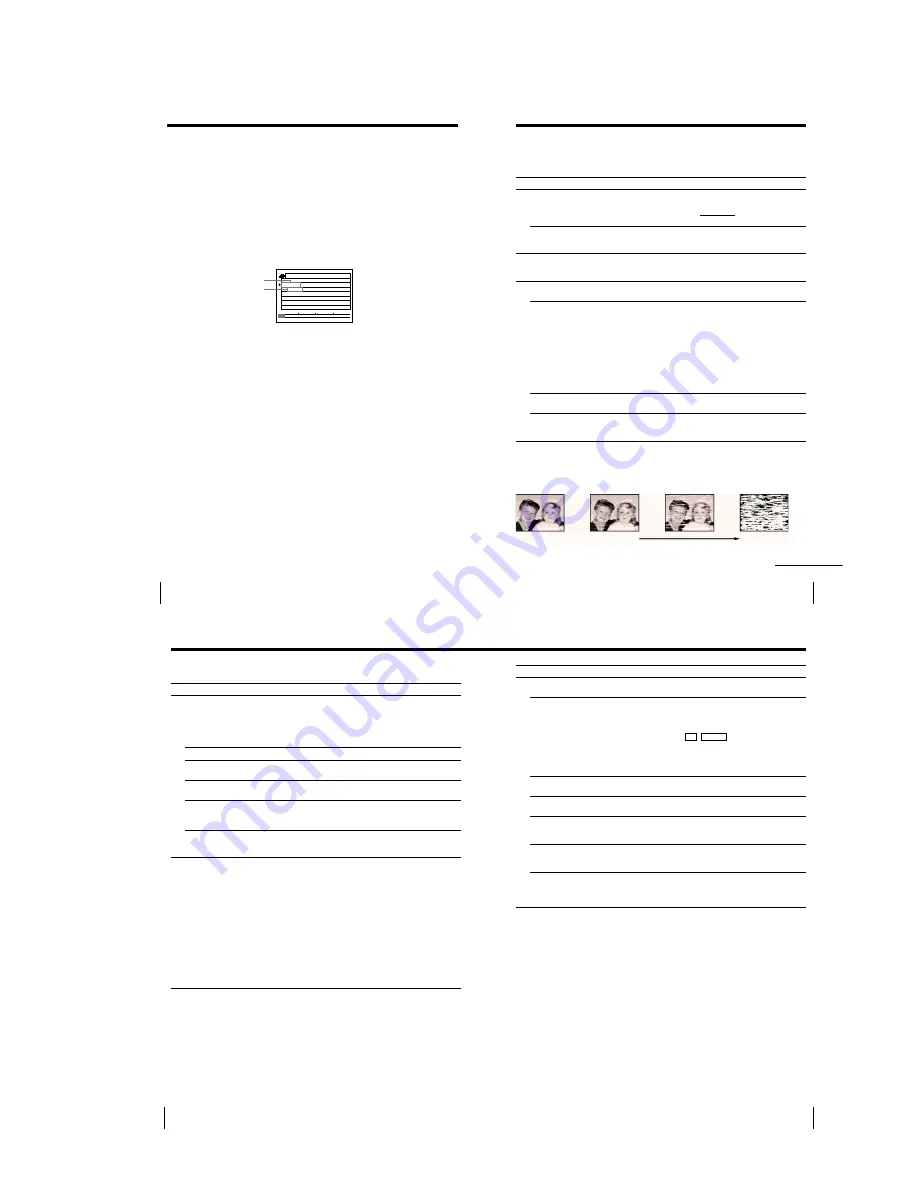
1-17
SmartFile Function
68
Setting up the DIRECTV digital satellite receiver
You have to set the VCR brand number on the DIRECTV digital satellite
receiver. For example, select “99” in the VCR CONTROL menu to use a
Sony VCR with the SmartFile function. For details, refer to the instruction
manual of your DIRECTV digital satellite receiver.
Storing program data on the SmartFile tape
When you record a DIRECTV digital satellite program using the DIRECTV
digital satellite receiver’s timer, the program and category name are
automatically stored on the SmartFile tape.
Program name
Category name
Notes
• Do not operate the VCR, the DIRECTV digital satellite receiver, and any other
equipment connected to these units for at least 2 minutes after timer recording
starts. If you operate these equipment immediately after timer recording starts, the
correct program data may not be sent from the DIRECTV digital satellite receiver.
• When you use the VCR’s timer for recording, program data from the DIRECTV
digital satellite receiver is not stored on the SmartFile tape.
Storing program data from the DIRECTV digital satellite receiver
(Program Data Download) (continued)
8/16/99~8/16/99
p . 1
BLANK TIME
M
0
3
H
1
SP
6
/
8
SP
M
0
3
H
0
START
END
1
Someday
DRAMA
69
Additional Information
Troubleshooting
If you have any questions or problems not covered below, please consult your
nearest Sony dealer.
Symptom
The
`/1
switch does not
function.
The power is turned on but the
VCR does not operate.
The clock has stopped and
“–:– –” lights in the display
window.
The playback picture does not
appear on the TV screen.
The picture is not clear.
The picture rolls vertically
during picture search.
The picture has no sound.
Playback
Remedy
• Connect the AC power cord securely.
• Make sure the VCR is not locked. To unlock, hold
down
`/1
POWER on the VCR until the
-
indicator
disappears.
• Moisture condensation occurs. Turn the power off,
unplug the AC power cord and leave the VCR to dry
for over three hours.
• The clock stops if the VCR is disconnected from the
wall outlet for more than one hour. Reset the clock
(and timer).
• Make sure the TV is set to the channel for the VCR. If
you are using a monitor, set it to video input.
• Adjust the tracking with the TR/– buttons.
• The video heads are dirty (see below). Clean the video
heads using the Sony T-25CLD, T-25CLDR, or
T-25CLW video head cleaning cassette. If these
cleaning cassettes are not available in your area, have
the heads cleaned at your nearest Sony service facility
(a standard service fee will be charged). Do not use a
commercially available liquid type cleaning cassette
other than Sony’s, as it may damage the video heads.
• The video heads may have to be replaced. Consult
your local Sony dealer for more information.
• Adjust the vertical hold control on the TV or monitor.
• The tape is defective.
• If you made A/V connections, check the audio cable
connection.
Power
Clock
Symptoms caused by contaminated video heads
• Normal picture
initial
contamination
terminal
• Rough picture
• No picture (or
black & white
screen appears)
• Unclear picture
continued
Additional Information
Additional Information
70
Troubleshooting (continued)
Symptom
A TV program does not appear
on the TV screen.
TV reception is poor.
The tape starts playing as soon
as it is inserted.
The tape is ejected when you
press
z
REC.
Nothing happens when you
press
z
REC.
Recording stops halfway.
The timer does not operate.
Remedy
• Make sure the TV is set to the channel for the VCR. If
you are using a monitor, set it to video input.
• Select the correct source with the INPUT SELECT
button. Select a channel number when recording TV
programs; select “L1” or “L2” when recording from
other equipment.
• Adjust the TV antenna.
• The safety tab has been removed. To record on this
tape, cover the tab hole.
• Check that the safety tab has not been removed.
• Make sure the tape is not at its end.
• The current position of the tape is record protected.
Search for the recording available space.
• If the tape contains a protected program, recording
automatically stops before the protected program. Use
another tape which has enough recording space.
• Check that the clock is set.
• Make sure a tape has been inserted.
• Check that the safety tab has not been removed.
• Make sure the tape is not at its end.
• The recording start point overlaps the protected
program.
• Make sure a program has been set for timer recording.
• Make sure your timer settings have not already passed
the current time.
• Check that the cable box is turned on.
• The clock stops if the VCR is disconnected from the
wall outlet for more than one hour. Reset the clock and
timer.
• When you use cable box control, make sure the CABLE
BOX CONTROL option is set to ON.
Recor
ding
Timer r
ecor
ding
71
Additional Information
Others
Symptom
A tape cannot be inserted.
The remote commander does
not function.
The channels on the VCR
cannot be changed.
The tracking meter does not
appear on the screen.
You cannot control other TVs.
The SMARTFILE screen
appears when a tape is not
inserted.
The VCR needs to be cleaned.
Remedy
• Check that a tape isn’t already in the tape
compartment.
• Make sure you are pointing the remote commander at
the remote sensor on the VCR.
• Replace all the batteries in the remote commander with
new ones if they are weak.
• Make sure the TV / VIDEO switch is set correctly.
• If you are not using S-Link
, make sure that both
miniplugs are unconnected.
• The command mode of the remote commander is
different from the one of the VCR.
• Make sure the CABLE BOX CONTROL option is set to
OFF.
• The recording condition of the tape is very poor and
tracking cannot be adjusted.
• Set your TV’s code number. The code number may
change when you replace the batteries of the remote
commander.
• Press
x
STOP to close the SMARTFILE demonstration
screen.
• Clean the cabinet, panel and controls with a dry, soft
cloth, or a soft cloth slightly moistened with a mild
detergent solution. Do not use any type of solvent,
such as alcohol or benzine.
Summary of Contents for RMT-V267B
Page 38: ...SLV 999HF M11HF M91HF 4 1 FRAME SCHEMATIC DIAGRAM FRAME SCHEMATIC DIAGRAM 4 3 4 4 ...
Page 50: ...SLV 999HF M11HF M91HF 4 27 4 28 INDICATOR FR 163 ...
Page 52: ...SLV 999HF M11HF M91HF 4 31 4 32 Y C SEP SYNC SEP VD 29 ...
Page 56: ...SLV 999HF M11HF M91HF 4 39 4 40 VIDEO AUDIO PROCESSOR LR 15 ...
Page 60: ...SLV 999HF M11HF M91HF 4 47 4 48E POWER BLOCK SRV886UC ...
















































