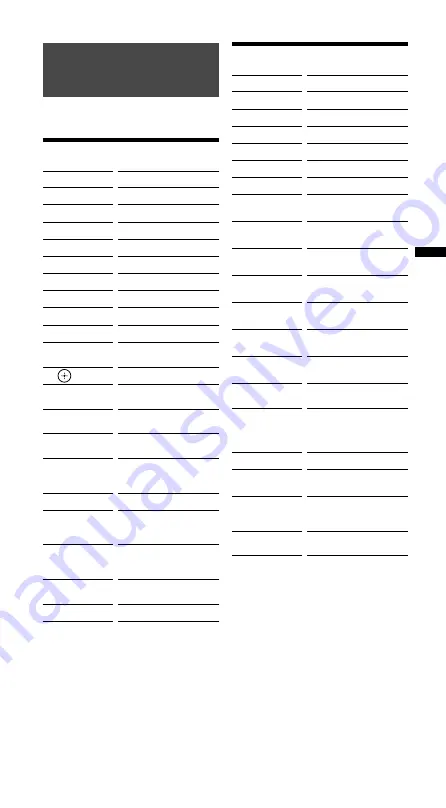
Table of P
reset F
unc
tions
RM-VLZ620_U (US) 4-170-639-
12
(1)
CD button
The buttons operate as below in the
factory preset mode.
CD player
KEY DISPLAY
FUNCTION
Opens/closes the disc tray.
Selects the previous track.
Selects the next track.
Fast reverses.
Plays.
Fast forwards.
Records.
Pauses.
Stops.
/
/
/
Moves the cursor to select
a menu item.
Enters the selected item.
VOL +/–
Turn the amplifier’s
volume up/down.
INPUT
DISC SKIP
Selects the next disc.
1 – 9, 0
Selects the track number.
0 selects track 10.
(dot)
+10
Selects numbers 10 and
above.
POWER
Turns on and off.
INFO
DISPLAY
Switches the display on
and off.
MUTING
Mutes the amplifier’s
volume. Press again to
turn muting up.
SLEEP
Enables the Sleep function
(when available).
ENTER
Enters the setting.
Cassette deck
KEY DISPLAY
FUNCTION
Rewinds.
Plays.
Fast forwards.
Records.
Pauses.
Stops.
A
Reverses.
D
Reverses
*
.
Plays
*
.
Pauses
*
.
Fast forwards
*
.
Rewinds
*
.
LIST
Records
*
.
VOL +/–
Turn the amplifier’s
volume up/down.
INPUT
DECK A/B
Switches between deck A
and deck B (dual cassette
deck only).
POWER
Turns on and off.
INFO
Stops
*
.
MUTING
Mutes the amplifier’s
volume. Press again to
turn muting up.
SLEEP
Enables the Sleep function
(when available).
*
Activated when using a dual cassette deck
(for deck A of Sony device).










































