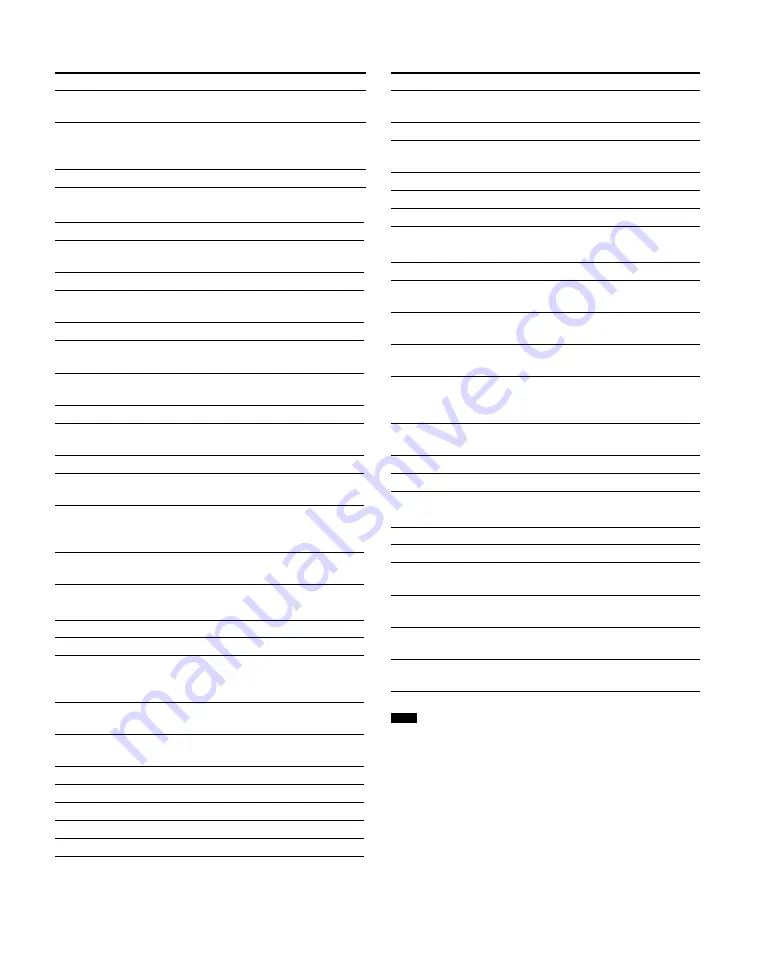
13
US
Common operations
To control the DVD recorder/DVD player
To control the TV
To control the SAT
To control the VCR
To control the audio components
• The above explanations are intended to serve as an example only.
Depending on the component, the above operations may not be
possible, or may operate differently than described.
• Before you press
C
/
X
/
x
/
c
to operate this system, press AMP
MENU first; to operate other components, press input buttons and
AV MENU or TOP MENU/GUIDE first.
Remote Button
Function
1
AV
\
/
1
Turns the audio and video
components on or off.
1
SYSTEM STANDBY (Press
AV
\
/
1
and
\
/
1
at the same
time)
Turns off this system and other
Sony audio/video components.
7
AV MENU
Displays menu.
Remote Button
Function
2
AUDIO
Changes the sound to Multiplex
or Bilingual Sound.
3
SUBTITLE
Changes the subtitles.
4
ANGLE
Selects viewing angle or
changes the angles.
5
.
/
>
Skips chapters.
6
Play mode buttons
H
(playback)/
X
(pause)/
x
(stop)
8
DISPLAY
Selects information displayed on
the TV screen.
qs
RETURN
O
/EXIT
Returns to the previous menu.
qd
C
/
X
/
x
/
c
/ENTER
Selects a menu item and enters
the selection.
qf
TOP MENU
Displays DVD title.
qg
m
/
M
Searches chapters in a forward
or backward direction.
qh
CLEAR
Clears a mistake when you press
incorrect numeric buttons or
returns to continuous playback.
qk
DISC SKIP
Skips discs (multi-disc changer
only).
Remote Button
Function
1
TV
\
/
1
Turns the TV on or off.
2
AUDIO
Changes the sound to Multiplex,
Bilingual or Multi channel TV
Sound.
8
DISPLAY
Selects information displayed on
the TV screen.
qa
TV/VIDEO
Selects input signal: TV input or
video input.
qa
TV CH +/–
Selects preset TV channels.
qa
TV VOL +/–
Adjusts the volume of the TV.
qa
WIDE
Selects the wide picture mode.
qj
Numeric buttons
Selects channel numbers.
qk
CH +/–
Selects preset channels.
Remote Button
Function
0
JUMP
Toggles between the previous
and the current channels.
qs
EXIT
Exits the menu.
qd
C
/
X
/
x
/
c
/ENTER
Selects a menu item and enters
the selection.
qf
GUIDE
Displays guide menu.
qj
Numeric buttons
Selects channel numbers.
qk
CH +/–
Selects preset channels.
Remote Button
Function
2
AUDIO
Changes the sound to Multiplex
or Bilingual Sound.
6
Play mode buttons
H
(playback)/
X
(pause)/
x
(stop)
8
DISPLAY
Selects information displayed on
the TV screen.
9
ANT
Selects output signal from the
antenna terminal: TV signal or
VCR program.
qd
C
/
X
/
x
/
c
/ENTER
Selects a menu item and enters
the selection.
qg
m
/
M
Fast forwards or rewinds.
qk
CH +/–
Selects preset channels.
Remote Button
Function
5
.
/
>
Skips tracks.
6
Play mode buttons
H
(playback)/
X
(pause)/
x
(stop)
qg
m
/
M
Searches tracks in a forward or
backward direction.
qj
Numeric buttons
Selects track numbers.
0/10 selects track 10.
qk
DISC SKIP
Skips discs (multi-disc changer
only).
Note














































