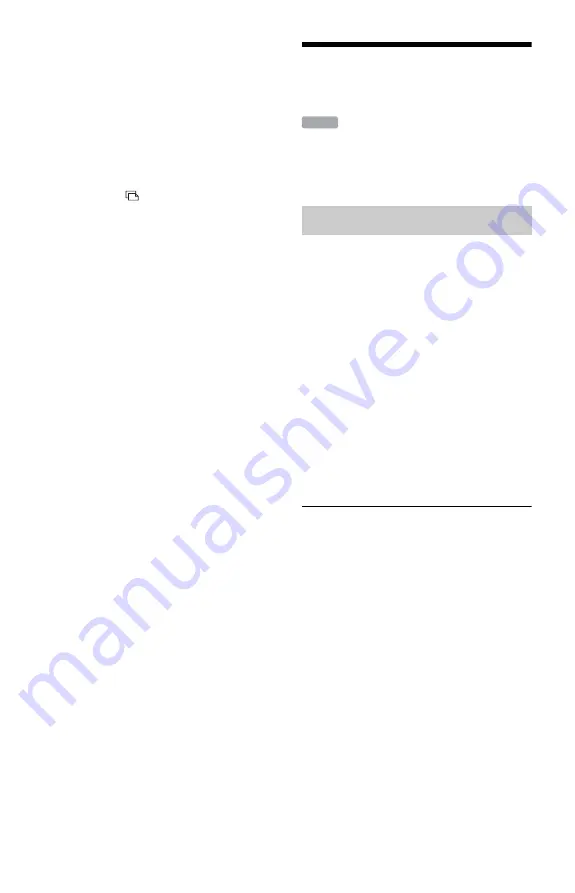
98
b
Notes
• You cannot copy MP3 audio tracks on the HDD
to discs or USB devices.
• The recorder copies only MP3 audio tracks stored
directly under the album you select. If there is a
sub-album under the selected album, the MP3
audio tracks under the sub-album are not copied.
• If you want to copy the files directly stored under
a root folder, select “ROOT” from the music
album list.
• You cannot play or record while copying MP3
audio tracks. “
” appears on the “Music” Title
List during copying.
• Some MP3 audio tracks may not be copied
depending on the file size.
• You cannot copy MP3 audio tracks if the HDD is
full or almost full.
• If the title of the album being copied is the same
as an album already copied onto the HDD, an
incremental number is automatically added after
the title.
• If an MP3 audio track you want to copy has ID3
tag information (album, track, or artist), the
information is also copied. However, there may
be some information that cannot be copied.
• For details about file/album number limitations
when copying, See “Notes on MP3 Audio Tracks,
JPEG Image Files, and DivX Video Files” on
page 162.
To stop copying
Press OPTIONS to select “Stop Copying,”
and press ENTER. When asked for
confirmation, select “OK,” and press
ENTER.
When copying is stopped partway, no MP3
audio track in the selected album is copied to
the HDD. However, if an album (from a
multiple set of albums that are to be copied)
has finished copying before you stop, that
album will remain copied onto the HDD. See
the “Music” Title List of the HDD to check
which albums have been copied.
Managing MP3 Audio
Tracks
b
Note
You cannot erase MP3 audio tracks or edit album
titles on a disc.
1
Press HDD.
2
Press TITLE LIST.
Press
<
/
,
to switch to the “Music”
Title List, if necessary.
3
Select the album title, and press
ENTER.
The sub-menu appears.
4
Select “Erase Album” and press
ENTER.
The confirmation screen appears.
5
Select “OK,” and press ENTER.
The album is erased.
To cancel, select “Cancel,” and press
ENTER.
To erase multiple albums on the HDD
1
Press HDD.
2
Press TITLE LIST.
Press
<
/
,
to switch to the “Music”
Title List, if necessary.
3
Press OPTIONS to select “Erase
Albums,” and press ENTER.
4
Select the albums you want to erase, and
press ENTER.
A check mark appears in the check box
next to the selected album.
• To clear the check mark, press ENTER
again.
• To clear all of check marks, select
“Reset.”
5
Repeat step 4 to select all of the albums
you want to erase.
Erasing albums on the HDD
HDD






























