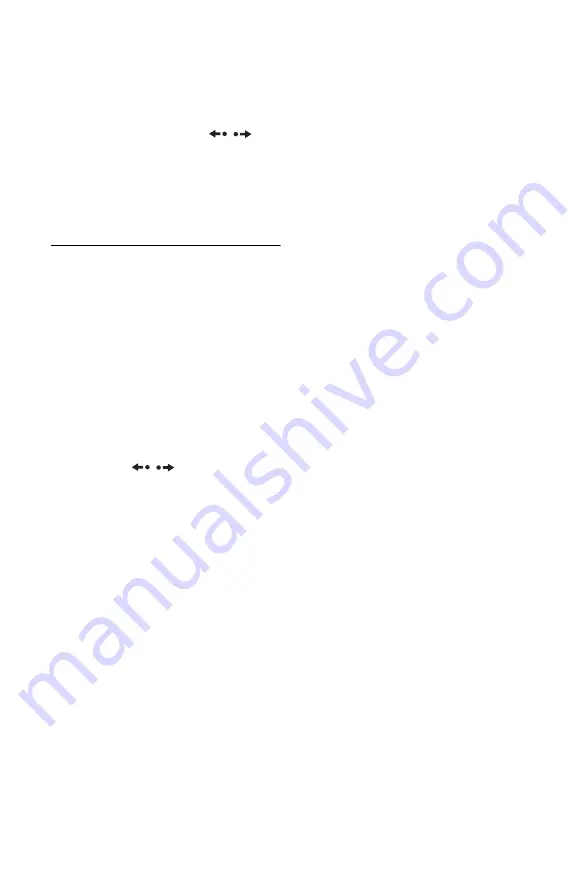
100
3
Select an album, and press ENTER.
The sub-menu appears.
4
Select “View Album,” and press
ENTER.
The track list appears.
To change the page, press
/
.
5
Select a track, and press ENTER.
The sub-menu appears.
6
Select “Play,” and press ENTER.
You can also set to repeat mode. To set to
repeat mode, see page 100.
To stop playback
Press
x
.
To fast forward or fast reverse an MP3
audio track
Press
m
/
M
during playback.
To go to the next or previous MP3 audio
track
Press
.
or
>
during playback. If you
repeatedly press
.
or
>
, you will go to
the next or previous album.
To go to the next or previous album
Press ALBUM
/
during playback.
To select the repeat mode
1
Follow steps 1 to 5 of “Playing MP3
Audio Tracks” on page 99, and press
OPTIONS to select “Repeat Mode
(Music).”
2
Select repeat mode from the followings,
and press ENTER.
“All Repeat”:
Repeats all tracks.
“Album Repeat”:
Repeats the album.
For details about playable MP3 audio
tracks, see page 162.
z
Hint
You can switch between stereo or monaural audio
tracks by pressing AUDIO button when playing
MP3 audio tracks.
b
Notes
• If the disc contains MP3 audio tracks, JPEG
image files, and DivX video files, only the DivX
video files are played back when
H
is pressed.
• If the disc contains MP3 audio tracks and DVD
Videos, only DVD Videos will be played back
when
H
is pressed.






























