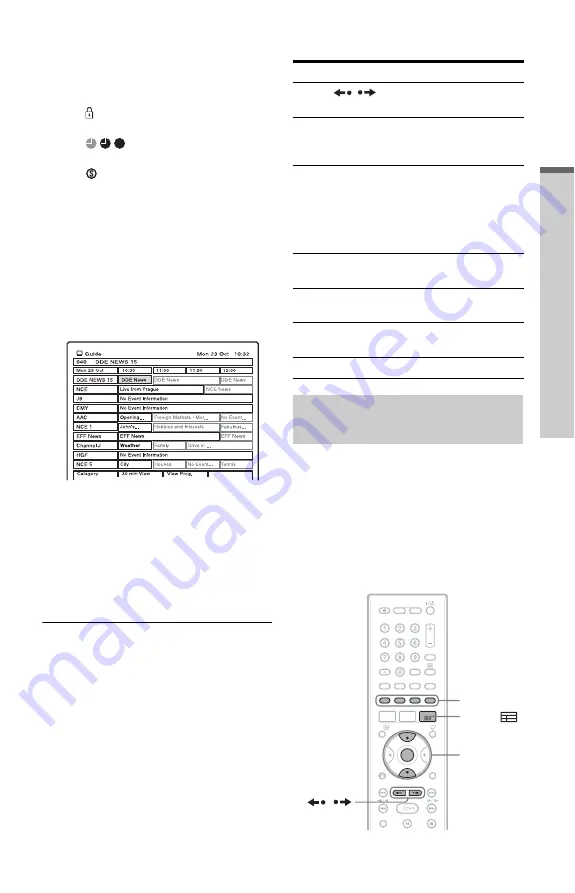
49
G
u
ide t
o
Di
gi
ta
l Serv
ic
es
(
For
Fr
eev
ie
w us
ers
o
n
ly
)
K
Icon tray
Depending on the channel and
programme settings, some icons
may appear in the display:
: Either the channel or the
programme is locked (page 136).
: Timer event icons
: Series Recording icon (page 60)
L
Indicates the current time and date.
2
Press
<
/
M
/
m
/
,
or enter a channel
number using the number buttons to
move around the list.
If you press
,
after selecting the last
programme on the right, the schedule for
the next two hours is displayed
(depending on availability from the
broadcaster).
3
Select a programme, and press
ENTER.
The full screen dialogue appears with the
description of the programme displayed
in the information box.
4
Select “View Programme,”and press
ENTER.
Available buttons in the EPG display
This feature allows you to search for
programmes related to a particular topic.
For example, if you select “News” from the
category pop-up list, then only programmes
related to News will be shown in the EPG.
b
Note
The category of each programme is determined by
the broadcaster.
Buttons
Operations
PAGE
/
Display the previous/next
ten channels.
.
/
>
View the next or previous
24-hour programme
schedule.
The green button Toggle the display as
follows:
2-hour schedule (half hour
time shots)
y
30-minute
schedule (15 minutes time
shots).
The yellow
button
Display the channel for the
selected programme
The red button
(Category)
Search for programmes by
category
TV/RADIO
Switch between TV and
Radio channels.
O
RETURN
Close the EPG display.
Viewing programmes related to
a specific category
M
/
m
,
ENTER
Colour
buttons
PAGE
/
GUIDE
,
continued
















































