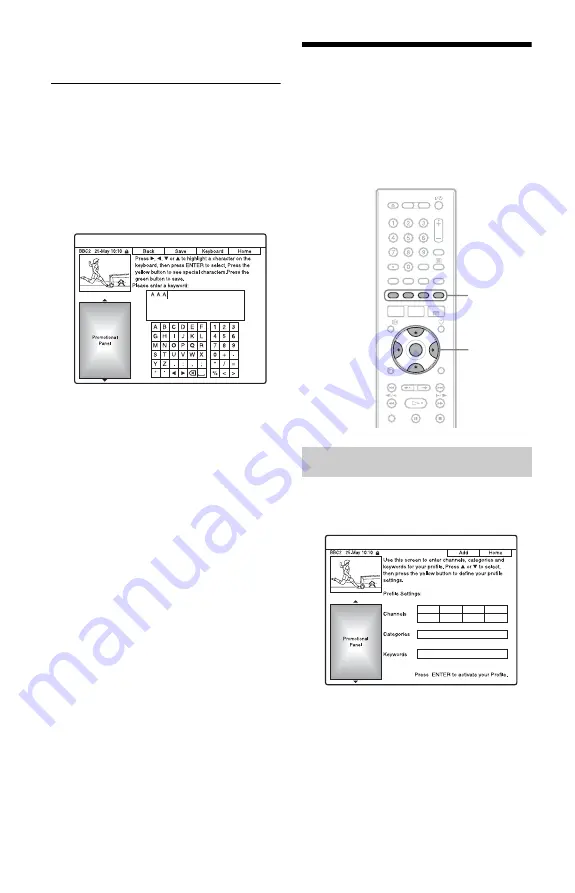
74
4
Select a programme using
M
/
m
, and
press ENTER.
To enter a new keyword
1
Select “Search” in the Menu Bar, and
press ENTER.
2
Select “My Choice” using
<
/
,
.
3
Press the yellow button (“Add”).
The display for entering characters
appears.
4
Select a character on the keyboard using
<
/
M
/
m
/
,
, and press ENTER.
To switch between upper-case, lower-
case, or characters with accents, press the
yellow button (“Keyboard”) repeatedly.
To cancel entering a new keyword, press
the red button (“Back”).
5
Repeat step 4 to enter the keyword.
6
Press the green button (“Save”).
The entered keyword is registered.
To delete the keyword, select the
keyword you want to delete, and press
the red button (“Delete”).
To change the keyword, select the
keyword you want to change, and press
the green button (“Edit”).
To set a programme for timer recording
See “One Button Recording (GUIDE Plus+)”
(page 81).
z
Hint
When two or more keywords are set for “My
Choice,” you can select “All.”
Listing Up Your Favourite
Programme Information
(My TV)
You can set a profile and list up only your
favourite programme information.
1
Select “My TV” in the Menu Bar.
2
Press the yellow button (“Profile”).
Setting a profile
<
/
M
/
m
/
,
,
ENTER
Colour
buttons
















































