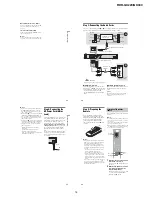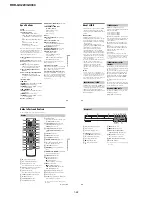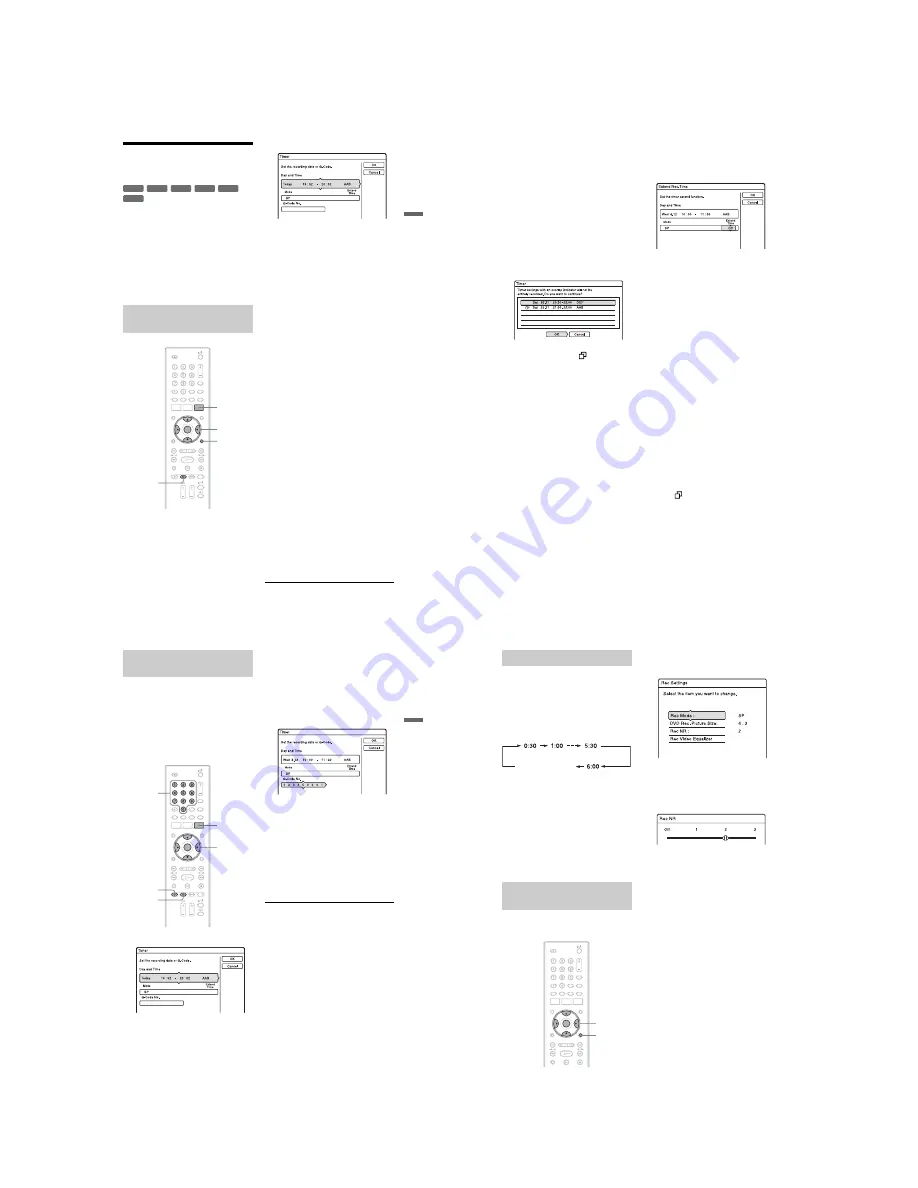
1-9
RDR-GX220/GX330
37
T
im
e
r R
e
co
rd
in
g
Timer Recording
(Standard/G-Code)
You can set the timer for a total of 40
programmes, up to 30 days in advance.
There are two methods to set the timer: the
standard method and G-Code method.
• Standard: Set the date, time, and
programme position of the programme
manually.
• G-Code: Enter the G-Code programming
number designated for each TV programme
(page 39).
1
Press TIMER.
2
Press
M
/
m
to select the “Day and
Time” or “Mode” row. Then press
ENTER.
3
Select an item using
<
/
,
and
adjust using
M
/
m
. Then press ENTER.
To make additional changes to items in
different rows, return to step 2. The
adjustable items are listed below.
“Day and Time”:
Sets the date, start time, and stop time,
and selects the programme position or
input source.
The date item changes as follows:
Today
y
……
y
Sat 28.10 (30 days
later)
y
Sun (every Sunday)
y
……
y
Sat (every Saturday)
y
Mon - Fri
(Monday to Friday)
y
Mon - Sat
(Monday to Saturday)
y
Daily
y
Today
“Mode”:
Selects the recording mode (page 35).
“Extend Time”:
Sets the duration in increments of 10
minutes, for a maximum of 60 minutes
when a timer recording is in progress. If
the programme set to be recorded daily or
weekly is extended, the manually
extended time set here will be added to
the subsequent timer recording times.
• If you make a mistake, select the item
and change the setting.
4
Select “OK,” and press ENTER.
The “TIMER LIST” display (page 41)
appears. The TIMER REC indicator
lights up on the front panel and the
recorder is ready to start recording.
Unlike a VCR, there is no need to turn off
the recorder before the timer recording
starts.
Setting the timer manually
(Standard)
+
RW
-RW
VR
-RW
Video
-R
VR
+
R
-R
Video
<
/
M
/
m
/
,
,
ENTER
TIMER
x
REC
STOP
OPTIONS
,
continued
38
To stop recording during timer recording
Press
x
REC STOP.
Note that it may take a few seconds for the
recorder to stop recording.
Rec Mode Adjust
If there is not enough available disc space for
the recording, the recorder automatically
adjusts the recording mode to enable the
entire programme to be recorded. Set “Rec
Mode Adjust” of the “Timer Settings” to
“On” in the “Recording” setup (page 77).
If the timer settings overlap
Overlapped timer settings are shown as
follows.
To store the setting as shown, select “OK.”
The programme that has a
mark next to it
has lower priority and will not be entirely
recorded.
To cancel the overlapped setting, select
“Cancel.”
To confirm, change, or cancel a timer
recording
See “Checking/Changing/Cancelling Timer
Settings (Timer List)” on page 41.
To extend the recording duration time
while recording
1
Press OPTIONS during recording to
select “Extend Rec,” and press ENTER.
2
Press
M
/
m
to select the duration time.
You can set the duration in increments of
10 minutes, for a maximum of 60
minutes.
3
Select “OK” and press ENTER.
z
Hint
If you are recording to a DVD-RW (VR mode) at a
recording mode that is SP or lower and is a 2x speed
or higher disc, you can play the title as it is being
recorded by selecting the programme title on the
Title List (page 50).
b
Notes
• If a message indicating that the disc is full appears
on the screen, change the disc, or make available
space for the recording (DVD+RW/DVD-RW
only) (page 57).
• Check that the clock is correctly set before setting
the timer recording. If not, the timer recording
cannot be made.
• To record a satellite programme, turn on the
satellite tuner and select the satellite programme
you want to record. Leave the satellite tuner
turned on until the recorder finishes recording. If
you connect equipment with a timer function, you
can use the Synchro Rec function (page 43).
• Even if the timer is set for the same daily or
weekly programme, the timer recording cannot be
made if it overlaps with a programme that has
priority. “
” will appear next to the overlapped
setting in the Timer List. Check the priority order
of the settings.
• Even if the timer is set, timer recordings cannot be
made while recording a programme that has
priority.
• The Rec Mode Adjust function only works with a
timer recording. It does not function with Quick
Timer or Synchro Rec.
39
T
im
e
r R
e
co
rd
in
g
The G-Code system is a feature that
simplifies setting the timer. Just enter the G-
Code programming number listed in the TV
programme guide. The date, time, and
programme position of that programme are
set automatically.
Check that the programme positions are
correctly set in “Channel Setting” in the
“Basic” setup (page 68).
1
Press TIMER.
2
Select “G-Code No.” using
M
/
m
, and
press ENTER.
3
Press the number buttons to enter the
G-Code programming number, and
press ENTER.
The date, start and stop times,
programme position, recording mode,
etc. setting (page 37) appear.
• If you make a mistake before pressing
ENTER, press
<
/
,
and re-enter the
correct number.
• If you want to change the setting, press
<
/
,
to select the item and press
M
/
m
to change the setting.
• If you want to re-enter the G-Code
programming number, select “G-Code
No.,” and press ENTER. Then re-enter
the G-Code programming number.
4
Select “OK,” and press ENTER.
The TIMER REC indicator lights up on
the front panel, and the recorder is ready
to start recording.
To stop recording during timer recording
Press
x
REC STOP.
Note that it may take a few seconds for the
recorder to stop recording.
If the timer settings overlap
See page 38.
To extend the recording duration time
while recording
See page 38.
To confirm, change, or cancel a timer
recording
See “Checking/Changing/Cancelling Timer
Settings (Timer List)” on page 41.
z
Hint
The Rec Mode Adjust function also works with this
timer method (page 38).
Recording TV programmes
using the G-Code system
<
/
M
/
m
/
,
,
ENTER
TIMER
Number
buttons
x
REC
STOP
z
REC
,
continued
40
You can set the recorder to record in 30
minute increments.
Press
z
REC repeatedly to set the
duration.
Each press advances the time in 30 minute
increments. The maximum duration is six
hours.
The time counter decreases minute by minute
to 0:00, then the recorder stops recording (the
power does not turn off). Even if you turn off
the recorder during recording, the recorder
continues to record until the time counter
runs out.
To cancel the Quick Timer
Press
z
REC repeatedly until the counter
appears in the front panel display. The
recorder returns to normal recording mode.
You can adjust the recording picture quality
and picture size.
1
Before recording starts, press
OPTIONS to select “Rec Settings,”
and press ENTER.
2
Select the item you want to adjust,
and press ENTER.
The adjustment display appears.
Example: Rec NR
“Rec Mode”:
Selects the recording mode for the
desired recording time and picture
quality. For more information, see
“Recording mode” on page 35.
“DVD Rec. Picture Size”:
Sets the picture size of the programme to
be recorded.
• 4:3 (default): Sets the picture size to
4:3.
• 16:9: Sets the picture size to 16:9 (wide
mode).
“DVD Rec. Picture Size” works with
DVD-RWs/DVD-Rs (Video mode)
when the recording mode is set to HQ,
HSP, SP, LSP, or ESP. For all other
recording modes, the screen size is fixed
at “4:3.”
For DVD-Rs/DVD-RWs (VR mode), the
actual picture size is recorded regardless
of the setting. For example, if a 16:9 size
picture is received, the disc records the
picture as 16:9 even if “DVD Rec.
Picture Size” is set to “4:3.”
For DVD+RWs/DVD+Rs, the screen
size is fixed at “4:3.”
Using the Quick Timer function
Adjusting the recording picture
quality and size
(normal recording)
<
/
M
/
m
/
,
,
ENTER
OPTIONS