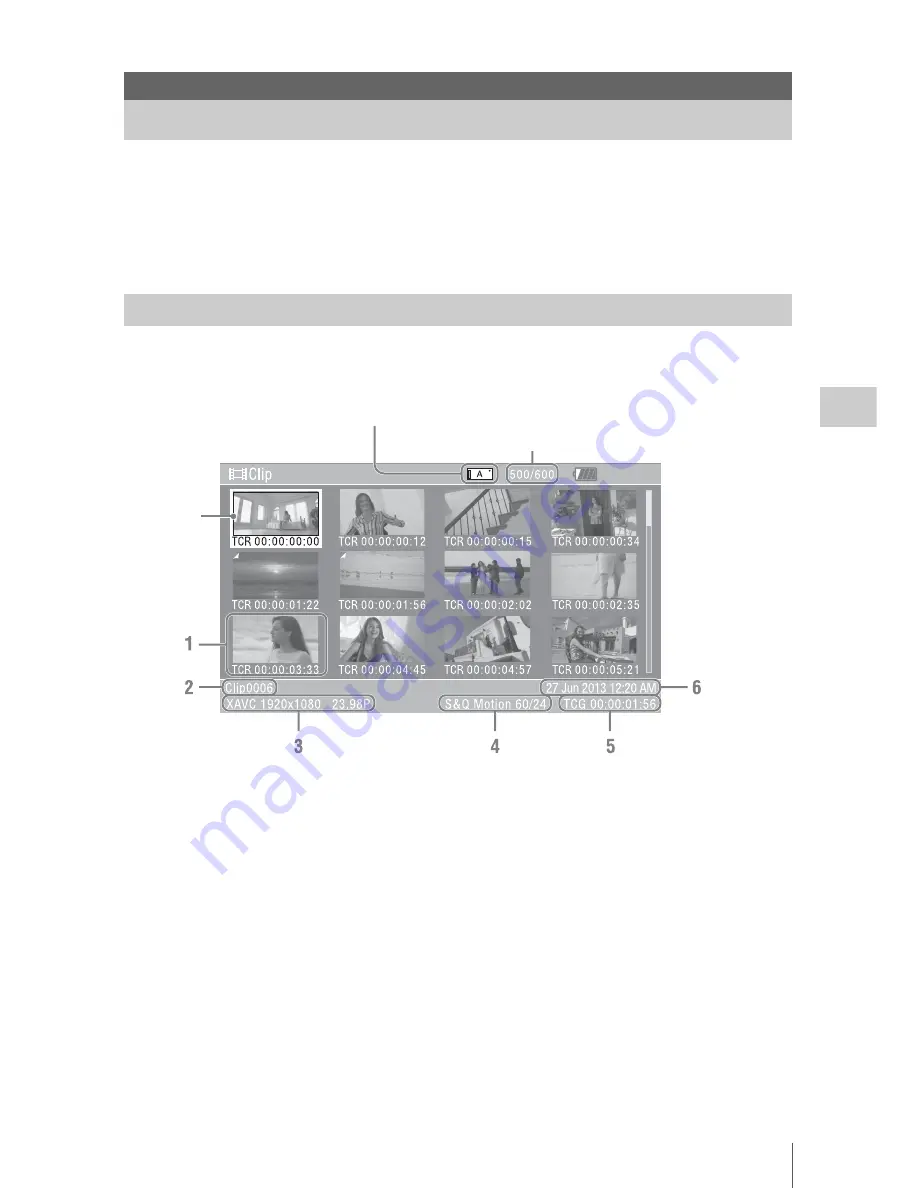
Thumbnail Screens
35
T
h
u
m
bna
il Sc
reen
s
When you press the THUMBNAIL button
(page 9)
, clips recorded on the XQD memory card are
displayed as thumbnails on the screen.
You can start playback from the clip selected on the thumbnail screen. The playback picture can be seen
on the LCD/viewfinder screen and external monitors.
Press the THUMBNAIL button to exit the thumbnail screen and return to the recording screen.
Information for the clip selected with the cursor are displayed at the bottom of the screen.
1.
Thumbnail
The thumbnail image for each clip is an index
frame from the clip. When recording, the first
frame of a clip is automatically set as the index
frame.
Below each thumbnail, the clip/frame
information is displayed. You can change the
displayed item on “Thumbnail Caption” in
“Customize View”
(page 36)
of the thumbnail
menu.
2.
Clip name
The clip name of the selected clip is displayed.
3.
Recording video format
The file format of the selected clip is displayed.
4.
Special recording information
If the selected clip was recorded in a special
recording mode, the mode is displayed.
Clips recorded in Slow & Quick Motion display
the frame rate to the right.
5.
Duration of the clip
6.
Creation date and time
Thumbnail Screens
Thumbnail Screens
Configuration of the screen
Current clip No./ Total number of clips
Cursor
(yellow)
The icon of the current XQD memory card is highlighted, shading the nonselected
one. (If the card is write-protected, a lock icon is displayed to the right.)
Summary of Contents for PXWZ100
Page 72: ...Printed in China ...






























