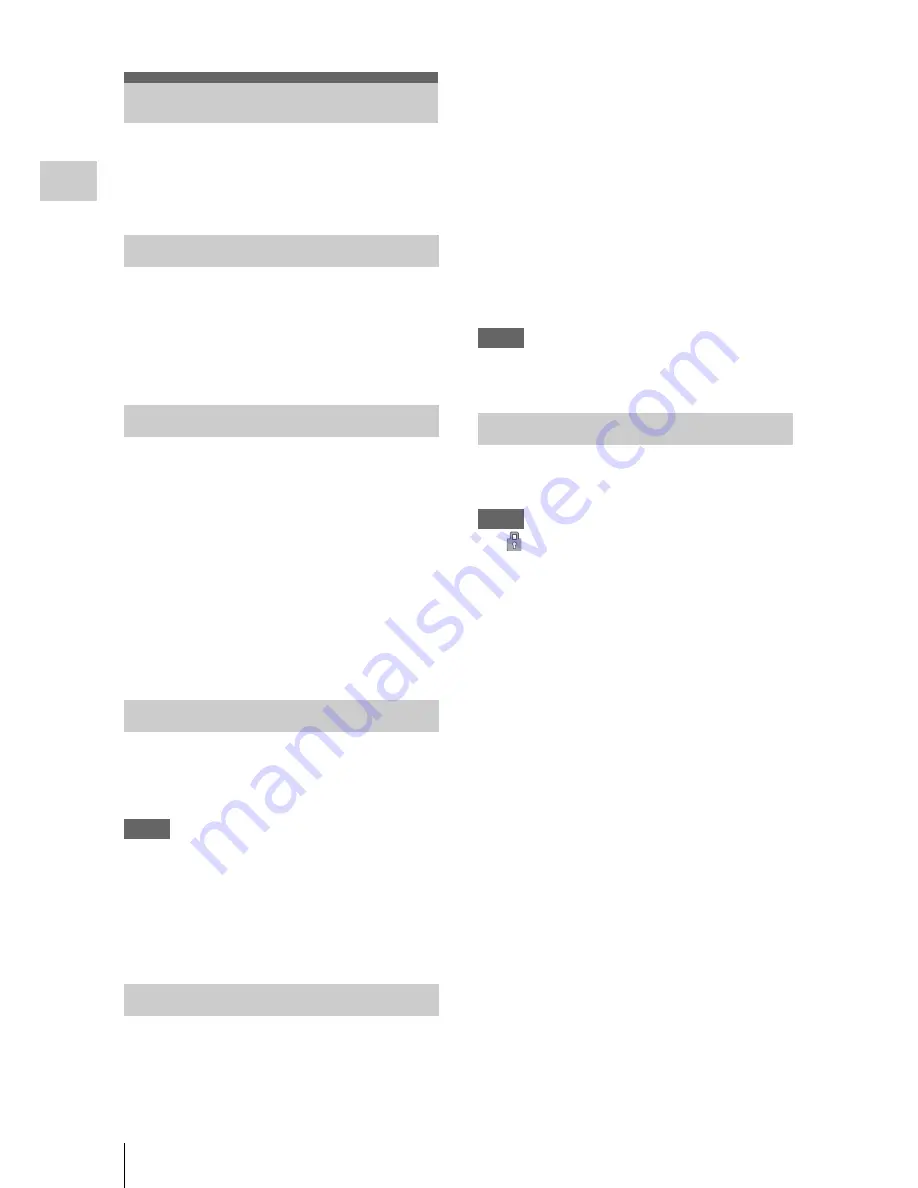
Using a UTILITY SD card
24
P
repa
ra
ti
ons
You can store the setting value file of the camera
on an SD card (optional). The stored file can be
loaded from the SD card.
SDHC memory card
* (Speed Class: 4 to 10,
UHS is not compatible, Capacity: 2 GB to 32 GB)
SD memory card
* (File system: FAT 16,
Capacity: up to 2 GB)
* Indicated as “SD card” in these Operating Instructions.
1
Open the cover of the UTILITY SD/
HDMI
(page 7)
.
2
Insert the UTILITY SD memory card
into the slot with the UTILITY SD label
facing right.
The access lamp
(page 8)
lights in red then
turns off when the memory card is ready for
use.
3
Close the cover.
Open the cover of the card slot block,
remove the SD card by pressing the SD card
once lightly.
Notes
• Data integrity is not guaranteed if the power is turned
off or a memory card is removed while it is being
accessed. Data on the card may be destroyed. Be sure
that its access lamp is off before you turn off the power
or remove a memory card.
• Make sure that the card does not pop out when
inserting or removing it.
When you use an SD memory card with this
camcorder, it must be formatted using the format
function of this camcorder.
It is also necessary to format an SD memory card
if a caution message is displayed when you mount
it.
Using “Format Media”
(page 48)
in the
Media menu, specify “SD card” then select
“Execute.” On a confirmation message,
select “Execute” again.
The in-progress message and status bar are
displayed, and the access lamp lights in red.
When formatting is complete, a completion
message is displayed. Press the SEL/SET dial to
hide the message.
Notes
• All the data are erased when a memory card is
formatted, and the data cannot be restored.
The remaining time can be checked on the media
status screen
(page 10)
.
Notes
• A
icon appears if the memory card is write-
protected.
To use media formatted with this camcorder in
the slots of other devices
Make a backup of the media, then format it using
the other device.
Using a UTILITY SD card
Usable SD Cards
Inserting an SD Card
Removing an SD memory card
Formatting an SD Memory Card
Checking the Remaining Time
Summary of Contents for PXWZ100
Page 72: ...Printed in China ...






























