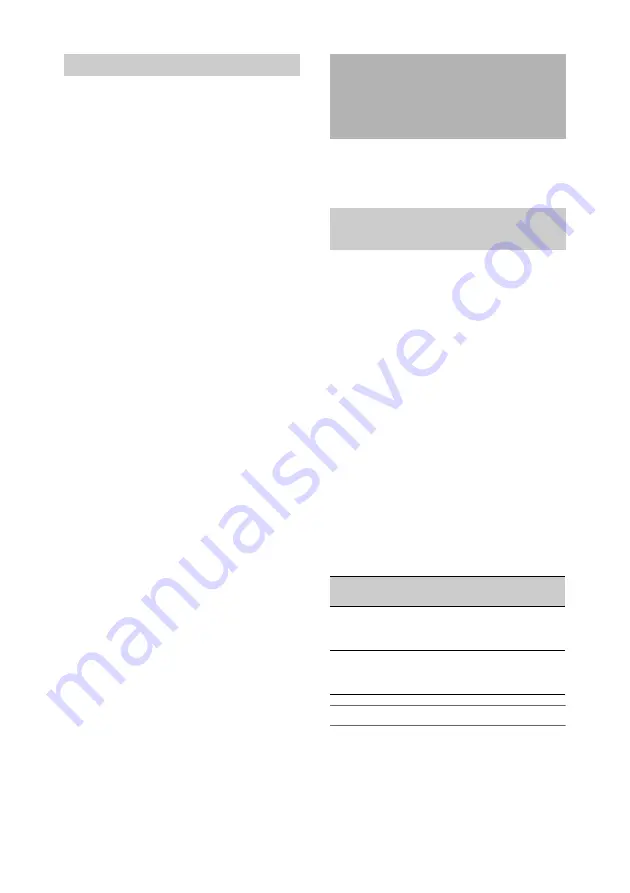
170
1
Select File > User Menu Item >Load SD
Card in the setup menu.
A User Menu Item file list screen appears.
2
Turn the MENU knob to select a file to
load, then press the knob.
A confirmation screen appears.
3
Turn the MENU knob to select
[Execute], then press the knob.
into the
UTILITY SD card slot before proceeding.
1
Select File >All File >Save SD Card in
the setup menu.
A screen for selecting an ALL file save
destination appears.
2
Turn the MENU knob to select a
destination, then press the knob.
You can save files in rows with File ID of
“No File.” Selecting a row with a specified
File ID name will overwrite the selected file.
The File ID is generated automatically, but
you can modify it.
3
Turn the MENU knob to select
[Execute] on the confirmation message
screen, then press the knob.
If an error message appears
One of the following error messages may appear
during execution of the save, or as soon as you
select [Execute]. In this case, the file is not saved.
To change the File ID
1
Select File >All File >File ID in the setup
menu.
A screen for editing the File ID appears.
2
Select characters and enter the File ID.
Loading User Menu Item Files
Saving and Loading ALL
Files
Saving Settings Data as an ALL
file
Error
message
Problem
Solution
NG:Cannot
Save
No recordable
media is
inserted.
Insert recordable
media.
NG:Media
Full
The media is
full.
Use media with
free capacity
remaining.






























