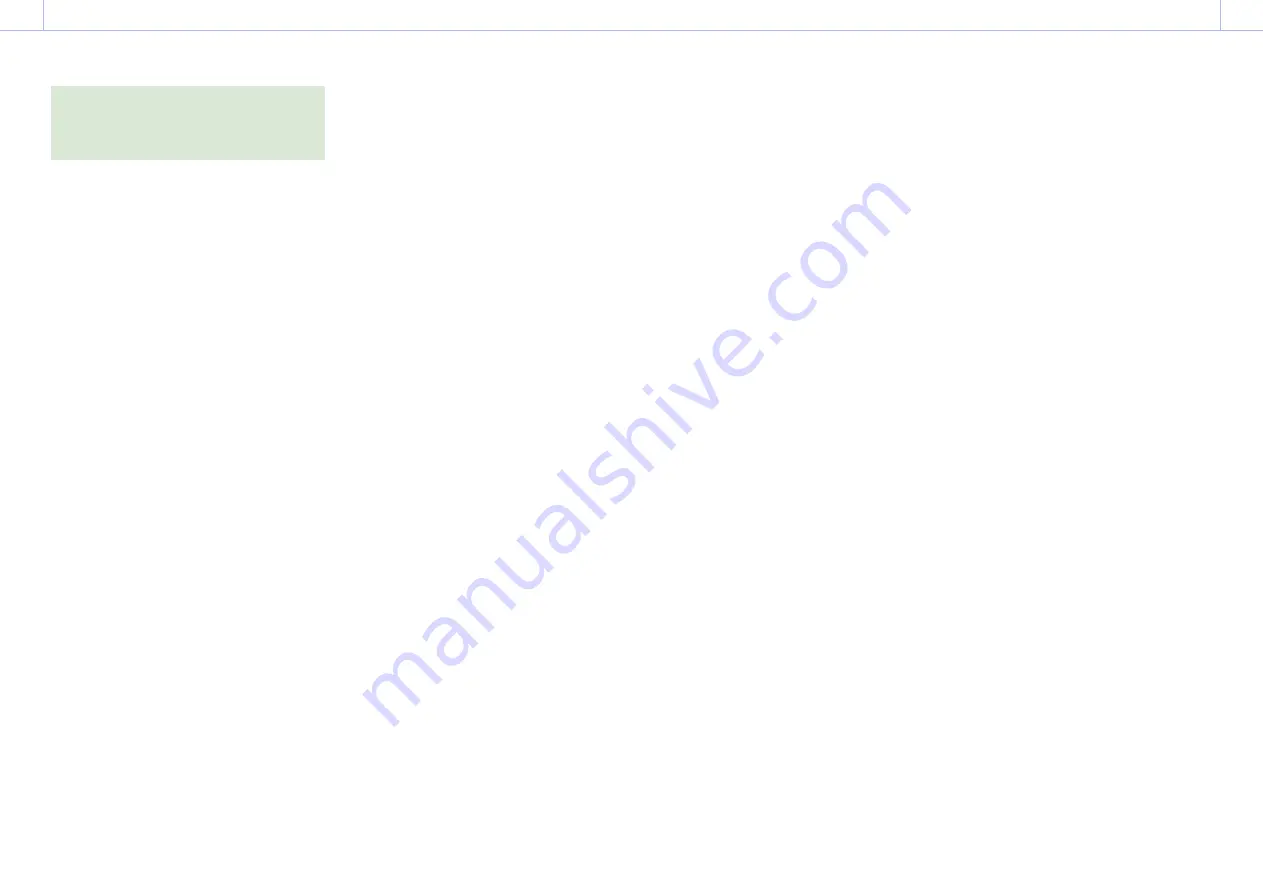
5
GB
Upgrading the
Firmware Version
[Notes]
ˎ
ˎ
Do not perform any of the following operations
while upgrading the firmware. The version upgrade
will not be completed, and could cause the unit to
malfunction.
– Removing/inserting the SD card
– Turning the unit off
ˎ
ˎ
The process takes
approximately 40 minutes
(the
time will vary depending on the combination of the
old and new upgrade versions).
For details about operation of the unit, refer to the
Operating Instructions.
1
Insert the SD card on which the version
upgrade data was saved into the UTILITY
SD/MS slot of the unit.
2
Select Version >Version Up in the
Maintenance menu, and select Execute.
A “Please use the AC Adapter” message
appears.
3
Select Execute.
A “Version Upgrade VX.XX > VY.YY”
message appears (X.XX: existing version
number, Y.YY: latest version number).
If the version upgrade data cannot be
determined, a “Version Upgrade No File”
message appears. Check the following
possible causes.
ˎ
ˎ
The version upgrade data was not saved
in the root directory of the SD card.
ˎ
ˎ
The version upgrade data for a different
model was saved.
ˎ
ˎ
The version could not be decoded
successfully.
Save the correct version upgrade data on
the SD card, and then perform the upgrade
procedure again from step 1.
4
Select Execute.
The version upgrade starts.
When the version upgrade starts, the
recording/tally lamp flashes slowly and
then after about 3 minutes a “Version
Upgrade Elapsed Time XX:YY:ZZ
Executing... **%” message appears
(XX:YY:ZZ: Elapsed time, **%: Progress
status).
[Note]
The % progress status display progresses only in
discrete intervals. The processing continues even if
the display appears to have stopped, so do not turn
off the unit until the estimated time has elapsed.
If the unit is turned off, disconnect the power cable
with the SD card inserted, reconnect the cable, and
set the power switch to the ON position. The version
upgrade procedure resumes.
If the version upgrade stops, the version upgrade
data may be corrupted, the recording/tally lamp
flashes quickly, and a “Version Upgrade NG: Cannot
Read the File” message appears. Restart the PXW-
FX9, save the correct version upgrade data on the
SD card, and then perform the upgrade procedure
again from step 1.
If a black screen is displayed for 15 minutes or
longer, set the camcorder power switch to the OFF
position with the SD card inserted, unplug and then
re-insert the power cord, and set the power switch
to the ON position.
If the version upgrade fails, a “Version Upgrade
Error!!” message appears. Check the version
upgrade procedure, and then perform the upgrade
procedure again from step 1.
If the version upgrade problem persists and the
upgrade is not successful, there may be a problem
with the unit. Contact a Sony service representative.
5
When the version upgrade is completed
successfully, the recording/tally lamp stops
flashing and a “Version Upgrade Done”
message appears. Set the power switch to
the OFF position and then set the power
switch to the ON position again to restart
the unit.
6
Check that the version has been updated
(see “Checking the Existing Version”).
If the firmware has not been updated
to the latest version, check the version
upgrade procedure, and then perform the
upgrade procedure again from step 1.


































