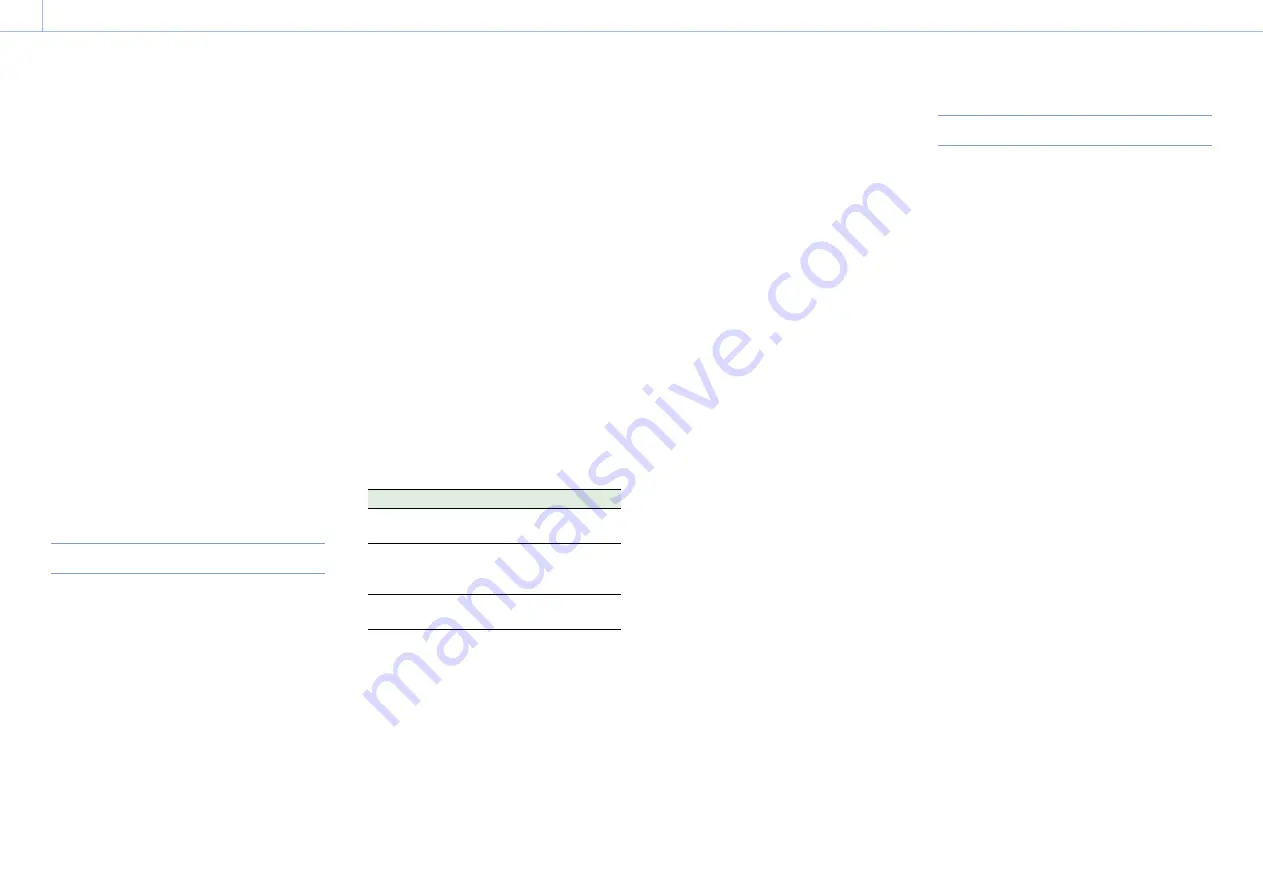
000
3. Shooting: Changing Basic Settings
35
2
Place white paper (or other object) in a
location with the same lighting source and
conditions as the subject, then zoom in on the
paper to show white on the screen.
3
Adjust the brightness.
Adjust the iris using the procedure in
“Adjusting the iris manually” (page 33).
4
Press the WB SET button (page 4).
ˎ
ˎ
If auto white balance is run in memory
mode, the adjustment value is saved in the
memory (A or B) selected in step 1.
ˎ
ˎ
If auto white balance is run in ATW mode,
the white balance adjustment returns to the
ATW mode white balance when adjustment
ends.
[Notes]
ˎ
ˎ
Auto white balance cannot be performed in Cine EI mode.
ˎ
ˎ
If the adjustment is not successful, an error message is
displayed on the screen for about three seconds. If the
error message persists after repeated attempts to set
white balance, contact your Sony service representative.
Setting the Audio to Record
You can specify the audio to be recorded using
the input connectors, switches, and dials of the
camcorder.
External audio input connectors and selector switches
INPUT1 connector (page 7)
INPUT2 connector (page 7)
INPUT1 (LINE/MIC/MIC+48V) switch (page 4)
INPUT2 (LINE/MIC/MIC+48V) switch (page 4)
Switches for setting the audio level
Selecting the audio input device
1
Select the audio input connector.
Select the audio input using Audio Input >CH1
Input Select or CH2 Input Select in the Audio
menu.
Set to INPUT1 or INPUT2 to correspond to the
connector for the connected device. If using a
shoe microphone or XLR adaptor, specify Shoe
1 or Shoe 2 in the same way. For details about
the XLR adaptor, see “Adding Audio Input
Connectors” (page 40).
[Note]
The camcorder is equipped with an internal
microphone. Although it is not suitable for final audio, it
can be used for syncing with other equipment. In such
cases, specify Internal MIC.
2
Select the input audio source.
Set the INPUT1/INPUT2 (LINE/MIC/MIC+48V)
switches to the devices connected to the
INPUT1/INPUT2 connectors, respectively.
Connected device
Switch position
External audio source (e.g.
mixer)
LINE
Dynamic microphone,
battery-operated
microphone
MIC
+48 V phantom power feed
microphone
MIC+48V
ˎ
ˎ
Selecting MIC+48V and connecting a
microphone that is not compatible with a
+48V source may damage the connected
device. Check the setting before connecting
the device.
ˎ
ˎ
If noise is a concern on connectors with no
device connected, set the corresponding
INPUT1/INPUT2 (LINE/MIC/MIC+48V)
switches to LINE.
Adjusting the audio recording level automatically
Set the CH1/CH2 LEVEL CONTROL switches for the
channels to adjust automatically to AUTO.
For CH3/CH4, set Audio Input >CH3 Level Control
and CH4 Level Control in the Audio menu to Auto
(page 58).
Adjusting the audio recording level manually
Use the following procedure to adjust the audio
recording level for CH1/CH2.
1
Set the CH1/CH2 LEVEL CONTROL switches for
the channels to adjust manually to MAN.
2
During shooting or standby, turn the INPUT
LEVEL (CH1)/(CH2) dials of the corresponding
channels to adjust the audio level.
ˎ
ˎ
You can also adjust the recording level using
the assignable dial (page 36), assigned
with the Audio Input Level function, or from
the setup menu.
ˎ
ˎ
For CH3/CH4, set Audio Input >CH3 Level
Control and CH4 Level Control in the Audio
menu to Manual, and then set the audio
recording level in CH3 Input Level and CH4
Input Level (page 58).
[Notes]
ˎ
ˎ
The Audio Input Level settings may be disabled,
depending on the combination of settings in the Audio
menu. For details, see the diagram on page 95.
ˎ
ˎ
If either Audio Input >CH1 Input Select or CH2 Input
Select in the Audio menu is set to Internal MIC, CH2
is switched to automatic/manual in conjunction with
the CH1 LEVEL CONTROL switch. Also, the CH2 audio
recording level is set in conjunction with the CH1 INPUT
LEVEL dial (page 58).
ˎ
ˎ
The camcorder supports combinations of various settings.
For details, see the diagram on page 95.
Specifying Time Data
Setting the timecode
Set the timecode to record using Timecode
(page 64) in the TC/UB menu.
Displaying time data
Press the DISPLAY button to display time data on
the screen (page 9).
Set the timecode to display using TC Display
(page 64) >Display Select in the TC/UB menu.
Pressing an assignable button (page 36) with
DURATION/TC/U-BIT assigned will switch the
display between the timecode, user bits, and
duration in sequence.






























