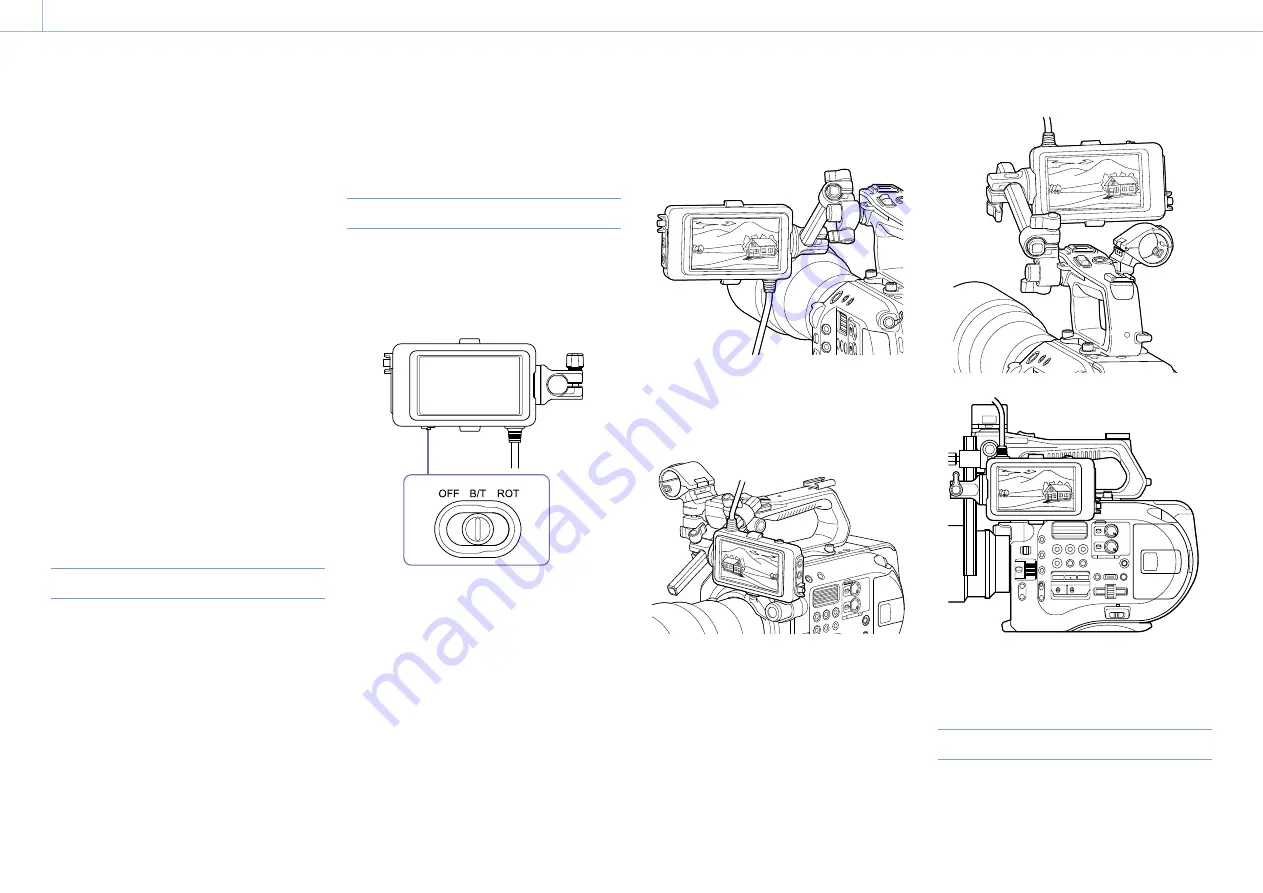
000
3. Shooting: Useful Functions
38
starts and video is written to XQD memory cards
starting from the video stored in the cache
memory.
To cancel Picture Cache Rec
Set Picture Cache Rec >Setting in the Recording
menu to Off, or press an assignable button
assigned with the Picture Cache Rec function.
[Notes]
ˎ
ˎ
Changing the recording format clears the video in cache
memory stored up to that point, and starts caching new
video. Consequently, picture cache recording of pictures
before changing format is not possible, even if you start
recording immediately after changing format.
ˎ
ˎ
If Picture Cache Rec is set to On or Off immediately after
inserting an XQD memory card, cache data may not be
recorded on the card.
ˎ
ˎ
Video is stored in cache memory when the Picture Cache
Rec function is set to On. Video prior to the function being
set to On is not cached.
ˎ
ˎ
Video is not stored in cache memory while an XQD
memory card is being accessed, such as during playback,
Rec Review, or thumbnail screen display. Picture cache
recording of video during that interval is not possible.
ˎ
ˎ
You can change the cache recording time setting using
the menu while recording is in progress, but the new
value does not come into effect until after recording ends.
Reviewing a Recording (Rec Review)
You can check the video of the most recently
recorded clip on the screen.
When recording is stopped, press the assignable
button (page 36) with Rec Review assigned.
The clip is played to the end, Rec Review ends, and
the camcorder returns to STBY (standby) mode.
Press and hold the button to start playback in the
reverse direction. When the button is released, the
clip is played to the end.
To stop Rec Review
Press the assignable button with Rec Review
assigned.
[Note]
Rec Review is not supported if the video format is changed
after recording a clip.
Self Portrait Mode
You can flip the image in the viewfinder
(page 7) vertically or horizontally/vertically
using the MIRROR switch.
This allows you to turn the viewfinder 180° toward
the lens.
OFF
The image is not inverted.
B/T
The image is flipped vertically.
The information display is flipped vertically and
horizontally.
ROT
The image is flipped vertically and horizontally.
The information display is also flipped vertically
and horizontally.
[Note]
The B/T and ROT view are displayed in the viewfinder only.
The output video and recorded video remain unaffected.
Displaying Peaking
You can turn peaking display On/Off by
pressing the PEAKING button on the viewfinder
(page 7).
You can turn peaking display On/Off, and set






























