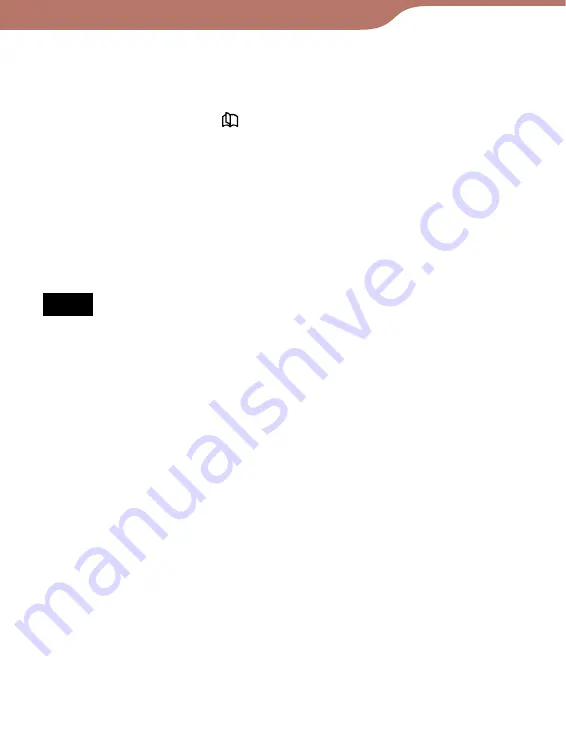
PRS-600.GB.4-153-621-14(1)
81
Reading Books
Hints
When the texts on a PDF or EPUB file are magnified, the page is
divided into multiple sections. To display the rest of the page, drag
the page or press the <
> (Page Turn) buttons.
When viewing a PDF file in S size, you can magnify the text size by
switching the screen orientation to “Horizontal.” This should be
used only if you wish to retain the original layout of the PDF file.
The text size of BBeB, PDF or EPUB files will be magnified as
follows:
BBeB file: S(100%), M(120%), L(150%), XL(200%), XXL(260%)
PDF file: S(100%), M(200%), L(300%), XL(450%), XXL(600%)
EPUB file: S(100%), M(130%), L(180%), XL(230%), XXL(310%)
Notes
If you change the text size of a BBeB, Text or RTF file, the total
page number displayed on the Reader increases with the number
of divided sections.
When you view PDF files in M, L, XL, or XXL size, some functions
such as highlighting, searching, or the temporary selection of a
word, may not work correctly.
When you view PDF files in M, L, XL or XXL size, the page layout
is adjusted automatically to fit the screen size. In certain situations,
only text appears in these scales as some tables and graphics may
be reformatted and altered. In these cases, viewing in S size will
retain the original formatting.
Certain image-based pages such as the cover page of a book, or a
PDF file created as an image file, cannot be magnified to M, L, XL
or XXL size. In these cases, it is recommended to use the Zoom
Mode.
Continued















































