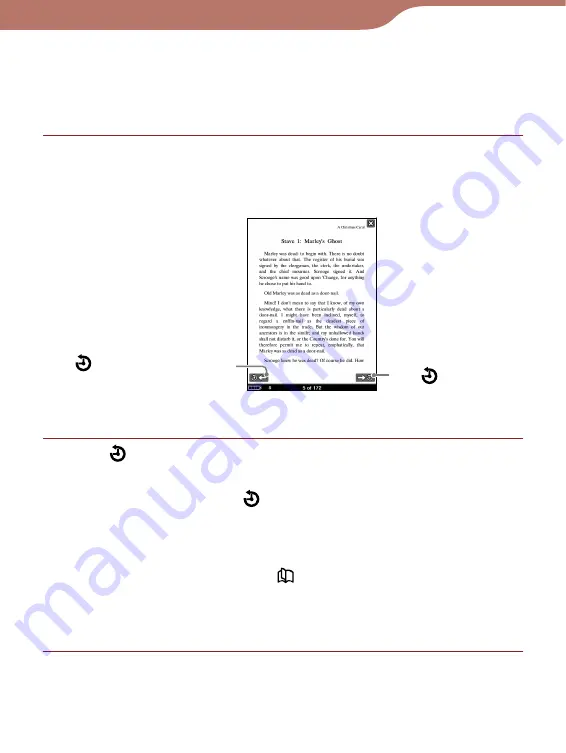
PRS-600.GB.4-153-621-14(1)
89
Reading Books
Going back to previously displayed pages
(“History”)
You can go back to previously displayed pages.
In the book page, press the OPTIONS button, then
tap “History.”
The History Jump icons appear.
(Next View)
(Previous View)
History Jump icons
Tap
(Previous View).
The previously displayed page appears. To return to the
current page, tap
(Next View).
Hints
You can also perform the same operation by dragging on the
touch screen or pressing <
> (Page Turn) buttons while the
History Jump icons are displayed.
If you tap on the page number, the History Jump icons
disappear, and the Page Jump bar appears.
To hide the History Jump icons
Tap
, or press the OPTIONS button.
Continued






























