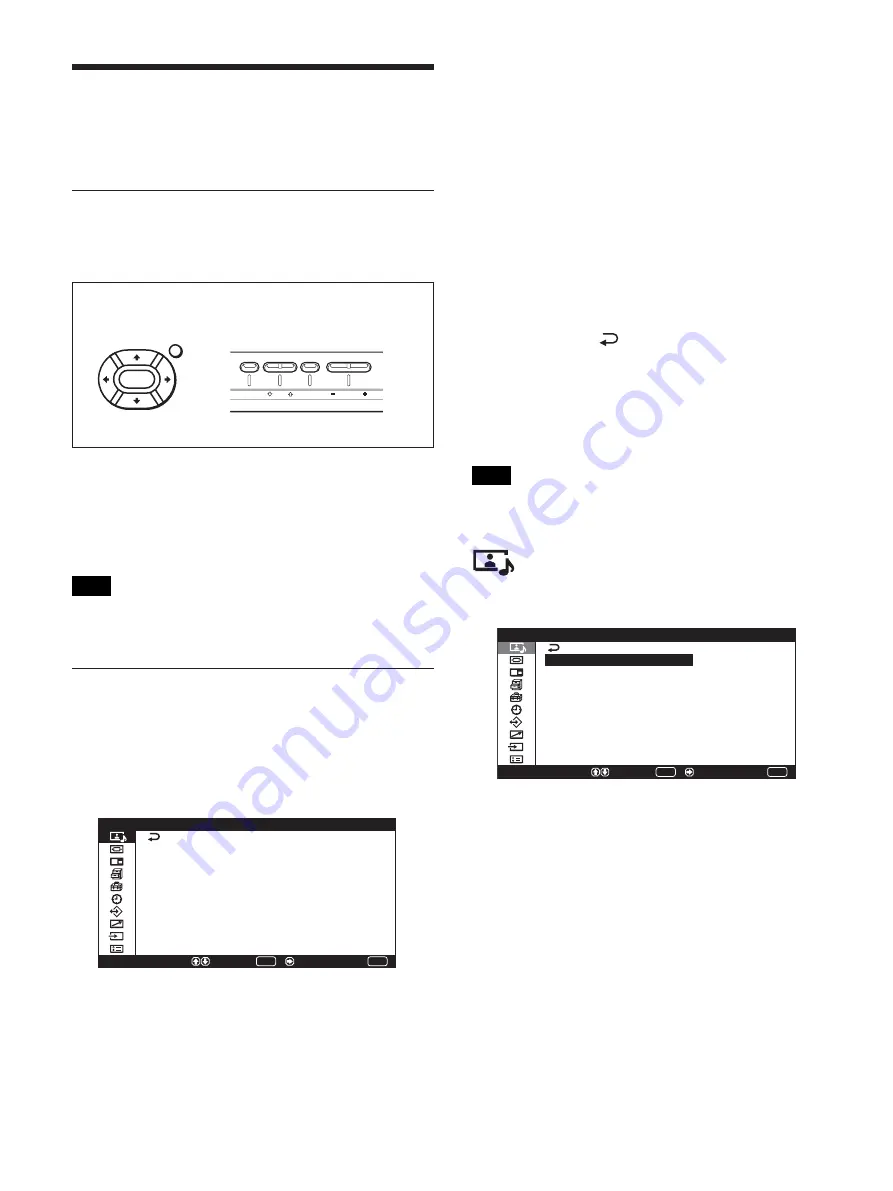
18
(GB)
Using On-screen Menus
Using On-screen Menus
Operating Through Menus
Menu operating buttons
Use the buttons on the display unit or the Remote
Commander for menu operations.
ENTER
MENU
MENU
ENTER
VOLUME
Operation of the unit is explained in these operating
instructions for the case of operation using the Remote
Commander. The
M
/
m
and ENTER buttons on the
Remote Commander have the same functions as the
M
/
m
and ENTER buttons on the display.
Note
Operation may differ in some cases since there is no
<
/
,
button on the display.
Configuration of the menu
To select the language of the menus, see “Selecting the On-
screen Language” on page 42 (GB).
1
Press MENU.
The main menu appears on the screen.
MENU
P i c t u r e / S o u n d C o n t r o l
S e l e c t
E n d
P i c t u r e M o d e :
A d j u s t P i c t u r e
A d j u s t S o u n d
S t a n d a r d
S e t /
ENTER
2
Press
M
/
m
to move the cursor (yellow) to the main
menu items you want to select and press ENTER
or
,
.
The cursor moves to the next menu.
3
Press
M
/
m
to move the cursor (yellow) to the item
you want to select and press ENTER or
,
.
The menu for the selected item appears.
Select an different item by repeating this
procedure.
4
Press
M
/
m
to adjust or select the setting and press
ENTER to set it.
The setting is registered and the menu returns to
the previous menu.
To complete the configuration and return to the
normal screen, press MENU.
To return to the previous menu level, press
M
/
m
to
move the cursor to
and press ENTER or
<
.
If you want to use the MENU button to return to the
previous menu level, see “MENU Function” on page 23
(GB).
Menu Guide
Note
Items that cannot be set or adjusted (depending on the
setting or the type of signal input) show in dark gray.
Picture/Sound Control menu
Adjusts the quality of sound and picture.
ENTER
MENU
S e l e c t
S e t /
E n d
P i c t u r e / S o u n d C o
P i c t u r e M o d e :
A d j u s t P i c t u r e
A d j u s t S o u n d
S t a n d a r d
n t r o l
Picture Mode
Sets the image quality suitable for the type of picture
or the brightness of the location where the unit is
installed.
For details, see “Selecting Image Quality” on page 30
(GB).
Remote Commander
Control button section
Summary of Contents for PFM-42X1N
Page 57: ...57 JP ...
Page 109: ......
Page 163: ......
Page 217: ......
Page 323: ......
Page 375: ......
Page 376: ...Sony Corporation Printed in Korea ...
















































