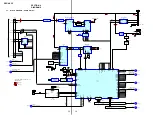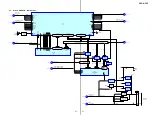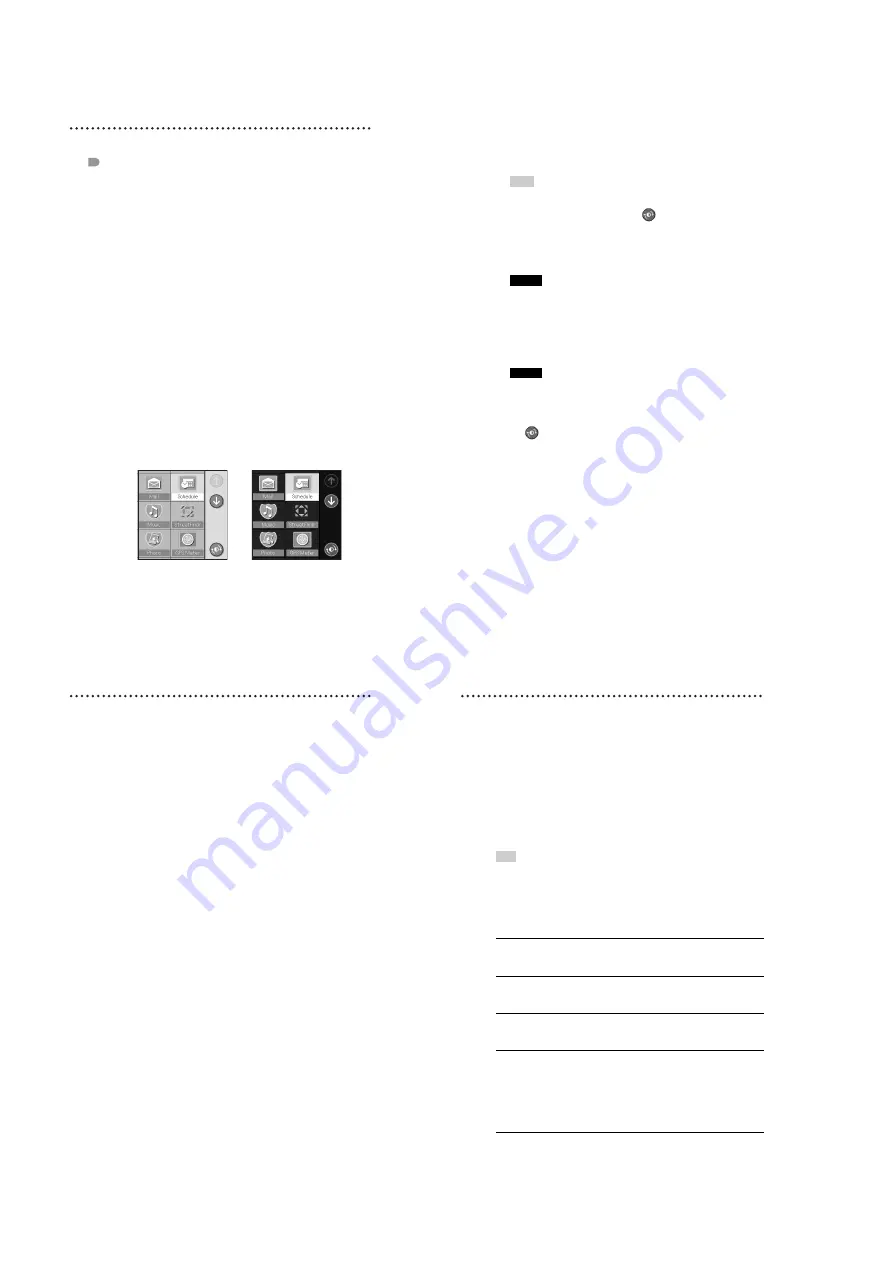
22
PEGA-CC5
67
Setting Miscellaneous
Displaying the Miscellaneous screen
Setting attach/detach alert
You can select whether or not to enable the alert when your CLIÉ handheld
changes between in-vehicle mode and normal CLIÉ mode.
Setting the Today popup
You can select whether or not to enable the activation of
Today
application
automatically.
b
For details about the
Today
application, refer to page 43.
Setting color changing
You can set the screen color mode, day mode or night mode.
All applications have both modes, which automatically change at the specified
time set by you.
Tap the arrow
V
in the top right-hand corner of the
Car
Setting
screen and select
Miscellaneous
.
The
Miscellaneous
setting screen is displayed.
Tap the
Enable Attach/Detach alert
check box.
When the check box is checked, the alert is enabled.
Tap the
Enable Today popup
check box.
When the check box is checked,
Today
is enabled.
n
Day mode
Night mode
Continued on next page
xxxxxxxxxxxxxxxxxxxxxxxxxxx
68
To manually change the screen color
Tap the
icon on the
Car Launcher
screen.
The color changes regardless of any setting.
1
Tap the
Enable color changing
check box.
When the check box is checked, the color changes automatically at the
specified time set by you.
Tips
• When the check box is cleared, the items in the following steps do not appear.
• To disable the automatic screen color change, you need to clear the check box.
The color changes only when you tap the
icon on the
Car Launcher
screen.
2
Tap the box next to
Sunrise
.
The
Sunrise time
screen is displayed.
1
Tap each box to set the hour and minute.
Note
If you set the
Sunrise
time later than
Sunset
time, an error message appears.
2
Tap
OK
.
3
Tap the box next to
Sunset
.
The
Sunset time
screen is displayed.
1
Tap each box to set the hour and minute.
Note
If you set the
Sunset time
earlier than
Sunrise
time, an error message appears.
2
Tap
OK
.
69
Setting the voice pitch, speed and
animation for reading out (Text-to-voice
function)
You can set the voice pitch, speed and animation of reading out (Text-to-voice
function).
This setting applies to all Text-to-voice applications.
1
Tap the arrow
V
in the top right-hand corner of the
Car
Setting
screen and select
Voice Parameters
.
The
Voice Parameters
setting screen is displayed.
2
Tap the arrow
V
/
v
or the slider next to
Pitch
and select
the desired pitch.
You can select the pitch from 0 (Lowest) to 10 (Highest).
The default setting is 5.
3
Tap the arrow
V
/
v
or the slider next to
Speed
and select
the desired speed.
You can select the speed from 0 (Slowest) to 10 (Fastest).
The default setting is 5.
4
Tap the
Enable Voice Animation
check box.
When the check box is checked, the animation is enabled.
5
Tap
Done
.
70
Configuring the Mail settings
You can configure the settings for the
application.
Tip
When you tap the
CLIE Mail
icon at the bottom of the
setting screen, the
CLIE
application (normal CLIÉ mode) is activated.
To go to the previous/next page.
Tap <</>>.
There are 4 pages.
1
Tap the arrow
V
in the top right-hand corner of the
Car
Setting
screen and select
.
The
setting screen is displayed.
2
Tap the check box next to each option to select it. Refer
to the explanation below for details about each option.
3
Tap
Done
.
Read: Date/Subject/
Sender
• The order of selected items is fixed.
Date
b
Subject
b
Sender
• You have to check at least one box in this group.
Mark a message as
read
•
when starting
: after reading out the header
•
when finished
: after reading out all
•
never
: do not change
Read
The target to read out:
–
all mail
: all read mail and unread mail
–
unread mail only
: read out only unread mail
Mail folders to open
• One or more folders can be selected.
• The folder names which are stored on the
CLIE
application are displayed.
b
For details about the folder, refer to the manuals
supplied with your CLIÉ handheld.
• If no folder is stored, only the
Inbox
is
displayed.
Summary of Contents for PEGA-CC5
Page 61: ...61 PEGA CC5 MEMO ...