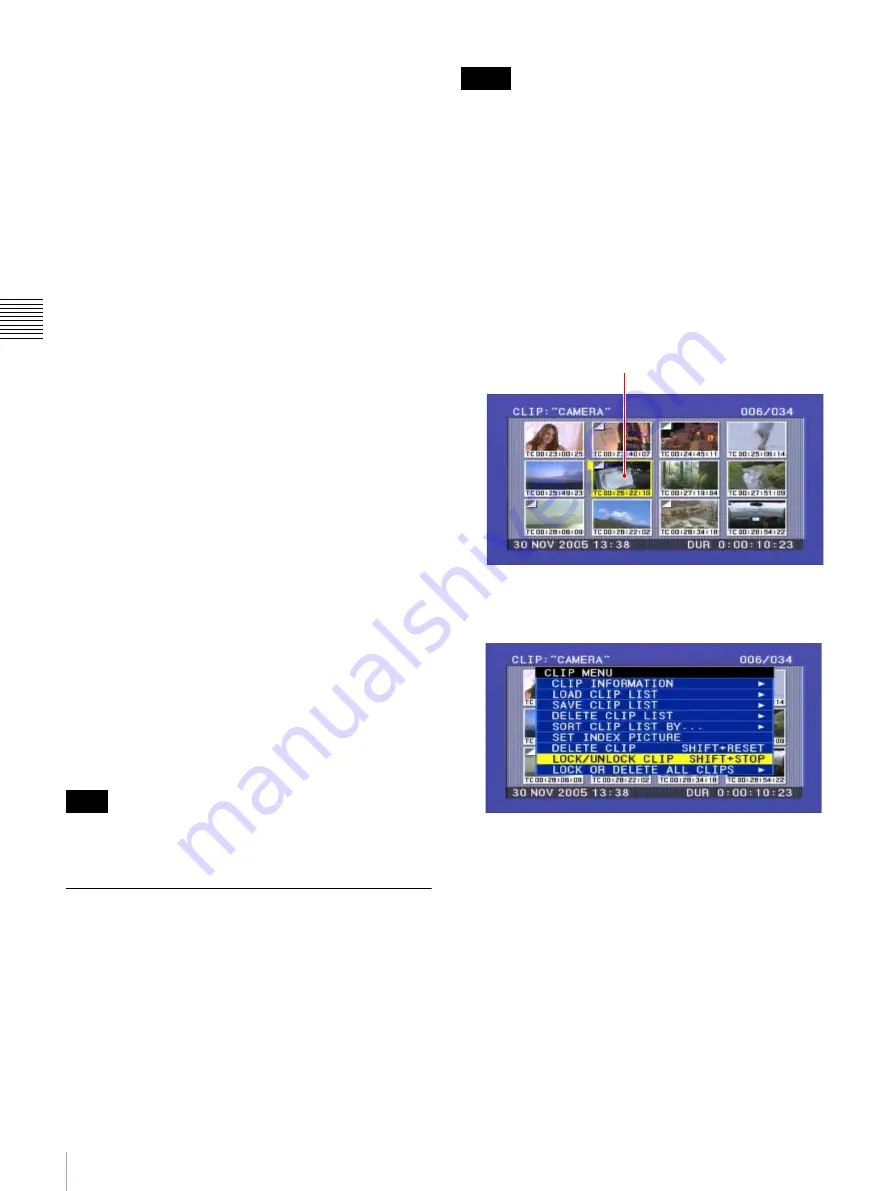
54
Playback
Ch
apt
er 3 Rec
ordi
ng and
P
la
y
bac
k
2
To perform repeat playback for clip list playback, load
a clip list into the current clip list and then press the
SUB CLIP button.
3
Press the PLAY button.
Playback starts from the saved playback position.
Normal playback:
When playback of the last clip
finishes, it resumes from the start of the disc,
repeatedly playing from the first through the last
clip on the disc.
Clip list playback:
When playback of the last sub clip
finishes, it resumes from the start of the clip list,
repeatedly playing from the first through the last
sub clip in the clip list.
Repeat playback begins the unit is powered on if it is
powered on with a disc loaded and OPERATIONAL
FUNCTION >REPEAT MODE in the setup menu set to
“ON”. Clip list playback starts from the first sub clip in the
clip list.
To start repeat playback from the device
connected to the REMOTE (9P) connector
Set OPERATIONAL FUNCTION >REPEAT MODE in
the setup menu to “ON”, and then send the command to
start repeat playback from the external device.
For details of commands, refer to the REMOTE (9-pin)
Protocol Manual for the PDW series (not supplied).
To stop repeat playback
Do one of the following.
• Set OPERATIONAL FUNCTION >REPEAT MODE in
the setup menu to “OFF”.
• Operate any of the playback buttons except the PLAY
button, or operate the jog or shuttle dial.
• From the external device connected to the REMOTE
(9P) connector on this unit, send a command other than
the repeat playback start command to this unit.
The unit enters search mode when you conduct a search,
and stop mode at the end of the disc.
Locking (Write-protecting) Clips
In the thumbnail screen, you can lock them so that they
cannot be deleted or altered.
Locking prevents the following operations on clips.
• Deletion
• Renaming by FAM or FTP
• Changing the thumbnail image (index picture)
• Adding and deleting shot marks
• Locked clips are deleted along with other clips.
• Clips cannot be locked or unlocked when the Write
Inhibit tab of the disc is set to the recording disabled
position, or when “REC INH” on page P1 of the function
menu is set to “ON”.
1
With the SUB CLIP button off, press the
THUMBNAIL button, turning it on.
The thumbnails of the clips on the disc appear.
2
Select the clip to lock (you can do this with the same
operations as step
1
of
3
Press the MENU button.
The CLIP menu appears.
4
Use the
V
/MARK1 or
v
/MARK2 button to select
“LOCK/UNLOCK CLIP”, and then press the SET
button.
A lock confirmation screen appears. This screen
displays clip names and clip titles.
To cancel the lock operation and return to the
THUMBNAIL screen
Select “CANCEL”, and then press the SET button.
Press the RESET or MENU button.
5
With OK selected, press the SET button.
Note
Notes
Clip to be locked
Summary of Contents for PDW-F70
Page 126: ...Sony Corporation ...
















































