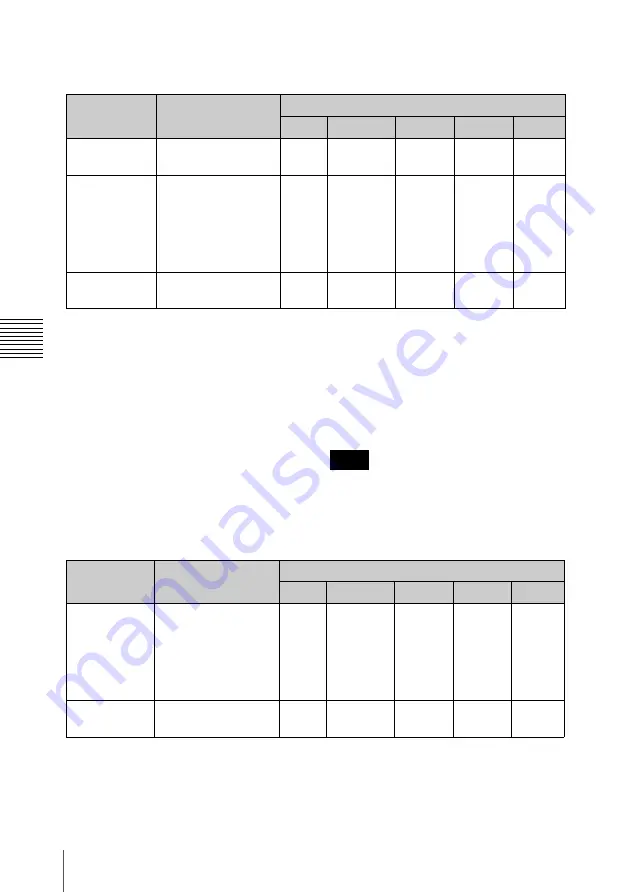
34
4-1 Overview
Cha
p
te
r 4
Han
d
ling
File
s
Edit directory
a) With firmware version 1.5 and higher, the unit
can handle files with user-defined names in the
“E*E01” part.
b) Only files which can be overwritten by
XDCAM
c) Possible with firmware version 1.5 and higher.
d) Only files which can be overwritten by
XDCAM
e) Only when the Write Inhibit tab on the disc is
set to enable recording
f) With firmware version 1.5 and higher, when
the “E*E01” part of an E*E01.SMI file name
is changed, an E*M01.XML file with the same
name in the “E*” part is generated
automatically.
g) When an E*E01.SMI file is created, an
E*M01.XML file with the same name in the
“E*” part is created automatically.
h) When an E*E01.SMI file is deleted, the
E*M01.XML file with the same name in the
“E*” part is also deleted automatically.
Directories cannot be created in the Edit
directory.
Sub directory
a) With firmware version 1.5 and higher, the unit
can handle files with user-defined names in the
“C*” part.
b) With firmware version 1.5 and higher, when
the “C*” part of a C*.MXF file name is
changed, a C*S01.MXF file with the same
name in the “C*” part is generated
automatically.
c) When a C*.MXF file is created, a
C*S01.XML file with the same name in the
“C*” part is created automatically.
File name
Content
Operations
Read
Overwrite Rename Create
Delete
E*E01.SMI
a)
Clip list file
*: 0001 to 0099
Yes
Yes
b)
No
c)
Yes
d)
Yes
e)
E*M01.XML
a)
Metadata file
generated
automatically when
E*E01.MXF file is
created.
*: 0001 to 0099
Yes
Yes
b)
No
f)
No
g)
No
h)
Other files
Files other than the
above
—
No
—
No
—
Note
File name
Content
Operations
Read
Overwrite Rename Create
Delete
C*S01.MXF
a)
Proxy AV data (MXF
file) generated
automatically when
a C*.MXF file is
created.
*: 0001 to 4999
Yes
No
No
b)
No
c)
No
d)
Other files
Files other than the
above
—
No
—
No
—
















































