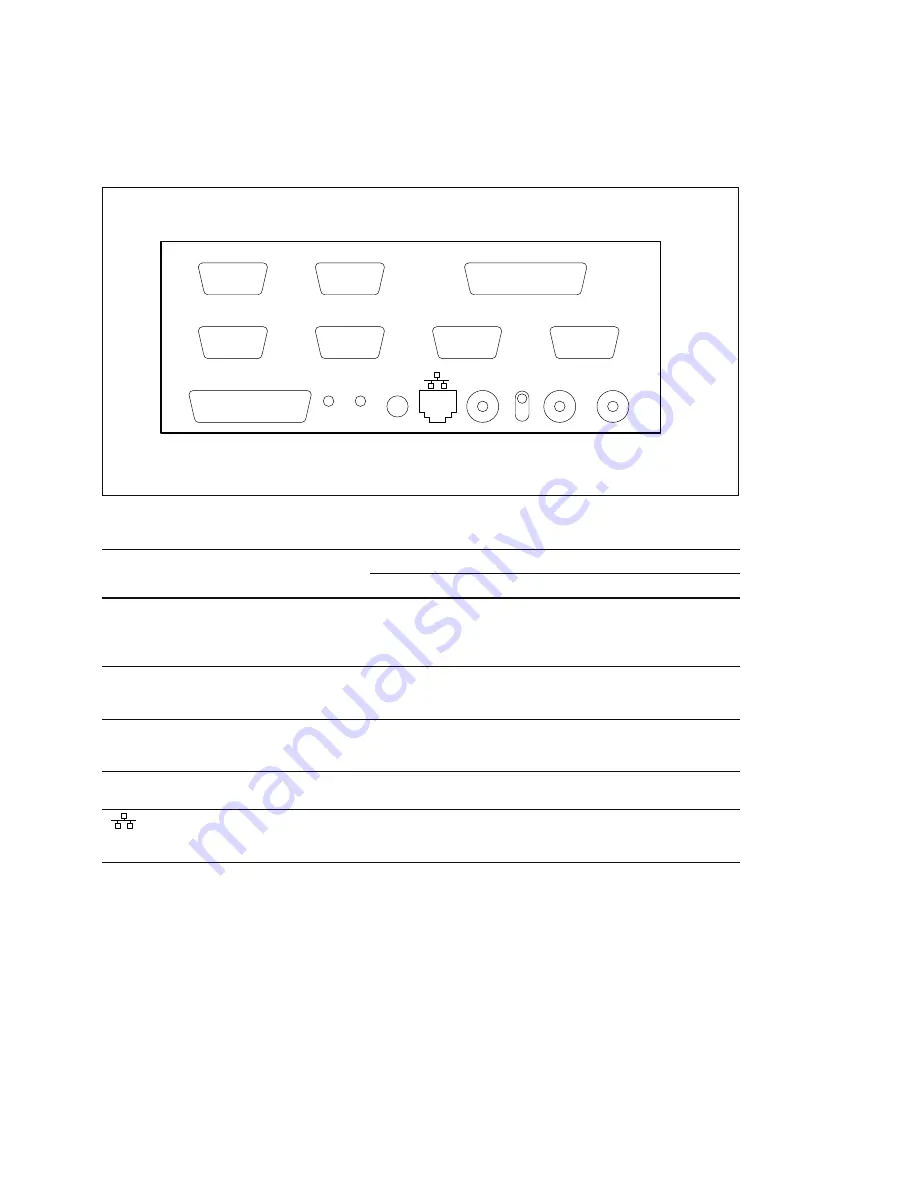
4-1 (E)
PDJ-A640 IM
Section 4
Input/Output Interface
4-1. Connecting Connectors and Cables
To connect the cable to the unit, use the following connectors and cables or their equivalents.
Panel indication
Connector name
Application connector/cable
Name
Sony part No.
RS-422A
D-sub 9-pin, Female
9-Pin remote control cable (RCC-5G (5m))
DECK 1-4
or,
Connector 9-Pin, Male
1-560-651-00
*
1
Junction Shell 9-Pin
1-561-749-00
RS-232C
D-sub 25-pin, Female
D-sub 25-pin, Male
Connector 25-Pin, Male
1-560-904-11
*
1
Junction Shell 25-Pin
1-563-377-11
GPI
D-sub 50-pin, Female
D-sub 50-pin, Male
Connector 50-Pin, Male
1-565-516-11
*
1
Junction Shell 50-Pin
1-563-379-11
REF.VIDEO
BNC, 75
Z
Belden 8281 coaxial cable
_
LTC IN
RJ-45 modular jack
*
2
100BASE-TX standard conformity article
_
STP cable is recommended.
(STP : Shield Twist Pair)
ROUTER
*
RS-422A
RS-232C
DECK 1
DECK 2
DECK 3
DECK 4
GPI
SUB
RUN
MAIN
RUN
MAIN
RESET
LTC IN
TERM
REF. VIDEO
PDJ-A640 rear panel
* :
ROUTER is not supported at present.
*
1 : The following crimp contact is required for the plug.
AWG#18 to #22 : 1-566-493-21
AWG#22 to #24 : 1-564-774-11
AWG#24 to #30 : 1-564-775-11
*
2 : Conforms to the IEEE 802.3 Ethernet 10BASE-T / 100BASE-TX standards.
Summary of Contents for PDJ-A640
Page 8: ......
Page 16: ......
Page 48: ......
Page 76: ......
Page 78: ...Printed in Japan Sony Corporation 2009 10 16 2006 PDJ A640 SY J E 3 992 428 03 ...















































