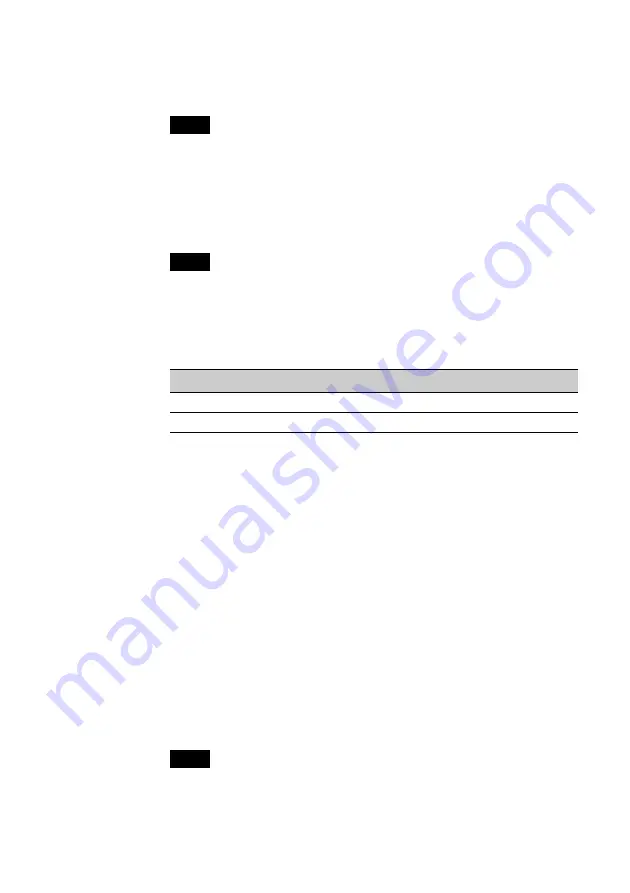
44
8
Select the Data Encryption (WEP enabled( check box, and
clear the The key is provided for me automatically check
box.
Note
WEP is a function designed to prevent unauthorized access to your network data.
When the Data Encryption (WEP enabled) check box is not selected, data is not
encrypted. While you can set up a wireless network without encryption, selecting
this checkbox makes your network more secure.
9
Enter the password (WEP key) in the Network key field.
Note
If you are setting up a new peer to peer network, you can enter any text you want as
the Network key. If you are connecting to an existing peer to peer network, you must
contact the network’s administrator to get the proper key.
The number of characters entered in the Network key field differs according to the
Key format and Key length settings. (See the table below.)
ASCII/Hex
40 bits
104 bits
ASCII
5 characters
13 characters
Hex
10 digits
26 digits
z
Hint
When roaming between multiple access points, set the same Network name (SSID)
and same WEP key for all of the access points being used.
10
Click OK.
You are returned to the Wireless Network Connection Properties
dialog box.
11
Click OK.
The settings are saved and you can connect to the newly registered
network.
z
Hint
For additional information, refer to Windows XP Help and Support. (From the start
menu, click Help and Support, enter “wireless” into the Search field, and click the
green arrow Go button.)
Note
For details on how to share folders, refer to Windows XP Help and Support or your
Windows documentation.
Summary of Contents for PCWA-C500 - Wireless Lan Pc Card
Page 6: ...6 With Windows XP Available networks ...
Page 42: ...42 5 Click the Wireless Networks tab ...
Page 61: ......
Page 62: ......
Page 63: ......






























