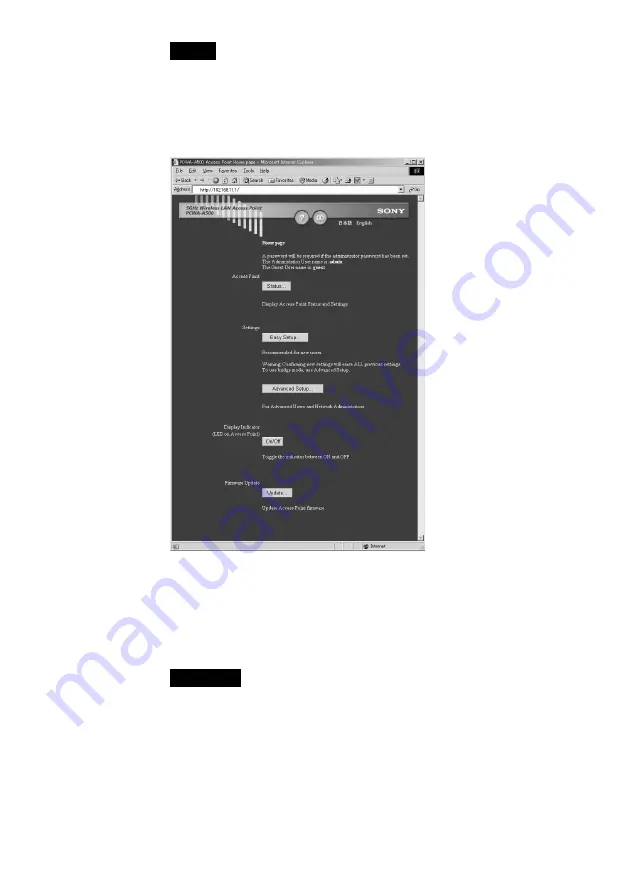
34
Notes
• If your web browser is configured to use a web proxy server, set the web browser
proxy setting so that the browser does not use a proxy server for the Access Point
IP address. (The factory default Access Point IP address is 192.168.11.1.)
• Depending on the firmware version of the Access Point, the Access Point setup
page may differ from the following screen.
7
Set up the Access Point following the onscreen instructions.
z
Hints
• For details on how to set up the Access Point, see the manuals provided with
5GHz Wireless LAN Access Point PCWA-A500.
• To use the online help, click the question mark icon on the page.
WARNING
If you change the Network Name (SSID) or WEP settings for the Access Point,
communication between the Access Point and the computer will be lost because the
Access Point and computer settings do not match. If this occurs, change the
computer settings to match those you set for the Access Point.
8
When you have made all of your desired settings changes
for the Access Point, close the Access Point setup page
browser window, return to the Wireless Connection Easy
Setup Wizard, then click Next.
Summary of Contents for PCWA-C500 - Wireless Lan Pc Card
Page 6: ...6 With Windows XP Available networks ...
Page 42: ...42 5 Click the Wireless Networks tab ...
Page 61: ......
Page 62: ......
Page 63: ......
















































